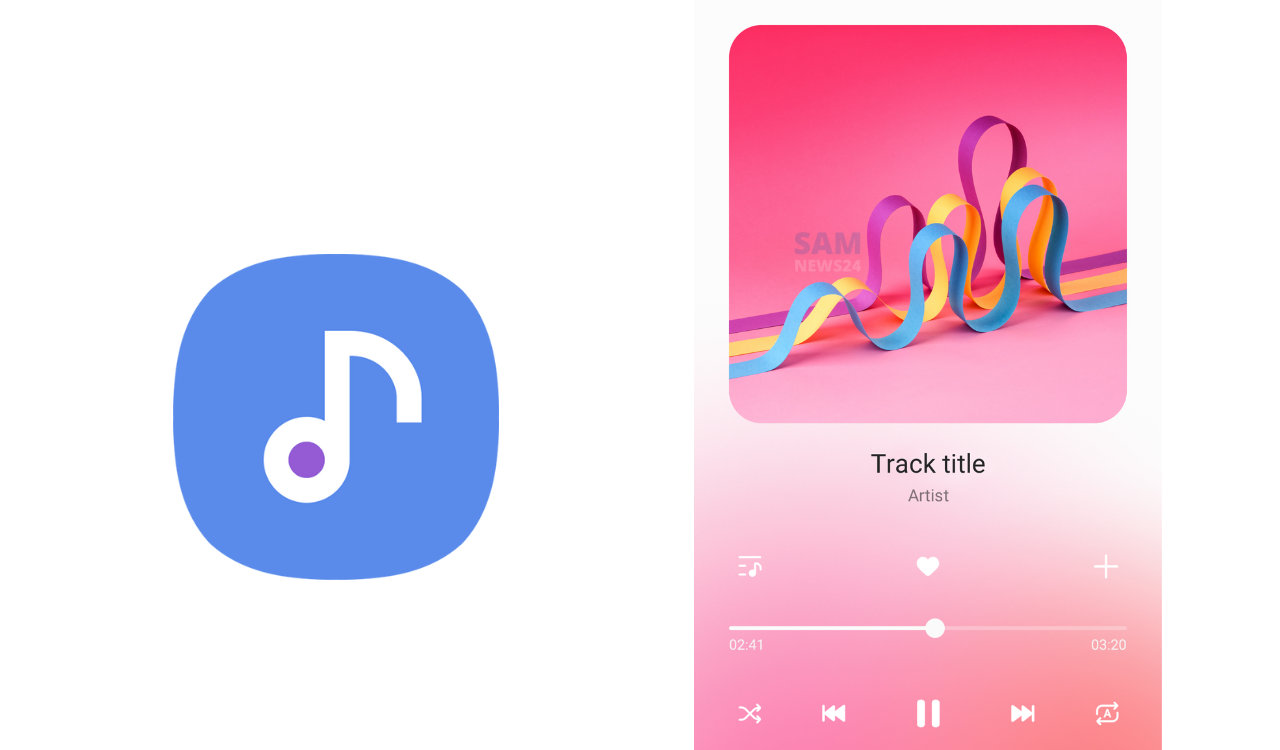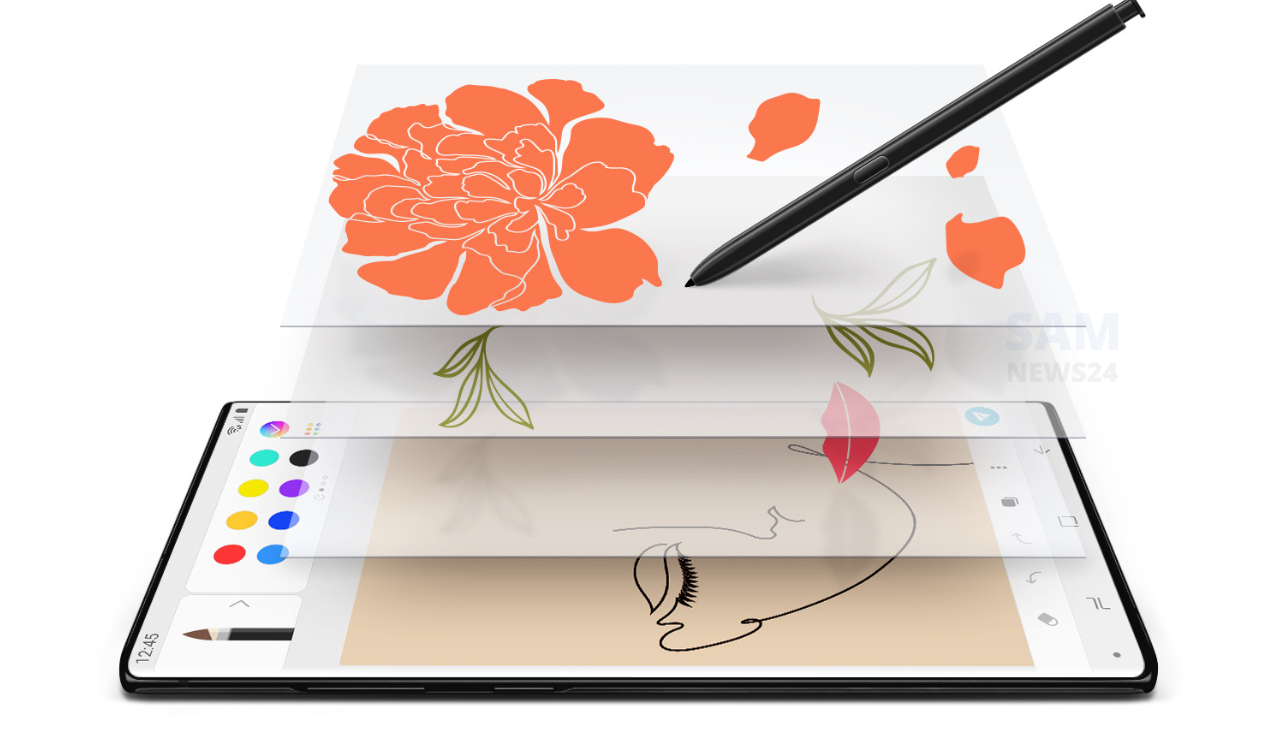Almost the majority of Samsung Galaxy smartphones featured with tall aspect ratio as well as a camera cutout option for the selfie camera. But here the thing to know is that these design characteristics can also be changed in Samsung’s proprietary Android skin on an app-by-app basis. Key points to know here:
How to force full-screen apps
However, almost all mobile apps support Samsung’s tall aspect ratio usually. And in some cases, they are not, but here what’s most important to know is that they can be forced into full-screen mode through One UI.
To do this, follow the steps below:
- Open the Settings app on your Galaxy phone and
- Tap “Display,” followed by “Full-screen apps.”
Now make sure that you’re able to find the “Aspect ratio” tab at the bottom, followed by the above-mentioned steps now select the desired app from the list visible on the screen and choose whether it should run in its default mode or in full-screen mode.
The aspect ratio of an image is the ratio of its width to its height and is expressed with two numbers separated by a colon, such as 16:9, sixteen-to-nine. For the x:y aspect ratio, the image is x units wide and y units high.
How to hide or show the selfie camera per app
Talking about the selfie camera setting in case you find the camera cutout distracting in some of the apps, now here you have a choice where you can choose to hide it behind a wider notification bar on an app-by-app basis or either force it to show in other apps as well.
To do this, follow the steps below:
- Access the “Full-screen apps” menu as before.
- Switch to the “Camera cutout” tab at the bottom.
- Next, select the desired app from the list and
- Select “Show camera cutout” or “Hide camera cutout.”
Check the other helpful tips and tricks which we have covered in our previous article:
- Way to quickly getting Samsung’s One UI 5 emojis on any rooted Android device – SamNews 24
- Samsung Camera tips and tricks
- Samsung Application Tips and Tricks
- Samsung Accessory and Bluetooth tips and tricks
- Bluetooth related tips and tricks for Galaxy phones
- Samsung Backup and Restore: Tips and Tricks
- Samsung Call and Contacts Tips and Tricks
Join SAMNews 24 On Telegram For Instant Samsung Updates.