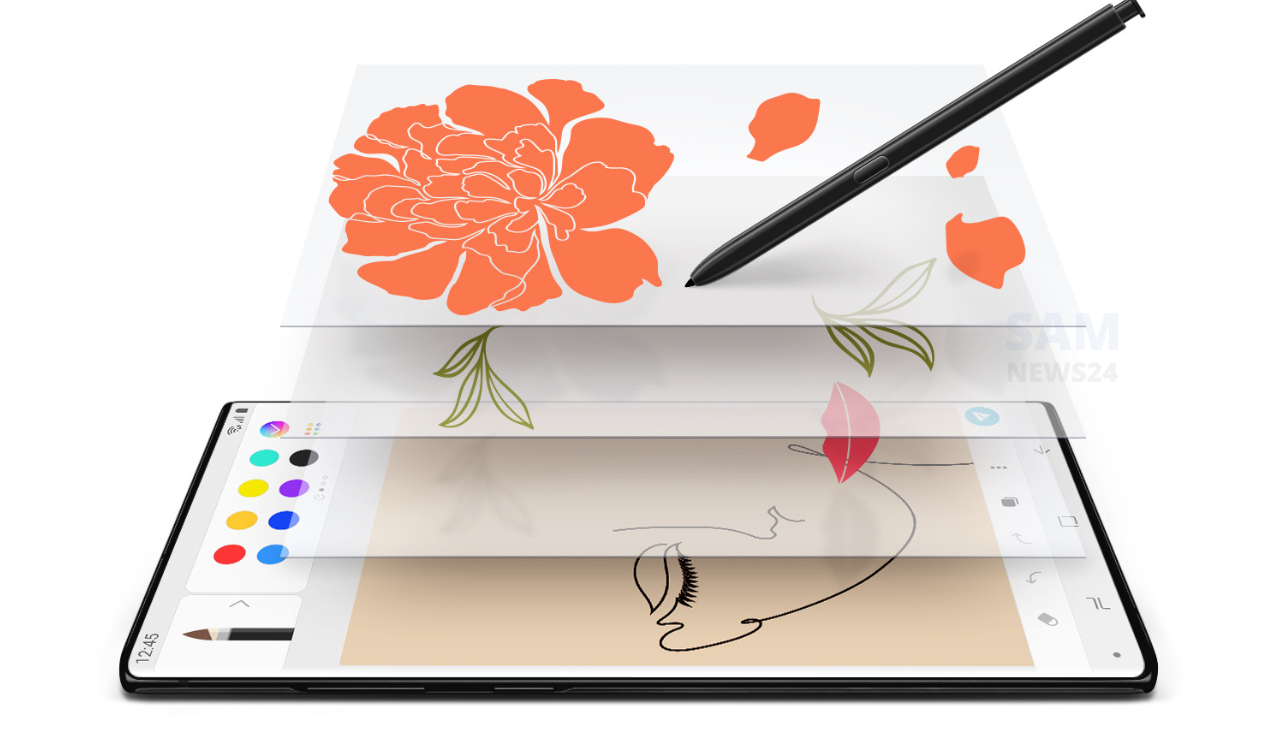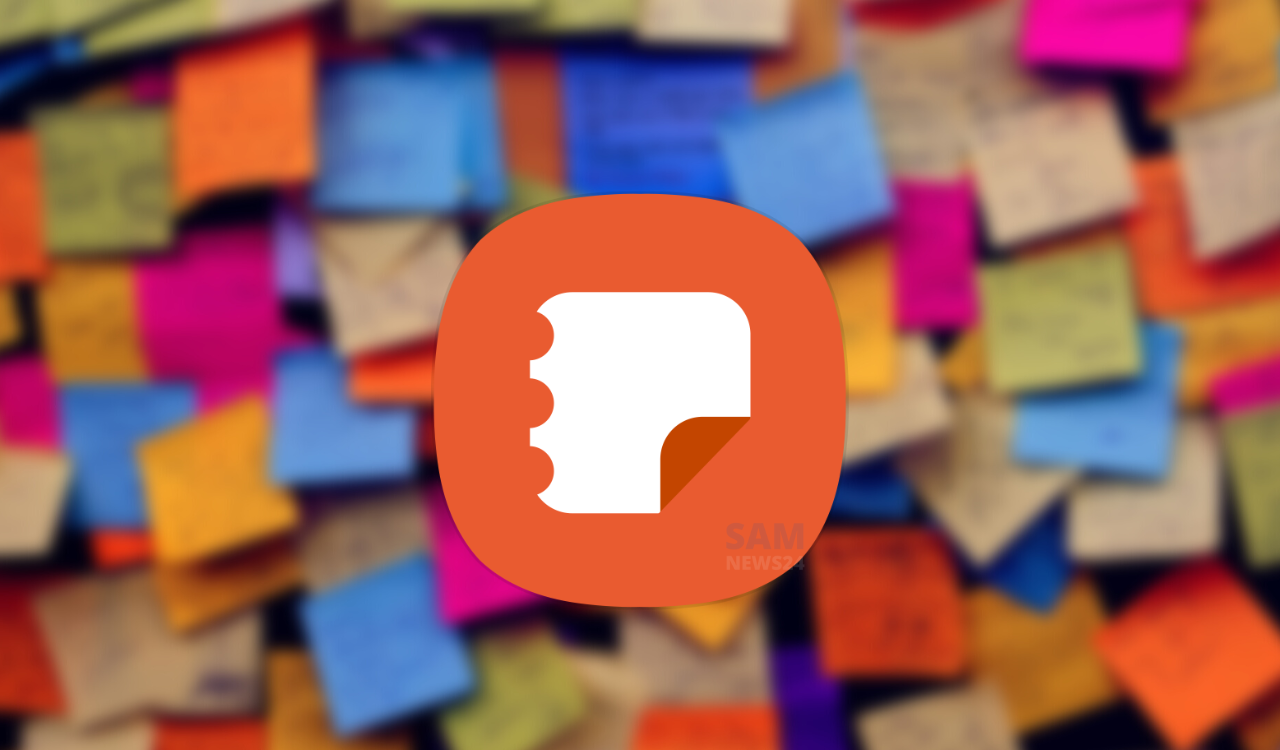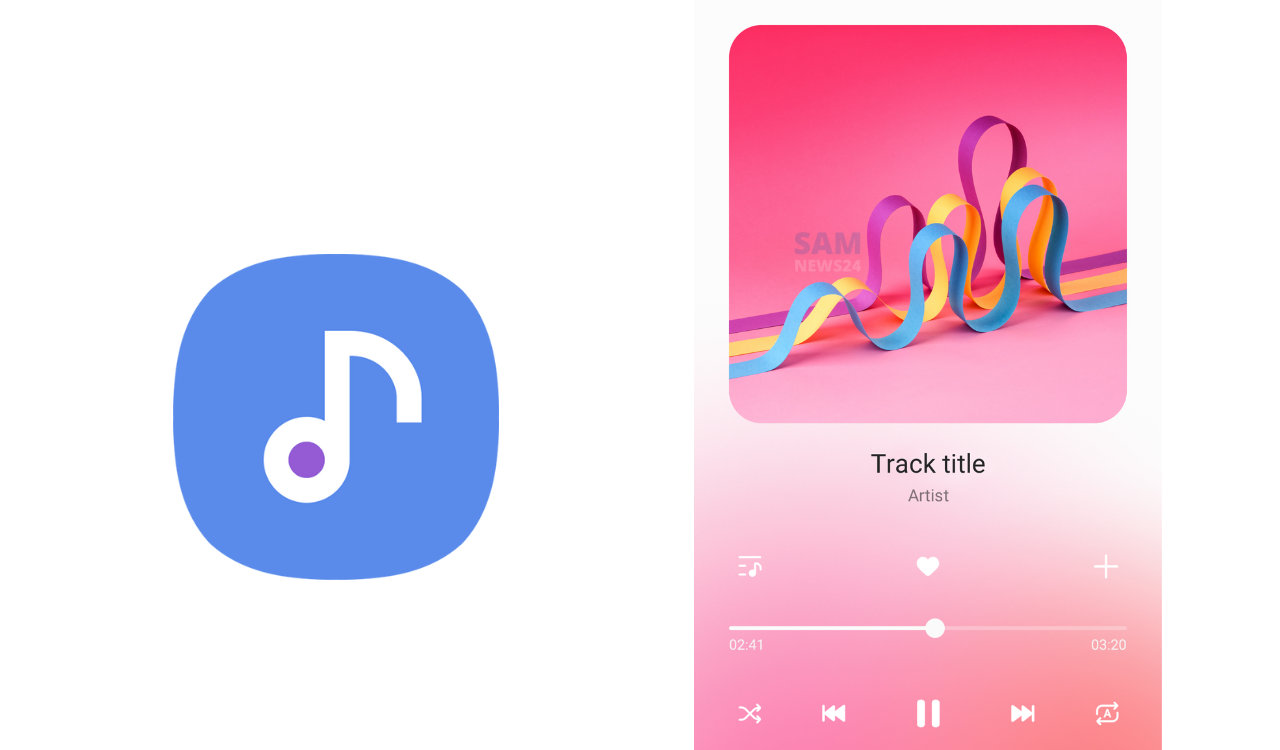Being smartphone users, we have a lot of features to use and sometimes we are not aware of some features or settings of our device as well. Since there are so many things to know and especially when we are not much into it.
Now here in this article, we talking about the Samsung Galaxy device Camera setting, and in this, we specifically cover the troubleshooting guide regarding camera tips and tricks.
And for this, we categorize the whole guide into sub-steps which are given below as follows:
- Steps to remove unwanted objects from photos on your Galaxy phone
- What to do if my Galaxy phone camera does not focus on the subject?
- After software updating, Shot suggestions are not displayed automatically as advertised?
- How to take photos showing the palm of your hand, with your Samsung Galaxy phone?
- Know what the green dot at the top of your screen means
- When I try to take a picture using Panorama mode, the preview screen is more blur than in another mode.
- When taking pictures with the front camera, the light seems to be faded at the bottom.
- When I using 3rd party applications such as Snapchat, WhatsApp, or Instagram, I cannot adjust the camera angle of view.
Now, follow the below sub-steps in order to understand each of these tips & tricks. Also, I would recommend that, before proceeding with the below steps, be sure that all devices’ software and related apps are updated to their latest version.
Steps to remove unwanted objects from photos on your Galaxy phone
The new object eraser tool helps you to instantly remove objects or even people from your photos. Now check the steps below to learn how to erase unwanted subjects to create a more satisfying photo. This feature may not be available depending on the service provider or model.
To update your mobile device’s software, follow these below steps:
Step 1. Go to Settings > Software update.
Step 2. Tap on Download and install.
Step 3. Follow the on-screen instructions.
What is the Object eraser?
When taking pictures, sometimes unwanted objects may also be captured in the photo. At that time, using the Object eraser tool, you can easily remove unwanted people or objects immediately on your Samsung Galaxy smartphone. The Object eraser tool can be found in Labs in the photo album. Read on to learn how to use the Object eraser tool.
How to enable the Object eraser tool?
To use the Object eraser, first, you need to activate it because the feature is not enabled by default.
To enable the Object eraser tool, follow the steps below:
Step 1. Tap the pencil-shaped Edit icon.
Step 2. Tap the More options icon (three vertical dots) at the top right.
Step 3. Choose Labs.
Step 4. Tap the switch next to the Object eraser to activate it.
How to use the Object eraser
If you activated the Object eraser tool, you will find an Object eraser icon among the Edit options.
Follow the steps below to erase unwanted objects from your photos.
Step 1. Tap the Object eraser icon.
Step 2. Tap or draw around anything you want to erase. You can also tap on the part you want to erase from the photo, it will automatically draw a border.
Step 3. Tap the Erase button.
Step 4. Tap the Save button to complete your edits.
Note:
- The Object Eraser tool must be enabled before it will appear in your editing tools.
- Device screenshots and menu may vary depending on the device model and software version.
Also check: Samsung Galaxy S22 Ultra has recently received a GCam update with Leica mode.
What to do if my Galaxy phone camera does not focus on the subject?
If the focus is blurry when taking pictures with your Galaxy phone, there are a few things you can check. First, however, you should note that when the camera focuses on a single subject, the background area may appear out of focus normally. To check the camera focus function, follow the guide below.
Before you try the recommendations below, be sure to check if your device’s software and related apps are updated to the latest version.
To update your mobile device’s software, follow these steps:
Step 1. Go to Settings > Software update.
Step 2. Tap on Download and install.
Step 3. Follow the on-screen instructions.
Make sure the camera lens is clean.
Often poor focus can be attributed to a camera lens that is not clean. Dirt or foreign objects on the phone camera lens can interfere with autofocus. Clean the lens with a soft, dry, lint-free cloth. Also, make sure your phone cover and phone accessories don’t cover the edges of the camera lens which can also prevent the camera from focusing.
Deactivate Tracking auto-focus.
When you want to take a picture, your camera should focus on a subject when you touch it on the screen. If Tracking auto-focus is enabled, your camera will be locked to the person or item you’ve touched for 3 seconds. Because it is focusing on one thing, it may seem like the camera is not focusing on the entire scene. This can be prevented by turning off Tracking auto-focus.
Follow the steps below to disable the Tracking auto-focus feature.
Step 1. Open the Camera app, then tap the Settings icon at the top left corner.
Step 2. Tap the switch next to Tracking auto-focus to turn it off.
Reset the camera app.
If your camera still won’t focus, resetting the camera to its default settings may also be a solution.
Follow the steps below to reset the camera app:
Step 1. Launch the Camera app, then tap the Settings icon at the top left corner.
Step 2. Swipe to and tap Reset settings.
Step 3. Tap the Reset button to confirm.
Try using the camera again in Safe mode.
You can use Safe Mode to find out if a recently installed app is causing the camera focus problem. If there is no problem with focusing on Safe mode, the problem may be caused by a third-party app installed on your phone. To find the app that is causing the problem, uninstall the apps in the order you installed them most recently.
Follow the steps below to enter Safe mode.
Step 1. Swipe down from the top of the screen to open the Quick panel and tap the Power icon.
Step 2. Touch and hold the Power off icon.
Step 3. Tap Safe mode when it appears.
Step 4. Your phone will restart, and Safe mode will be displayed in the bottom left corner of the screen.
Check your camera’s focus function and if necessary, uninstall any recently installed apps. Restart your phone to exit Safe mode.
Note: Device screenshots and menus may vary depending on the device model and software version.
After software updating, Shot suggestions are not displayed automatically as advertised?
The Galaxy series suggests the ideal composition for the photo by recognizing the position and angle of your subject. To use this feature, you should manually activate the Shot suggestions feature in the new software. On the preview screen of the camera application, tap the settings icon and tap the Shot suggestions switch to activate it.
How to use Shot suggestions
To use Shot suggestions, the steps are as follows:
1. On the shooting modes list, tap Photo: A guide will appear on the preview screen.
2. Point the subject with the guide on the preview screen: The camera recognizes the composition, and the recommended composition appears on the preview screen.
3. Adjust the position and angle of the camera to fit the composition: When the ideal composition is achieved, the guide will change to yellow.
How to take photos showing the palm of your hand, with your Samsung Galaxy phone?
With your Galaxy smartphone, you can take pictures with the palm of your hand without touching the screen, in this way, you can prevent your photos from moving, generating blurry images. We explain how to activate Capture by showing the palm of your hand.
Before you try the recommendations below, be sure to check if your device’s software and related apps are updated to the latest version. To update your mobile device’s software, follow these steps:
Step 1. Go to Settings > Software update.
Step 2. Tap on Download and install.
Step 3. Follow the on-screen instructions.
Next, you can follow the steps on how to configure this option for your device, check the below steps:
- Open the camera.
- Press settings.
- Go to the shooting methods option.
- Turn on the Show Palm option.
Know what the green dot at the top of your screen means
Privacy and transparency regarding the use of the camera and microphone by certain applications is a major concern for Samsung and its products.
Since Android 12 (S OS), Samsung has included several enhancements to improve the user experience for privacy protection.
This green dot is a tool that allows you to know when an application is accessing the device’s camera or microphone in real-time by displaying a green dot at the top of the notification panel.
When viewing or scrolling through the menus, you can see whether or not some apps are using the camera or microphone. You can also see which applications are accessing these functions if you tap on the green dot.
How to know which apps are using your camera or microphone
Step 1. The tool will display the green dot at the top right, showing whether the microphone, camera, or both are in use.
Step 2. A few seconds later, only a green dot will be displayed with the rest of the indicators.
Step 3. Open the notification bar and tap on the green dot.
Step 4. Now you can see which application is using the camera or microphone.
How to check and change the camera and microphone access permissions
You can check the permissions given to the camera and microphone and change them if you wish to do so.
How to check the permission list
If you want to check the permission list, please follow the next steps.
Step 1. In the Settings menu, tap on the “Privacy” option.
Step 2. In the Privacy menu, tap on the “Permission Manager” option.
Step 3. In the Permission Manager menu, you can review which apps have the permission to use the camera, microphone, or both.
How to access and manage the permission control for the camera or microphone
Please, follow the next steps.
Step 1. In the Settings menu, tap on the “Privacy” option.
Step 2. In the Privacy menu, tap on “Camera access/Microphone access”.
Step 3. In the Permission Manager menu, you can review which apps have permission to use the camera, microphone, or both.
When I try to take a picture using Panorama mode, the preview screen is blurred more than in other modes.
The Galaxy Ultra Wide lens captures scenes wider than a normal lens thanks to its 123° angle of view, which is similar to the human eye’s 120° angle of view. This lets you take panorama shots that are wider than normal.
Due to the characteristics of an ultra-wide lens, it is possible to capture a wide area, but the amount of light is less and the noise is increased, so the image may be slightly blurred compared to the wide lens. This is an optical characteristic of an ultra-wide lens.
When taking pictures with the front camera, the light seems to be faded at the bottom
The normal flare phenomenon is a well-known characteristic of cameras by which strong light enters the lens. When a bright light source is an incident inside the camera during taking pictures, you would better change an angle avoiding reverse light when taking the pictures.
When I using 3rd party applications such as Snapchat, WhatsApp, or Instagram, I cannot adjust the camera angle of view.
Unlike using a preloaded camera application, when shooting a front or rear camera with a 3rd party camera application, the angle of view may be narrow or the camera may not be able to capture a wide scene.
Therefore this operation is not device faulty and if you want to adjust the angle of view on the front or rear camera, please use Samsung’s camera application.
Join SAMNews 24 On Telegram For Instant Samsung Updates.