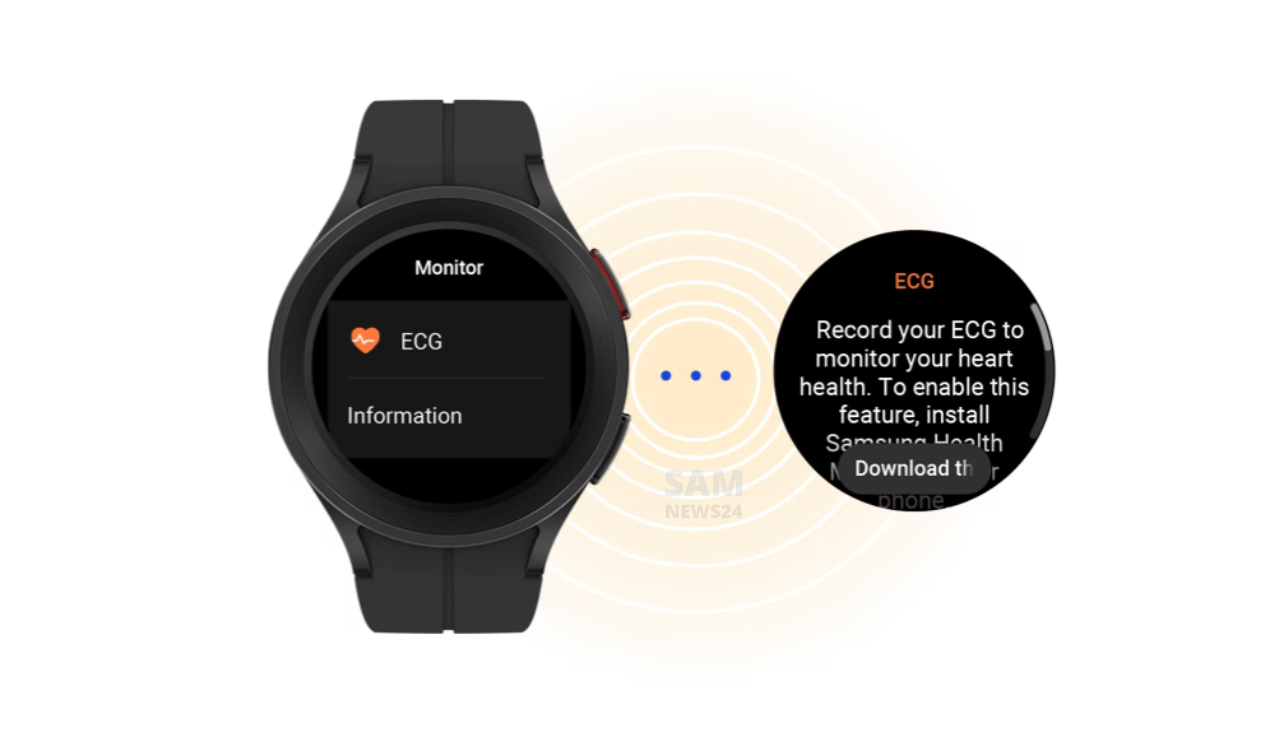Every phone or can say smartphone needs to be rebooted, this reboot means an upgradation. The upgradation can be made through Setting. Samsung Galaxy phones have been already enhanced through a lot of upgrades over time. Samsung is made changes rapidly and effectively that are counted One UI replacing Touchwiz was the major one. The Korean company has left no stone unturned in the way of improving the smartphone experience by featuring it in accomplish.
Already we are aware of some formality that needs to be fulfilled while setting changes. Although Galaxy smartphones are smoothly scaleable, but in some turns, you need some tips to solve the puzzle. Through this guide, we’ll be going to learn step by step how we can change the setting. This surely helps to obtain more out of it.
1. Turn On Wi-Fi Calling
Turning on or making changes regarding the Wi-Fi Calling improves the voice quality of phone calls by allowing you to make and receive calls over Wi-Fi when the mobile network is weak or not available. By following the step below you can change the same
- Launch Samsung’s Phone app.
- Tap the three dots next to the search icon and select the Settings options.
- Now scroll down and toggle on Wi-Fi Calling.
2. Use Google Password Manager for Autofill Services
Password managers are used for changing settings, saving, creating, and managing passwords through apps or websites. There are some options available on the internet, but Google Password Manager remains one of the best as it’s reliable, works on both desktop and mobile devices, and is free to use.
In Samsung Galaxy phones, Samsung Pass is the default option for autofill services, but you can easily switch to Google Password Manager by following these instructions.
1. Navigate to Settings > General Management and tap on Passwords and autofill.
2. Tap the Settings icon under the Autofill services, select Google, and tap on the confirmation message.
3. Disable Personalized Ads
Whatever the data collected from browsing, or talking with a friend over a call, after collecting phone uses it to show you personalized ads. Personalized ads are more relevant when compared to other ads, but if you’re not comfortable with your data being used in this way. You can set it while some of the steps are below.
- Open Settings > Privacy and tap on Customization Service.
- Now, scroll down and turn off Customized ads and direct marketing.
4. Disable Lock Screen Notifications
Lock screen notifications are a great way to glance at messages or emails without unlocking the phone. It’s convenient, but at the same time, it is also a privacy-related concern as anyone can check your notifications.
If you wanna disable lock screen notifications, you need to set a screen lock first, and once you’ve done that, follow these steps:
- Go to Settings > Lock screen.
- Scroll down, and you’ll see the Notifications option. Turn it off if you don’t want to have any notifications on your lock screen.
- But if you want to hide only sensitive content, open the notifications settings menu by tapping on Notifications.
- Here you can customize everything from hiding content and transparency to always-on display and which type of notifications to show.
5. Customize Sleeping Apps
For saving battery or improving performance, will place apps you don’t use that often into a sleeping mode so they can’t use resources in the background. It is a fantastic feature, but if you dismiss an app while working on it and it goes to sleep, your work will be lost.
To prevent this, One UI has an option for customizing sleeping apps. Here’s how you can manage apps for sleeping mode on your Samsung Galaxy phone.
- Open Device care from your phone’s settings, and tap on Deep sleep.
- Now tap on Background usage limits and turn them off Put unused apps to sleep.
6. Enable Floating Notifications
The notifications help you with multitasking by transforming the conversation notification of compatible apps into a bubble or popup that you can place anywhere on the screen. Even on top of other apps. Here’s how to enable it on your Samsung smartphone.
- Head to Settings > Notifications and tap on Advanced settings.
- In the advanced settings menu, tap on Floating notifications and choose the style you want.
7. Enable Reading Mode
Reading Mode helps in protecting your eyes from the blue light coming from your mobile’s screen. The feature comes in handy when you’re using the screen for an extended period. It can also help improve your sleep pattern by making the color tones of your display warm yellow, which comforts your eyes and reduces strain.
Here’s how to schedule it on your device.
- Head to Settings > Display and tap on Eye comfort shield.
- Turn on the Eye Comfort Shield and choose between the Adaptive and Custom modes. With Custom mode, you can set a schedule for the reading mode; Adaptive will make the changes automatically based on the time of day.
8. Turn On Find My Device
Find My Device can be used in situations when you can’t remember where you left your phone. It will track your phone through the internet and show you its current location. It can also ring and erase the data on your device with just a few clicks if you’ve lost it instead of simply misplacing it.
- Go to Settings > Google and tap on Find My Device.
- Enable Find My Device from the toggle, and you’re good to go.
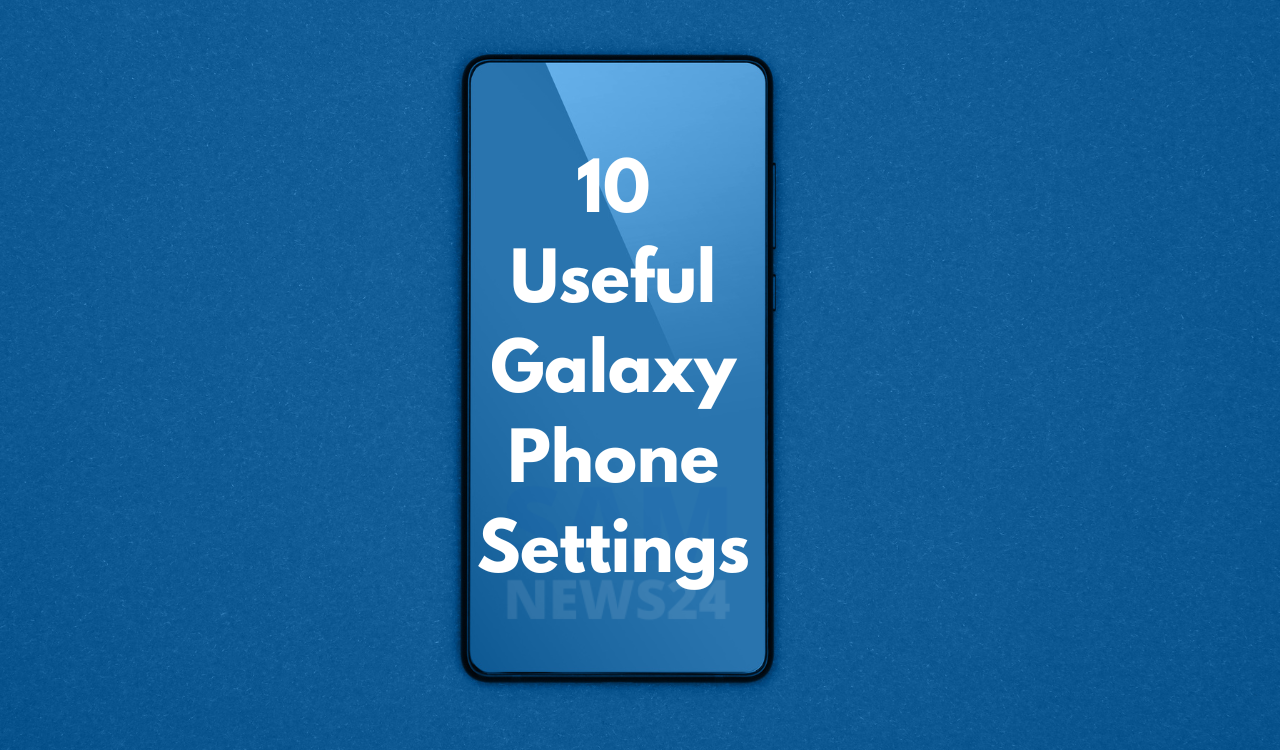
9. Turn Off Nearby Device Scanning
Surrounding Device scanning allows users to interact with other Android devices that are present nearby. It can be a handy feature, but not everyone uses it, and disabling this from settings will help you save a ton of battery juice.
- Head to Settings > Connections and tap on More Connection Settings.
- Now you should see the toggle to turn off the Nearby device scanning.
10. Schedule Dark Mode
Dark Mode changes reduce the intensity of light emitted from your phone’s display while maintaining the minimum color and contrast ratio required for readability. It also helps in saving battery on phones with AMOLED displays.
Here’s how you can schedule Dark Mode on your Galaxy phone.
- Navigate to Settings > Display and tap on Dark Mode Settings.
- Enable Turn on as scheduled, and choose between setting a custom schedule or having it turn on automatically between sunset and sunrise.
Experience your Samsung Galaxy Phone to its replete
Via @Samnews24 you can share your experience that how changes help you to optimize your galaxy device. So, surely the above list of settings changes will help you experience the full potential of your smartphones. Some may improve performance or battery life, while others are more focused on improving the user experience. Stay tuned for more forever…