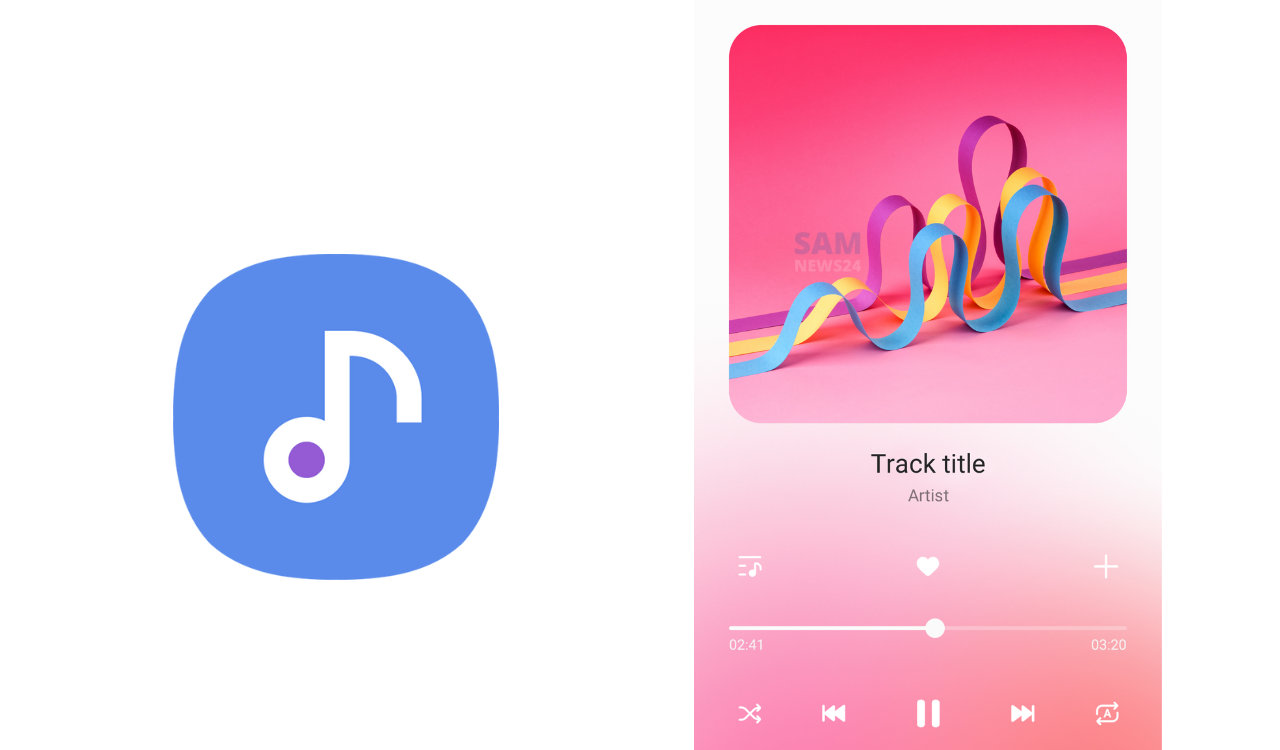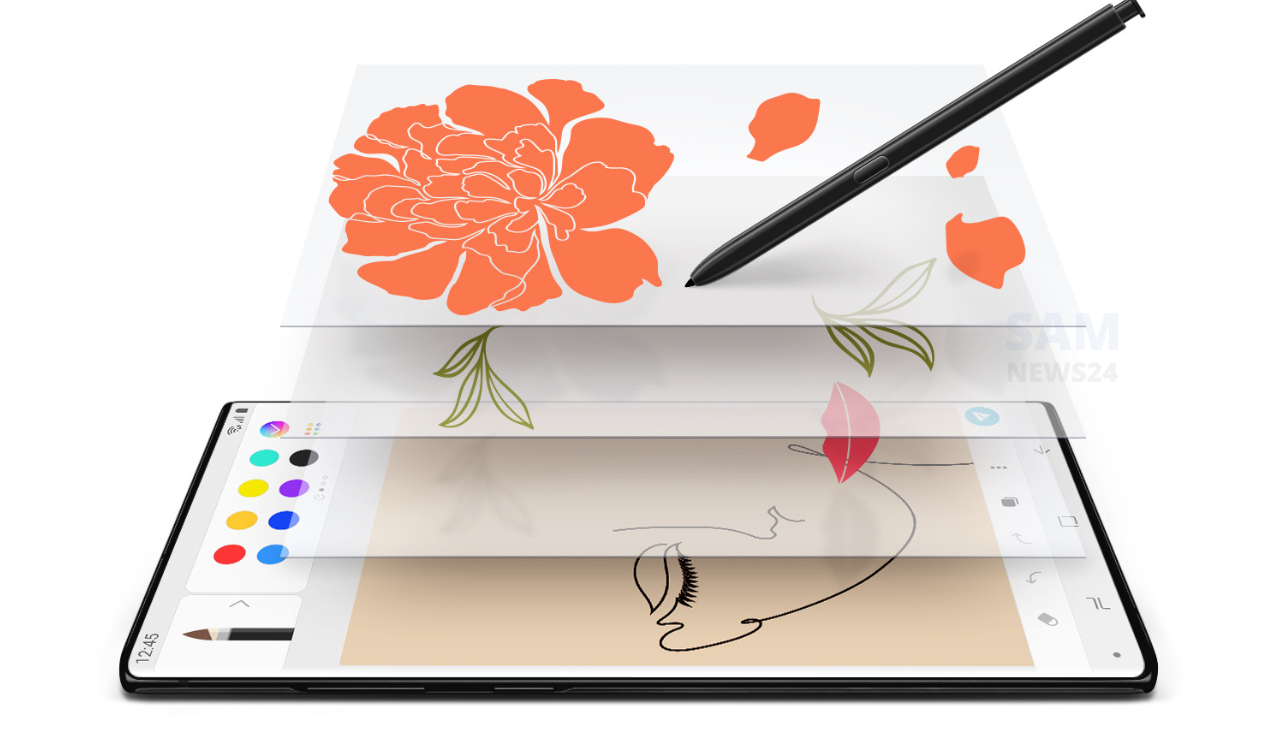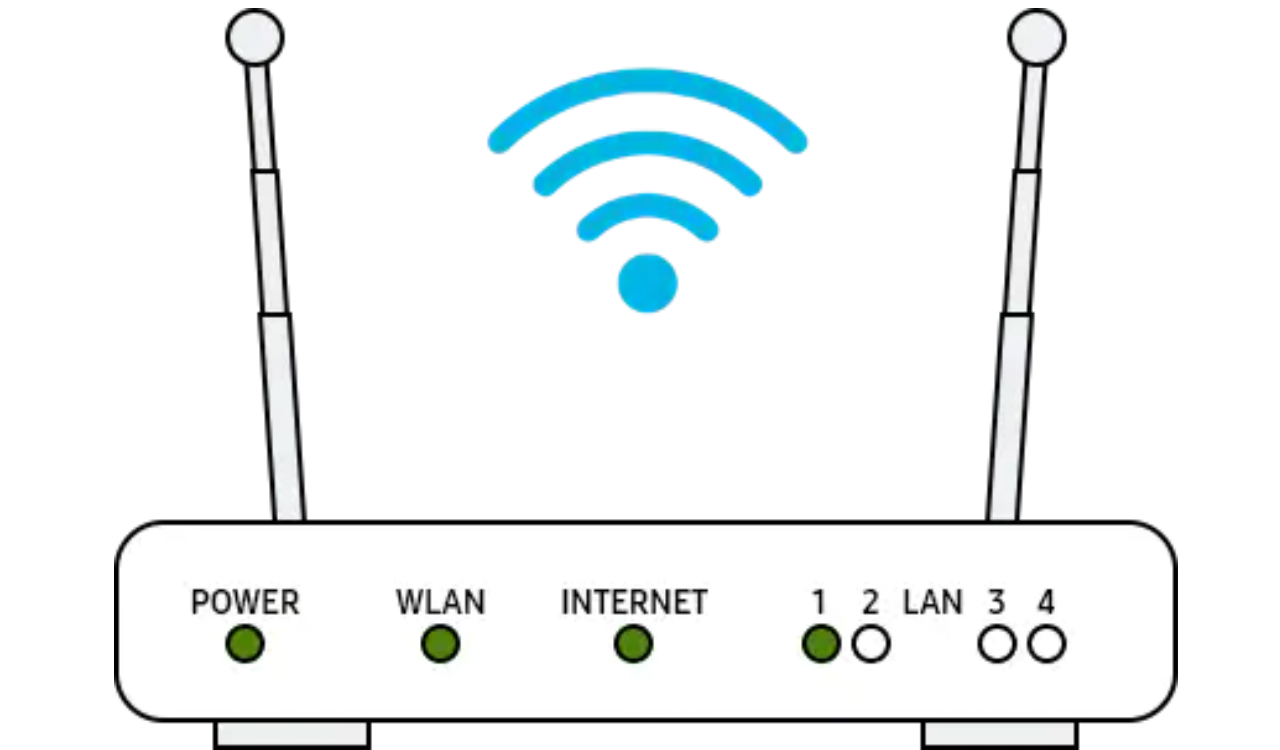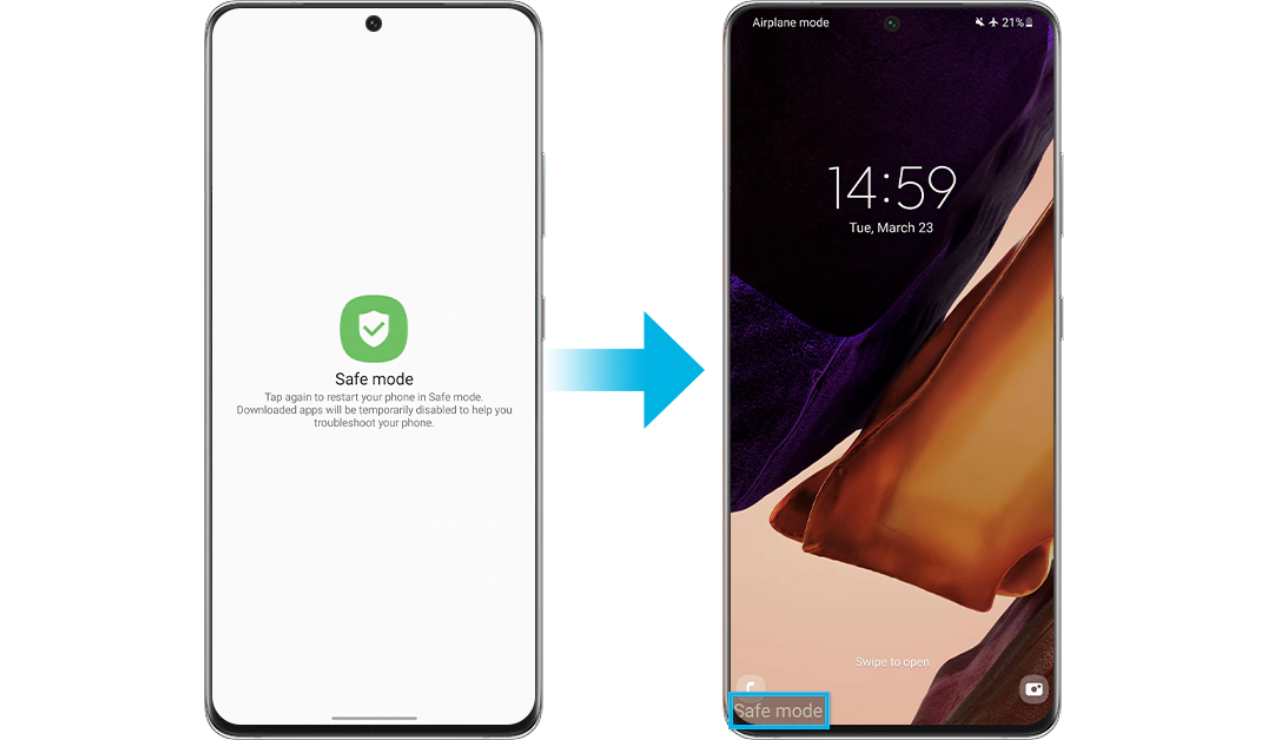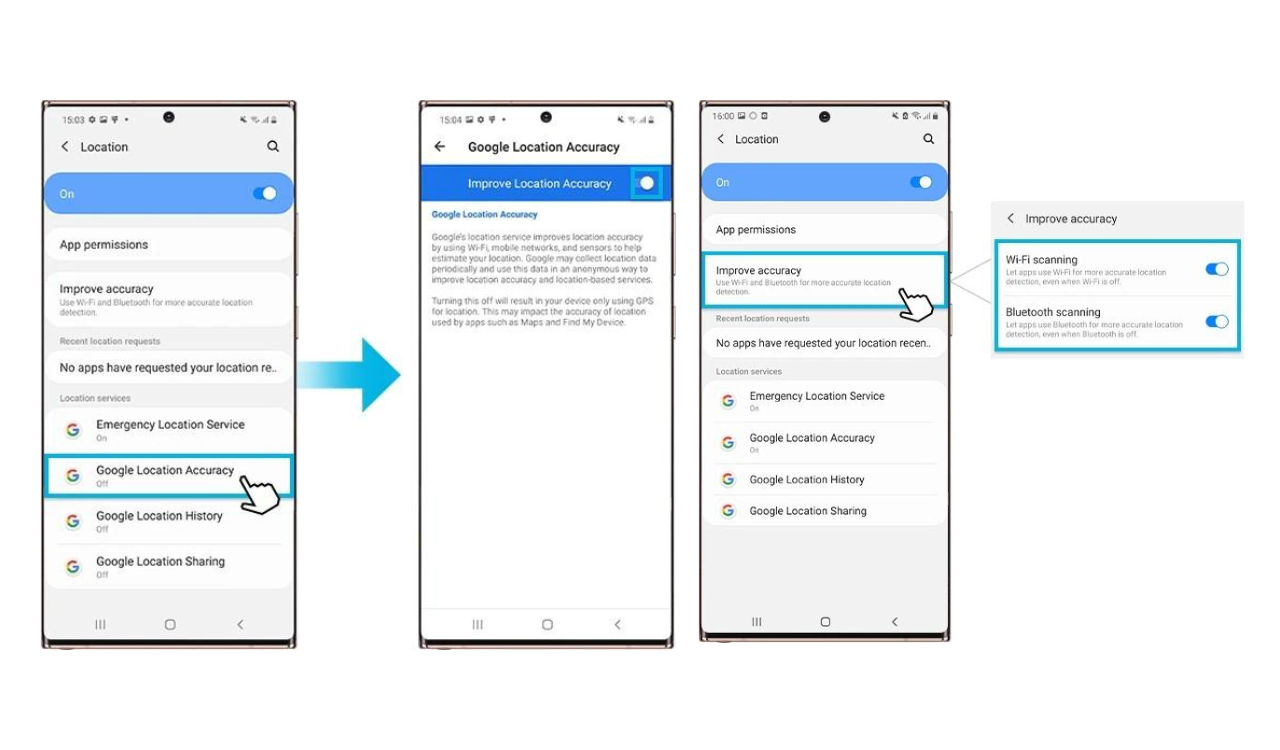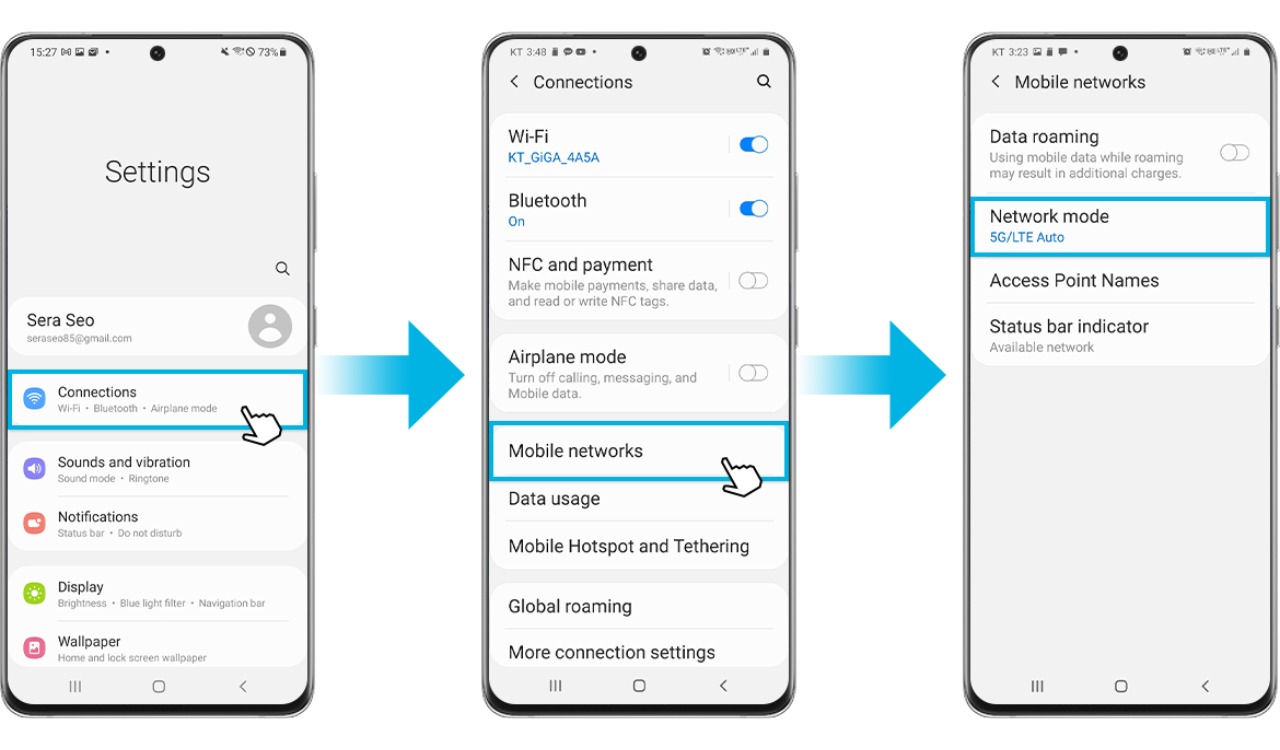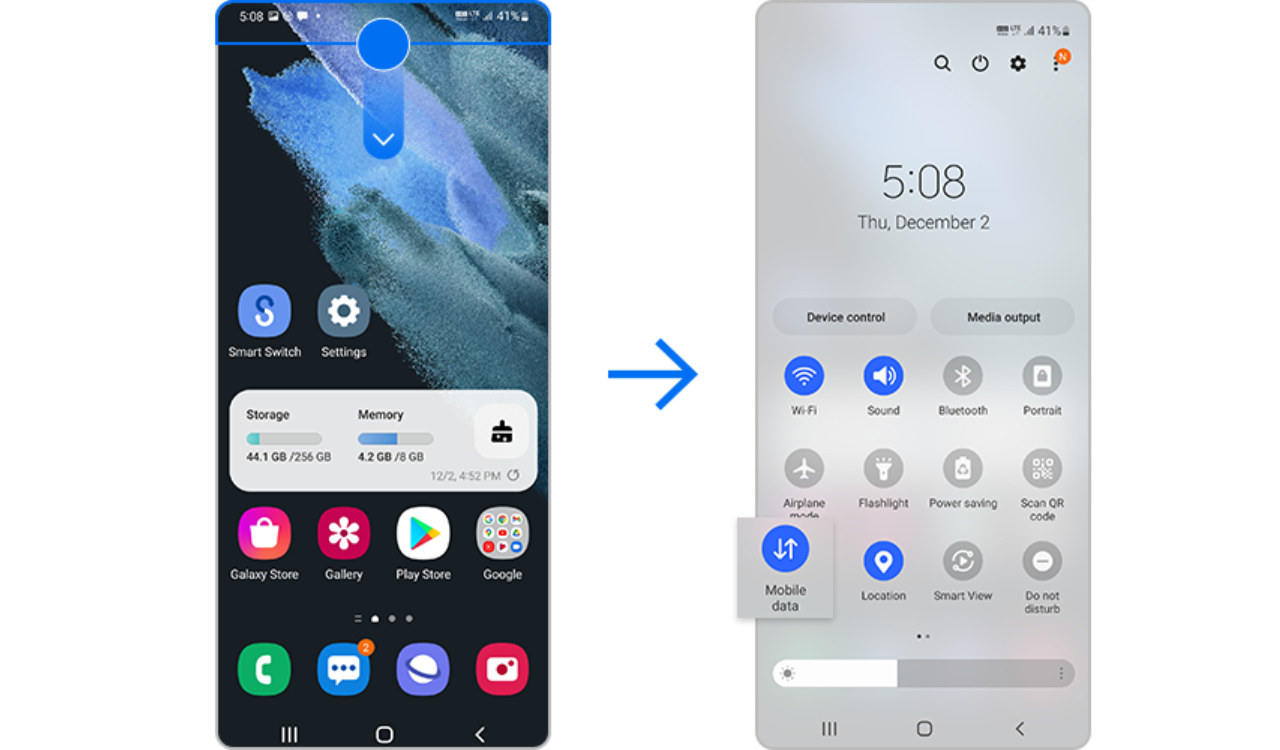As we all are well aware of the fact that ‘Data is the new oil’, and since in every crucial aspect of our life we need a lot of data to process our information through smart devices. Especially when it comes to smartphones we have a hell of dependency on them. Again, the smartphone is not acting smart without a mobile network or when this has certain issues regarding WiFi. So to address this issue, we brought Network and WiFi tips and tricks for Samsung Galaxy devices.
Now the whole troubleshooting guide/tips & tricks are covered below under the following heads:
- Steps to troubleshoot a Galaxy phone not connecting to a Wi-Fi network.
- What to do when calls disconnect or there’s no network signal on your Galaxy device.
- What to do when GPS is not working properly on an Android mobile device.
- Steps to use 5G on your Galaxy phone.
- Steps to troubleshoot Mobile data issues.
- What is the PIN code in GSM phones?
- What to do if GPS is not working properly on Samsung Galaxy Watch Active2.
Steps to troubleshoot a Galaxy phone not connecting to a Wi-Fi network
When you have difficulty connecting to Wi-Fi on your phone, you should check if the Wi-Fi signal is not found or if the Wi-Fi network is found but cannot connect. See the guide below to properly connect your Wi-Fi network.
Before you try the recommendations below, be sure to check if your device’s software and related apps are updated to the latest version. To update your mobile device’s software, follow these steps:
Step 1. Go to Settings > Software Update.
Step 2. Tap Download and Install.
Step 3. Follow the instructions on the screen.
Steps to do if the Wi-Fi network is not detected
There can be various reasons for the problem of not being able to connect to the Wi-Fi network normally. For example, the router may not be working properly or there is a problem with your phone’s network settings. Check out the guide below.
Case 1. Make sure the router is available
Check if the router is working properly. Make sure it’s on, connected to the internet, and your phone is within WiFi range of the router. Also, if there are too many devices connected to a router, Wi-Fi may not be detected.
Note: The router display may vary from device to device. Check with your router provider.
Case 2. Restart the devices
Try restarting your Galaxy phone, router, and modem.
Step 1. To restart your phone, tap the Power icon on the Quick panel, then tap Restart.
Step 2. Turn off the router and modem and turn them on again. When you turn it off, unplug the power cord and plug it back in to turn it on again.
Step 3. After restarting each device, check if the problem is fixed.
Case 3. Reset the network settings
Follow the steps below to reset network settings and turn Wi-Fi on again.
- Go to Settings, and then select General management.
- Find and select Reset.
- Choose Reset network settings.
- Tap on the Reset settings button.
- Tap on the Reset button.
Note: When you reset the network settings, the Wi-Fi information, mobile data, and Bluetooth connection are reset.
Case 4. Turn on your device in safe mode
Test the Wi-Fi connection in safe mode. If the Wi-Fi network is connected in Safe Mode, it may be a problem caused by the downloaded app on your phone, and that app needs to be uninstalled. To find which app is causing a Wi-Fi problem, you can try uninstalling the most recently installed apps.
Step 1. Open the quick settings. Press the Power icon at the top of the screen.
Step 2. Press and hold Power off until the Safe Mode icon is displayed.
Step 3. Tap Safe Mode to turn your device on in safe mode. If you have successfully logged in, you will see the safe mode legend at the bottom of the screen.
Case 5. Make sure you are using the correct Wi-Fi password.
If there is a lock inside the Wi-Fi network icon, it is a password-protected network. When entering the password, be careful and enter it correctly. Wi-Fi passwords are case-sensitive.
Case 6. Perform a factory data reset
If the above methods do not work, you may bring your device back to the factory default settings just like when you powered on your device for the first time.
Step 1. Go to Settings, and then select General management.
Step 2. Select Reset, and then tap on Factory data reset.
Step 3. Scroll down the page and tap on the Reset button.
Step 4. Tap on the Delete all button.
Note:
- Factory data reset of a mobile device is not reversible.
- Make sure all your information is backed up elsewhere before attempting to reset your phone.
- If you are connected to a Wi-Fi network but there is no connection, try using the Wi-Fi network on another device. If other devices are also unable to access online, that network service may be faulty, so you should contact your ISP for help.
- Screenshots and device menus may vary depending on the device model and software version.
What to do when calls disconnect or there’s no network signal on your Galaxy device
If your calls disconnect abruptly or there’s no network signal on your Galaxy device, it may be due to a device setting or a carrier-related issue. Follow the guide below to inspect your device’s condition.
Before you try the recommendations below, be sure to check if your device’s software and related apps are updated to the latest version. To update your mobile device’s software, follow these steps:
Step 1. Go to Settings > Software update.
Step 2. Tap on Download and install.
Step 3. Follow the on-screen instructions.
Check your device settings
Device settings may be hindering your ability to make or receive calls. Check if Airplane mode is enabled or if your device is blocking calls from unknown or private numbers.
Turn off Airplane mode
Step 1. Open Settings and tap Connections.
Step 2. If the Airplane mode is on, turn it off and check if your connection stabilizes.
Check if your device is blocking any unknown or private numbers
Step 1. Open the Phone app and Tap More (the three dots in the upper right corner.)
Step 2. Tap Settings.
Step 3. Tap Block numbers.
Step 4. Turn off Block unknown/private numbers and check if you receive calls.
Reset network settings
You may need to reset your network settings if your calls disconnect, or your device keeps losing network signal.
Step 1. Open Settings and tap General management.
Step 2. Tap Reset.
Step 3. Tap Reset network settings.
Step 4. Check the information on the screen and tap Reset settings.
Step 5. Tap Reset.
Note: Please note that resetting network settings will also reset Wi-Fi, Bluetooth, and other network settings.
Reconfigure APN settings
Incorrect APN (Access Point Name) settings may interrupt the network connection. Follow the steps below to reconfigure APN settings.
Step 1. Open Settings and tap Connections.
Step 2. Tap Mobile networks.
Step 3. Tap Access Point Names.
Step 4. Tap More (the three dots) in the upper right corner and tap Reset to default.
Step 5. Tap Reset to reconfigure APN settings.
Switch or manually select your network provider
The issue may occur when your device is connected to a carrier that you are not signed up for. Follow the steps below to choose your carrier.
Step 1. Open Settings and tap Connections.
Step 2. Tap Mobile networks.
Step 3. Tap Select roaming network.
Step 4. Turn off Select automatically and choose your carrier.
Note: Device screenshots and menus may vary depending on the device model and software version.
What to do when GPS is not working properly on an Android mobile device
Android mobile device has a GPS antenna so that you can monitor your real-time location information anytime you want. However, your mobile device may not be accurate as it may indicate the previous location instead or take 2 or 3 minutes longer than usual to obtain your location. Here’s how to help your mobile device’s GPS accuracy below.
Before you try out the below recommendations as to your solution, be sure to check if your device’s software and related apps are updated with the latest version. Please check how to update your mobile device’s software in the following order.
Step 1. Go to Settings > Software update.
Step 2. Tap on Download and install.
Step 3. Follow the on-screen instructions.
How to update Google Network Location Provider (NLP)
Location information of Android devices is generally checked through GPS signal and Google Network Location Provider(NLP) is used to improve location accuracy indoors where GPS signal is not detected when checking the location. The location obtained by Google NLP may differ from an actual current location if the Wi-Fi information of Google Server or the Cell information of the Carrier base station is not exact and has errors. For example, an incorrect location may be shared to Android devices when Wi-Fi or Cell information is changed as it takes some time to update the actual current location on Google Server. This is not a device defect or a problem of the mobile network carrier.
Although GPS will work inside a building or a house, it works best outdoors with an open view of the sky so signals can be received and communicated with satellites. So, adjust your settings on your device first before checking your location with a GPS app while outdoors by improving accuracy as below.
How to set Google Location Accuracy
Step 1. Go to Settings > tap Location.
Step 2. Tap Google Location Accuracy and switch it on.
Wi-Fi scanning and Bluetooth Scanning settings to improve accuracy
-
- Wi-Fi scanning: Let apps use Wi-Fi for more accurate location detection, even when Wi-Fi is off.
- Bluetooth Scanning: Let apps use Bluetooth for more accurate location detection, even when Bluetooth is off.
Step outside, and re-activate GPS
If you are indoors, move outdoors to re-activate GPS. Avoiding obstacles like standing between walls or in poor weather conditions can be helpful to receive GPS signals.
- Re-activate GPS by turning off and on the Location icon in Quick Panel. And then, go to the app Maps to see if the current location is accurate.
How to adjust location permission settings
Check 1. From Android 10, apps that use GPS information according to Google’s policy require permission. When running an app that uses GPS, a notification of the location permission change setting appears, but the customer may not remember it after changing the permission. If you cannot find your current location in a specific app, please check the app permission settings.
Step 1. Go to Settings > Location > App permission.
Step 2. Select an App (Navi, Maps, etc.) > tap Allow all the time.
Check 2. If the app (navigator, map, etc.) is not the latest version, please update and check again.
Check 3. Try running other navigation/map apps other than the app, and if there is no problem, there may be a problem with the app. Please contact the app developer.
Notes:
- Using GPS in overseas roaming: If you do not use data roaming while staying abroad, A GPS may be difficult to use, so it may take a long time to acquire location when using the navigation in urban areas. In this case, connecting to WIFI may improve location acquisition time by receiving auxiliary satellite data. It does not have to be constantly connected.
- Device screenshots and menu may vary depending on the wireless service provider, device model and software version.
If you are experiencing unusual behaviour on Samsung mobiles, tablets or wearables, you can send us a question in the Samsung Members app.
This allows us to take a closer look at what is happening. The data is anonymized and only held for the duration of the investigation. Find out more about sending an error report through the ‘How to use the Samsung Members app’.
How to use 5G on your Galaxy phone
5G is the next-generation network service developed after the 4G (LTE) network. You can enjoy faster downloads, live streaming and more with 5G mobile phones. 5G is more than just a speed boost, it is the foundation of self-driving cars, augmented reality, and other exciting wireless technologies. Check out the guide below to know how to use 5G on your Galaxy phone.
Before you try the recommendations below, be sure to check if your device’s software and related apps are updated to the latest version. To update your mobile device’s software, follow these steps:
Step 1. Go to Settings > Software update.
Step 2. Tap on Download and install.
Step 3. Follow the on-screen instructions.
Benefits of 5G and how to connect to it?
5G is theoretically capable of network speeds of 10 Gbps compared to 4G’s 10 Mbps. It’s incredibly fast, but it’s not just about providing faster speeds. It is also helping the world become more connected through the Internet of Things (IoT). 5G is revolutionary because it helps more devices connect and work simultaneously.
In order to use the 5G network, you must have a mobile phone that supports 5G and a 5G supported network provider, and you must be in an area where the 5G network is serviced. In this case, it will automatically connect to 5G. 5G services are limited by carrier and region, but more and more 5G infrastructure is being built, and more carriers will support 5G.
How to troubleshoot your 5G connection
If you cannot connect to the 5G network, please check the methods to connect below.
Check 1. 5G data plan and SIM card from your carrier
If your phone does not connect to a 5G network even though it supports 5G, 5G service may not be included in your data plan. You can use the service only if you are subscribed to a 5G data plan serviced by a network provider.
Check with your carrier to make sure you have the correct data plan. Also, make sure you are using the SIM card that came with your phone or a 5G compatible SIM provided by your carrier. Older SIM cards may not be compatible with 5G plans.
Enable 5G on your phone
You can check Network mode to make sure that your phone has 5G enabled. Follow the steps below.
Step 1. Open Settings and select Connections.
Step 2. Select Mobile Network.
Step 3. Tap Network mode and then select the option with 5G connectivity.
Make sure that you are in a 5G coverage area
Currently, 5G services are only available in certain regions, but more regions will be serviced as 5G infrastructure grows. Even if you are in a 5G service area, you may not be able to use the 5G network service depending on the network conditions of your network provider.
In this regard, we will continue to improve the network quality of 5G services through gradual network coverage expansion. For more information on 5G network coverage, contact your network provider.
Network indicator icon on your screen
Whenever the 5G network is unavailable beyond 5G coverage, the phone automatically reverts to 4G (LTE) or 3G speed. Check if the phone shows the 5G indicator in the status bar. If not, your phone is using 4G (LTE) or 3G.
Restart your phone
If the 5G network does not connect even with the above methods, turn off the phone and turn it on again. Follow the steps below to restart.
Step 1. Swipe down on the screen to open the Quick panel.
Step 2. Tap the Power icon, and then tap Restart.
Note: Device screenshots and menus may vary depending on the device model and software version.
How to troubleshoot Mobile data issues
If you’re having trouble using mobile data, there may be an issue with your cell coverage or with the settings. Check the guide below to troubleshoot your issue.
Before you try the recommendations below, be sure to check if your device’s software and related apps are updated to the latest version. To update your mobile device’s software, follow these steps:
Step 1. Go to Settings > Software update.
Step 2. Tap on Download and install.
Step 3. Follow the on-screen instructions.
Check if Mobile data is enabled on your device
First, check if Mobile data is enabled on your device.
Step 1. Swipe down from the top of the screen.
Step 2. From the menu, check if Mobile data is on.
Force restart your device
If Mobile data is enabled but you are still encountering issues, try force restarting your device.
Step 1. Turn off your device by holding down both the Volume down key and Side key simultaneously, then selecting Power off.
Step 2. After the screen turns off, press and hold the Volume down key and Side key simultaneously.
Step 3. Once the Samsung logo appears on the screen, release the keys.
Note:
- Your data and files will be preserved even if you force restart your device.
- Volume and Side key locations may vary depending on the device model.
Reset network settings
If your mobile network connection is unstable and you cannot use mobile data, try resetting your network settings.
Step 1. Go to Settings and select General management.
Step 2. Select Reset.
Step 3. Select Reset network settings.
Step 4. Check the on-screen information and tap Reset settings.
Step 5. Tap Reset.
Note: Please note that resetting your networks will reset your Wi-Fi, Bluetooth, and other network settings.
Contact your carrier
If you tried the methods listed above but you are still unable to use mobile data with your device, you may be experiencing a cell coverage issue. If you recently changed carriers but kept the same phone, you may need to contact your current carrier to reset your device. Please contact your service provider for further assistance.
Note: After each step, try using mobile data with your device.
What is the PIN code in GSM phones?
The PIN code (personal identification number) is a security tool designed to prevent unauthorized use of the SIM card (chip) in GSM cell phones. Every time the phone is switched on, this code will be requested.
Also check: Samsung Backup and Restore: Tips and Tricks – SamNews 24
Steps to follow if GPS is not working properly on Samsung Galaxy Watch Active2
Your Samsung Galaxy Watch Active2 has a GPS antenna so that you can monitor your real-time location information without connecting to a mobile device. However, GPS on your watch may not be accurate or take 2 to 3 minutes longer than usual to obtain your location if the watch is disconnected from your phone for more than a day. Here’s how to help out your watch’s GPS accuracy below.
Before you try out the below recommendations as to your solution, be sure to check if your watch’s software and related apps are updated with the latest version.
Step outside, and then restart the watch
If you are indoors, move outdoors to restart the watch. Avoiding obstacles like standing in between walls or in poor weather conditions can be helpful to receive GPS signals.
- To restart your watch, press and hold the Power key, and then tap Power off. Once the watch has completely shut down, press and hold the Power key again to restart it.
Although GPS will work inside a building or a house, it works best outdoors with an open view of the sky so signals can be received and communicated with satellites. So, adjust your settings on your watch first before checking your location with a GPS app while outdoors.
Step 1. On the Apps screen, tap on Settings > Connections.
Step 2. Swipe to and tap Location and tap the switch to activate it.
The following can result in a lost connection of GPS signals:
- Your watch and phone have been disconnected for more than a day.
- The location services have been deactivated on the watch or your phone, if not both.
If the problem persists, we recommend you try the below options to customize your settings.
Note:
- Make sure your location method on your phone is set to High accuracy.
- When GPS antenna in your Galaxy Watch Active2 will be used when using the Samsung Health feature, even though your Galaxy Watch Active2 is connected to your mobile device.
- GPS signal strength may decrease in locations where the signal is obstructed, such as between buildings or in low-lying areas, or in poor weather conditions.
Option 1. Verify your phone is connected to a mobile network
When your watch is connected to a phone, the watch will obtain its GPS location from the phone to help improve the location accuracy. If your phone is experiencing issues with no mobile data or a low signal, contact your carrier for network support.
Step 1. From your phone, navigate to and tap Settings > About phone.
Step 2. Tap on Status.
Step 3. Tap on SIM card status.
Step 4. Check to see the Mobile network state display “Connected”.
Option 2. Make sure the watch and your phone are connected via BluetoothClick to Collapse
If your devices are connected through Bluetooth, “Connected via Bluetooth” will display at the top of the app. You can check the connectivity on the Home screen of the Galaxy Wearable app.
If the devices are not connected:
- The Galaxy Wearable app will display “Disconnected from watch”.
- Tap on Connect to reconnect the devices.
When connected via Wi-Fi:
The Galaxy Wearable app will display “Connected remotely”.
Step 1. Navigate to Settings > Connections.
Step 2. Turn on the switch for Bluetooth.
If the problem persists, reset the watch using the Galaxy Wearable app. After the reset is complete, reconnect the watch to your phone again.
Note:
- Be sure to regularly check for software updates using the Galaxy Wearable app on your phone.
- Device screenshots and menu may vary depending on the device model and software version.
Join SAMNews 24 On Telegram For Instant Samsung Updates.