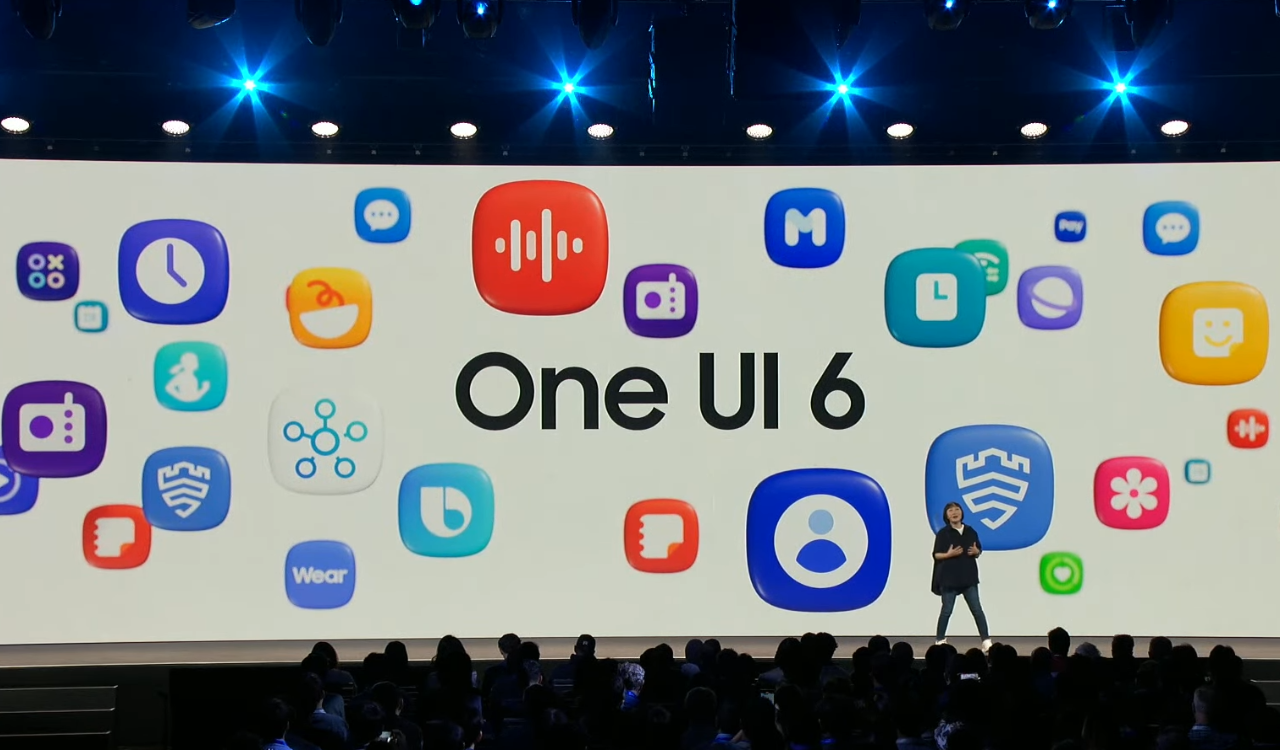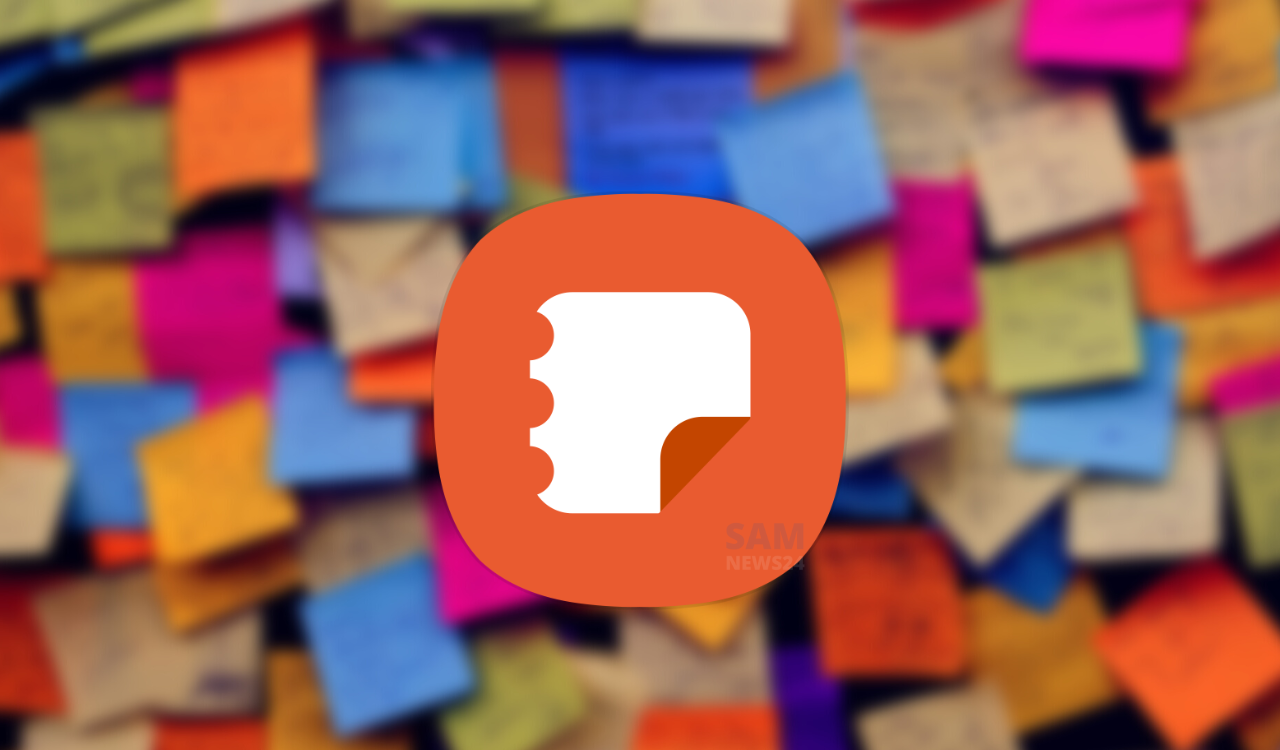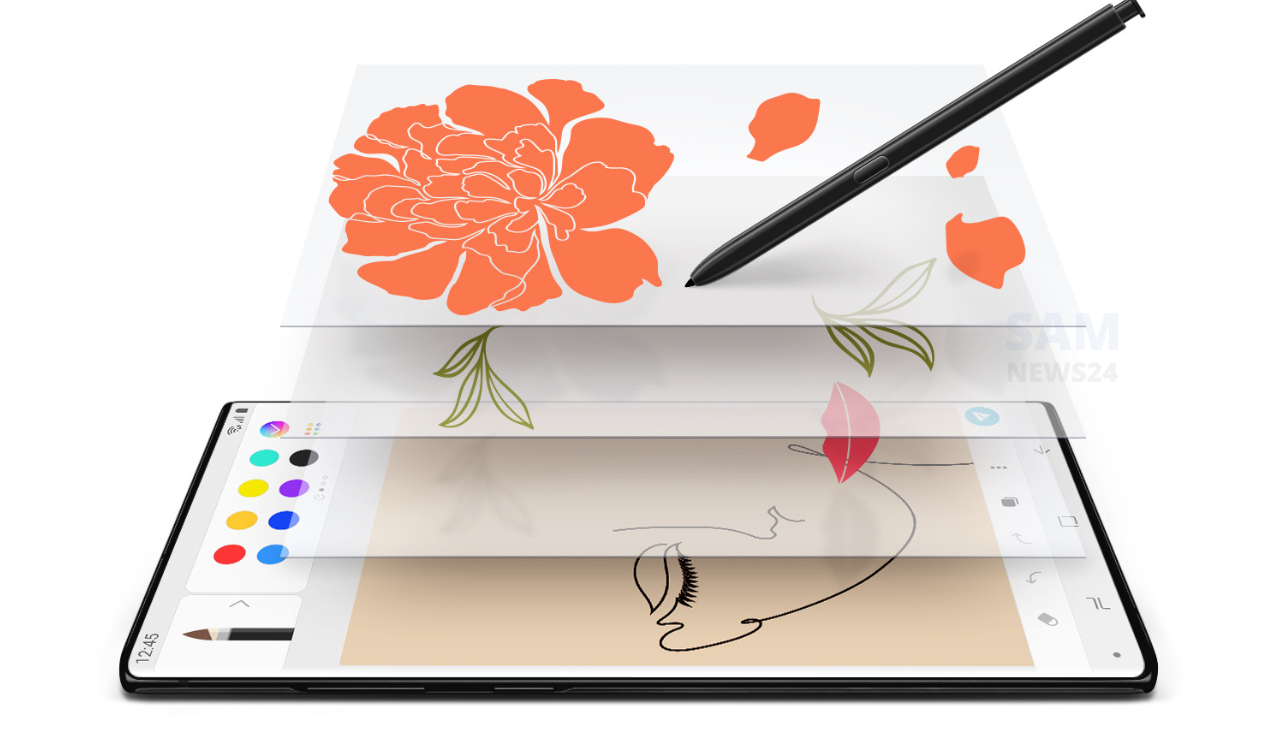Samsung WindFree™ AC includes several new features that help you save energy. A feature of something that is interesting or important part is the Good Sleep Mode for comfortable sleep at night. It creates an ideal temperature for uninterrupted sleep without an unpleasant cold airflow.
It automatically optimizes the room temperature by evaluating the room setting and usage nature and switches to the most suitable mode to maintain optimal cooling in the room. Below you can check the steps to activate the Good Sleep Mode.
How to use Good Sleep Mode in Samsung WindFree AC
- First of all, you need to click/press on the Good Sleep button on your AC remote.
- You will see the Good Sleep indicator appears on the remote’s display, and the off-timer indicator starts blinking.
- Now, press the Good Sleep button to set time duration.
- You can now set the sleeping time by using the arrow button. As you press the SET button, the sleep time is confirmed. The Good Sleep mode hours are set to 8 hours by default for a good night’s sleep but can be customised as well.
- Press the Set/Cancel button on the remote to activate and deactivate the Good Sleep mode.
- At this stage, the off-timer indicator stops blinking and the previously reserved time will flash for 3 seconds.
- Now, the air conditioner will operate in Good Sleep mode.
Note: If you don’t press the Set/Cancel button within 10 seconds after activating the Good Sleep mode, the air conditioner will return to its previous status.