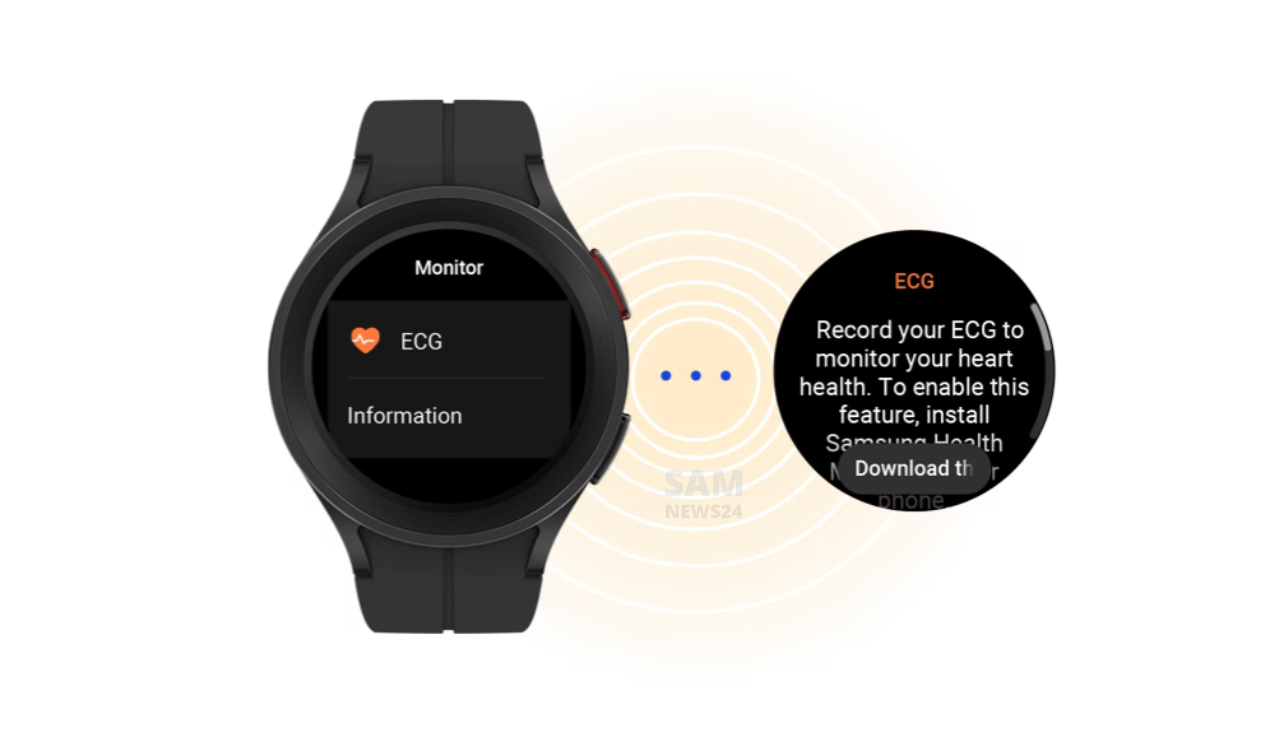It happens sometimes when your phone behaves as in a hiatus or state of delayed or procrastinated action. It is happen because of cold storage or running out of space. A storage booster can help you out, it is a tool and built-in feature in your smartphones. It deletes useless catchy files and improves the functioning of the phone.
Here in this guide via @Samnews24, we’ll be going to show how you can free up the space. And also how you can manually clear storage on your Samsung for intense cleaning.
Hows the Samsung Storage Booster work and what are the steps?
- Storage booter is either helpful when you want to move some of your apps to the SD card to make more room in your internal storage.
- Tap Move apps to SD card and select the apps you want to move. Upon doing so, you might receive a disclaimer, tap Confirm to continue.
- This feature isn’t present on Samsung phones that don’t have an SD card slot. Even if your phone does, moving apps to an SD card can sometimes lead to loss of data. So, notably, create a backup of everything important stored in the app you’re moving.
- If you’re moving a game, see if there’s an option in it to sign in to your Google or Facebook account to back up your progress.
- Storage Booster to automatically delete cache files, empty folders, and stored ad data in your phone at a scheduled time.
- Turn on Auto delete unnecessary data and tap the same menu to set how frequently you want this done; choose from Daily at midnight, Weekly, Every 15 days, or Monthly. You can also get notified when the deletion happens.
- The Storage Booster is a really easy peasy to use you can gain knowledge and enjoy freeing up space. Follow these easy steps to get your conclusion:
- Go to Settings > Battery and device care.
- Tap the three-dots menu, select Storage booster, and tap FREE UP. This will do three things: delete duplicate images (if you have any), compress (zip) your rarely used apps, and delete saved APK files.
Clean the Storage Manually on a Samsung Phone
There is another way to fix the problem, you can use manual cleaning via Storage Booster. Actions to manually clear storage from your Samsung phone, go to Settings > Battery and device care > Storage, ultimately you find you have done with the sharp space cleaning.
Surely you have got the idea that storage is occupied by which way and through which app. Apps generally use more space. To successfully survive the condition and deleting store the data before you delete the apps from your phones.
Make sure to also scan through your images, videos, documents, voice notes, and old songs you no longer listen to and delete as much as you can. If you want a more in-depth guide on doing this, check out how to free up storage space on your Android device.
Make More Room on Your Samsung Phone
The protocol says that you should not fill your internal storage completely. If you are doing so mean you are allowing any “breathing room” in your device. Leaving the “breathing room” or the system to carry out its normal functions smoothly which can lead to a variety of problems. For instance, your phone may become partially unresponsive, start to lag or restart without your explicit mandate.
Wrapping up…
That’s all about the covering topic, you can dump in there in the comment box if you succesded or not. And note that deep cleaning of your storage is a good habit every 3 or 6 months. Deleting old files and uninstalling uninstall all the unnecessary apps you might not need anymore. Stay tuned for more forever…