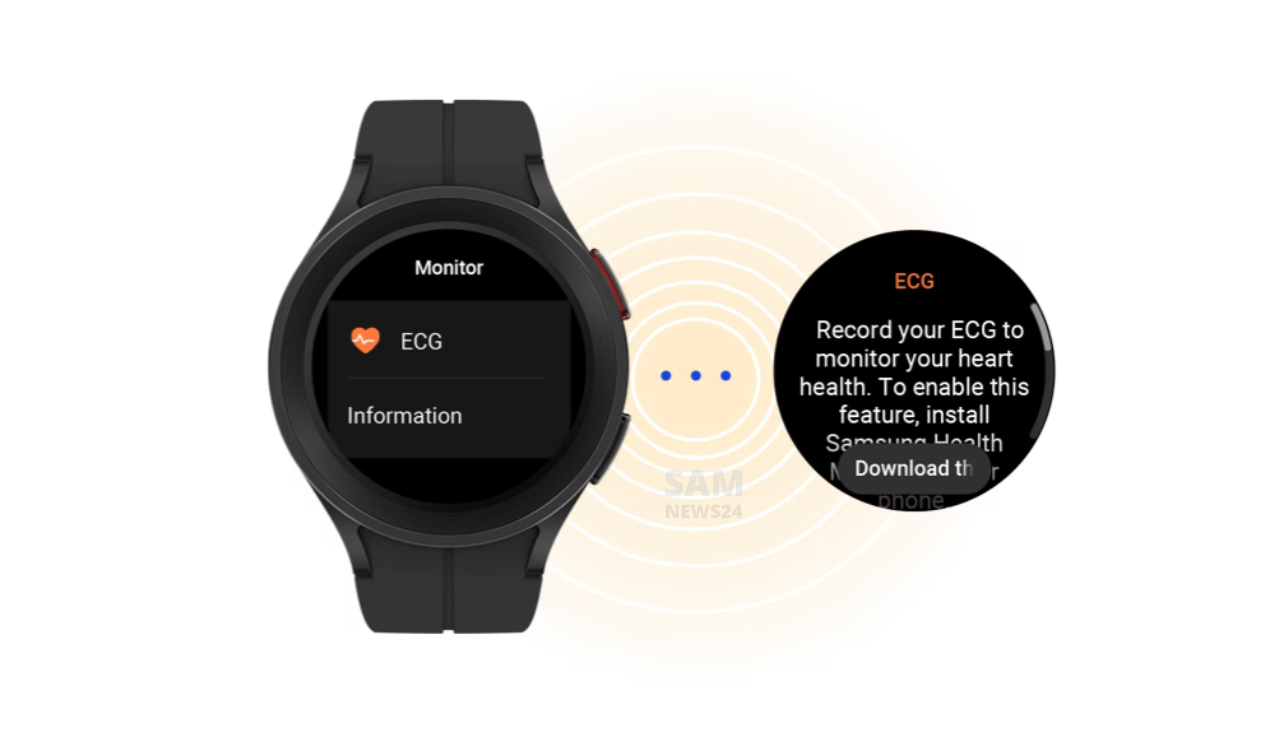After a long wait and big curiosity, the wait is over and by giving pause to all the predictions now, Samsung has finally rolled out the One UI 5 beta program for Galaxy S22 series in the global market [Germany]. The latest firmware will include lots of features like brand new UI, notifications tweak, multitasking gesture, permission window, security & privacy enhancement, and Text recognition.
And almost all the previous predictions and rumors regarding the same are seems true regarding its features and functionality. Although we become more confident about what updations have been made after its next beta release.
Now, here we going to a quick analysis of the new release One UI 5 beta rolled out and its predecessor One UI 4.0.
One UI 5 Beta changelog
Enhance color palette options
Now it’s easier to find the right colors for you. It gives choice to choose from up to 16 color themes based on your wallpaper.
Stack widgets on the home screen
Combine multiple widgets of the same size into a single widget to save space on your home screen. Simply drag a widget onto the stack to add it, then swipe to switch between widgets.
Easily See Who’s Calling
Set a different call background for each contact, so you can see who’s calling at a glance.
Get only the notifications you allow
When you use an app for the first time, you’ll be asked if you want to receive notifications from that app. You can reject apps that you don’t want to be disturbed by.
Easier access to app notifications
It’s easier than ever to block them since notification settings have been reorganized and app notification controls are now at the top.
Choose what types of notifications apps can send
You now have separate control over whether apps can show toast notifications, app icon badges, and lock screen notifications. Allow all types, some or none. It depends on you.
Keep track of reminders that are due today
The new Today category only shows reminders that are due today. You will also be notified of reminders due today at the top of the main screen in the Reminder app.
Showing and Hiding Completed Reminders
You can show or hide the completed reminders in each category. Show what you’ve already done or hide it to focus on things you still need to do.
Choose the right view for your reminders
Choose the simple view to see more reminders on the screen at once, or an advanced view that includes details like due dates and recurrence terms.
Set a language for each app
Want to use some apps in one language and other apps in another? You can now choose which language to use for each app in settings.
Edit Your Lock Screen Wallpaper Collection
After you have selected a group of images for your lock screen wallpaper, you can easily add or remove images later.
Customize the spacebar row in the Samsung keyboard
You can choose which function keys and punctuation marks appear on the bottom row of the keyboard next to the spacebar.
Improved sound and vibration settings
The menu has been reorganized to make it easier for you to find the sound and vibration options you want. Set your ringtone and change the volume and vibration intensity, all in one place.
Extract text from any image or screen
Extract text from the Samsung keyboard, web, gallery or when you take a screenshot. Paste the result into a message, email, or document instead of typing it out.
Get suggestions based on text in images
When text appears in an image in Gallery, Camera, or other apps, actions are recommended based on the text. E.g. For example, if you take a picture of a sign with a phone number or a web address, you can tap it to call the number or go to the website.
Do more with your connected devices
The Connected Devices menu has been added to Settings, giving you faster and easier access to features that work with other devices, such as Quick Share, Smart View, and Samsung DeX.
Switch views with a gesture
Switch from full-screen to split-screen view by swiping in with two fingers from the left, right, or bottom of the screen. Switch from full-screen view to pop-up view by swiping in from a corner at the top of the screen with one finger. The gestures can be turned on or off in the settings.
One UI 4 Beta changelog
Home screen
Home screen widgets have been redesigned to give you more information at a glance.
Lock screen
You can now change the audio output to a different device, such as headphones or a speaker, right from the Lock screen. You’ll also get customized controls depending on which music app you’re using.
Always On Display
You can set the Always On Display turn on whenever you receive a notification.
Quick panel
Manage your notifications more comfortably with an enhanced layout and an integrated section of alert and silent notifications.
Dark mode
Wallpapers, icons, and illustrations are now darkened automatically to provide a more consistent look
Charging effects
New visual effects appear when you start charging to help you check the charging speed.
Samsung Keyboard
- Get to your emojis, GIFs, and stickers directly from the keyboard with a single button.
- New animated stickers are available for download.
- Keep your grammar and spelling on point with the new Writing assistant.
Tips
Preview videos now appear when you enter the Tips app
Sharing
You can customize the list of apps that appear on the share panel to reduce clutter
Camera
- Enjoy a simpler, clearer layout with a preview that shows only the information you need.
- Lens and zoom: See the zoom level on the lens icons for easier zooming.
- In Photo mode, touch and hold the Shutter button to start recording a video.
- Pro mode.
- Enhanced scan features.
Gallery
- Stories now show a video preview on the cover and a highlight video inside.
- More options are available for sorting albums.
- Album covers are now shown at the top of the screen when you open albums.
Photo and video editor
- Add fun emojis and stickers to your pictures and videos.
- Create video collages by combining multiple images and videos from your Gallery.
AR Emoji
Use an AR emoji as your profile picture in Contacts and Samsung account.
Multitasking
Pin the window options menu to the top of a pop-up window to make it easier to access.
Settings
The new Safety and emergency menu, let you manage your emergency contacts and safety information all in one place.
Digital Wellbeing
Keep your eyes on the road with the new Driving monitor.
Clock
The dual clock widget now shows different background colors for each city depending on whether it’s day or night.
Calendar
The new Calendar layout lets you add events instantly. You can also find events more easily with improved search features.
Messages
Photos, videos, web links, and other content will now appear in search results in the Messages app.
My Files
Search features have been improved. You can still find the files you’re looking for, even if there’s a typo.
Samsung Internet
Get more search suggestions when you enter text in the address bar. Results will appear with an all-new design.
Device Care
The main screen shows battery and security issues, making it easier to solve problems quickly.
Samsung Health
A new tab layout at the bottom of the screen helps you access the features you need more easily.
Bixby Routines
- More conditions are available for your routines. Start a routine during a call or when a certain notification arrives.
- Make your routines do more.
- Reorder actions by touching and holding actions on the edit page.
Accessibility
- Perform actions more quickly by moving your mouse pointer to one of the 4 corners of the screen.
- Adjust contrast and size at the same time with custom Display mode.
Privacy
See which apps are accessing sensitive permissions such as Location, Camera, or Microphone in Permission usage history. You can deny permissions for any apps you don’t feel comfortable with.
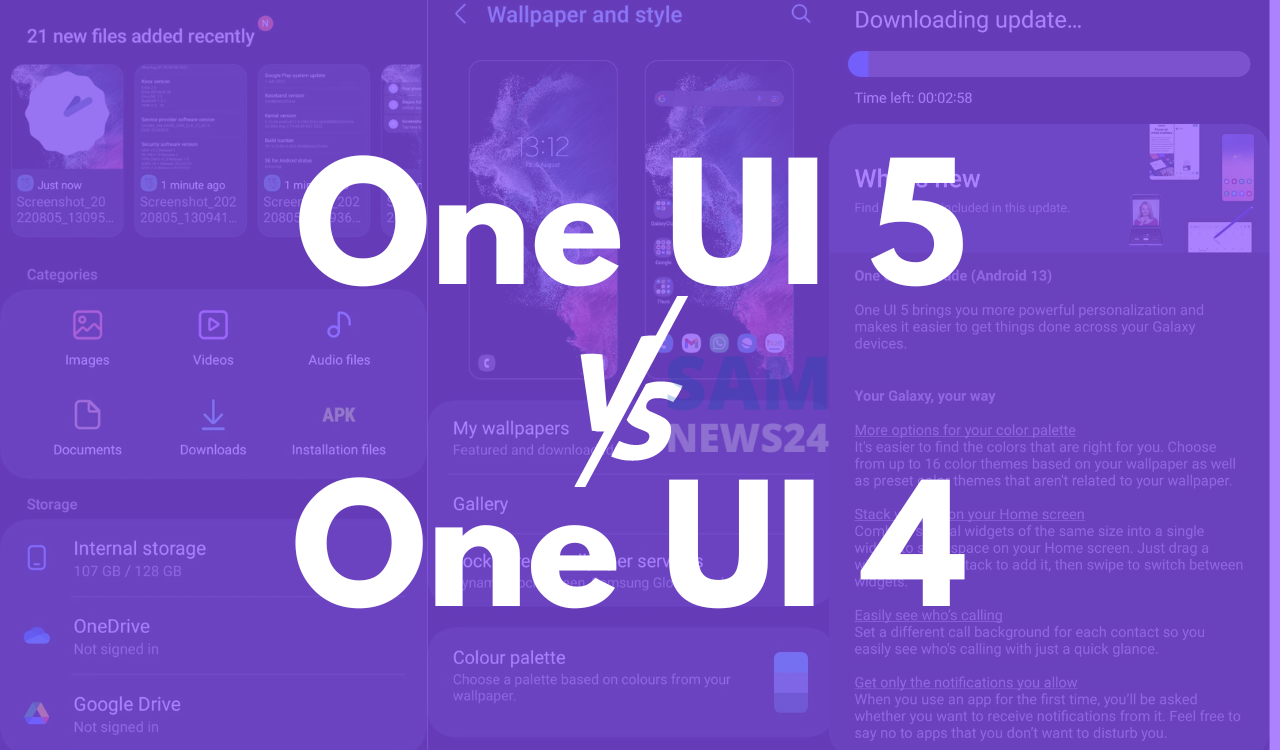
Join SamNews 24 On Telegram for instant Samsung Updates.