Being a state-of-the-art language model, Google’s Bard is perfectly trained to receive prompts. Also response back in the form of a human-like manner. Apart from the conversational aspect, it is essential to know its usage and what exactly it is. Here, in this article, we going to explore Bard to the fullest, so stay with this till last.
What is Google Bard?
Bard is simply an AI model made by Google and it is meant for conversation, and recommendations. It is much alike ChatGPT from OpenAI.
In contrast, it produces an output in the form of a response, if the user phrases a question. While the AI model will process a response. Being into this advancement of technology, people now start using Google tools, Bard with improved response. Whereas, one of the great advancements is the addition of images.
Bard features
Bard doesn’t have a lot to offer in the form of tools. The magic happens when the AI model is able to give a response. In addition to this, you can make some alterations in order to get a distinct response.
Getting a different response
Adding fine details to a query will probably help to get a more precise result. At the same time, editing the prompt will enable you to find a more accurate response.
In order to make changes then simply hit the pencil icon. And from there, you can make alterations to what you have initially written. While, once you are finished, hit Update, and hopefully this tune to produce different output.
Exporting Bard responses
Because Google brought a generative response in Search and its AI Labs tools. The company has need to put a little more emphasis on making AI useful for normal productivity. For example, Gmail now has an AI “Write for me” feature that enables it to take the work out of creating or writing professional emails.
Alternatively, introduced in Google I/O 2023, Bard has now a new export feature that enables you to take responses from it and then further import them into Gmail or Docs.
Delete Bard history
In the side panel or menu under Bard activity summary, there you find a recent history. It also brings a few options in order to adjust what you have searched and how it is saved.
You can also turn on Auto delete and put your choice that how long your history is saved out of 3, 18, and 36 months. There is also come a delete button that enables to deletion of recent Bard history.
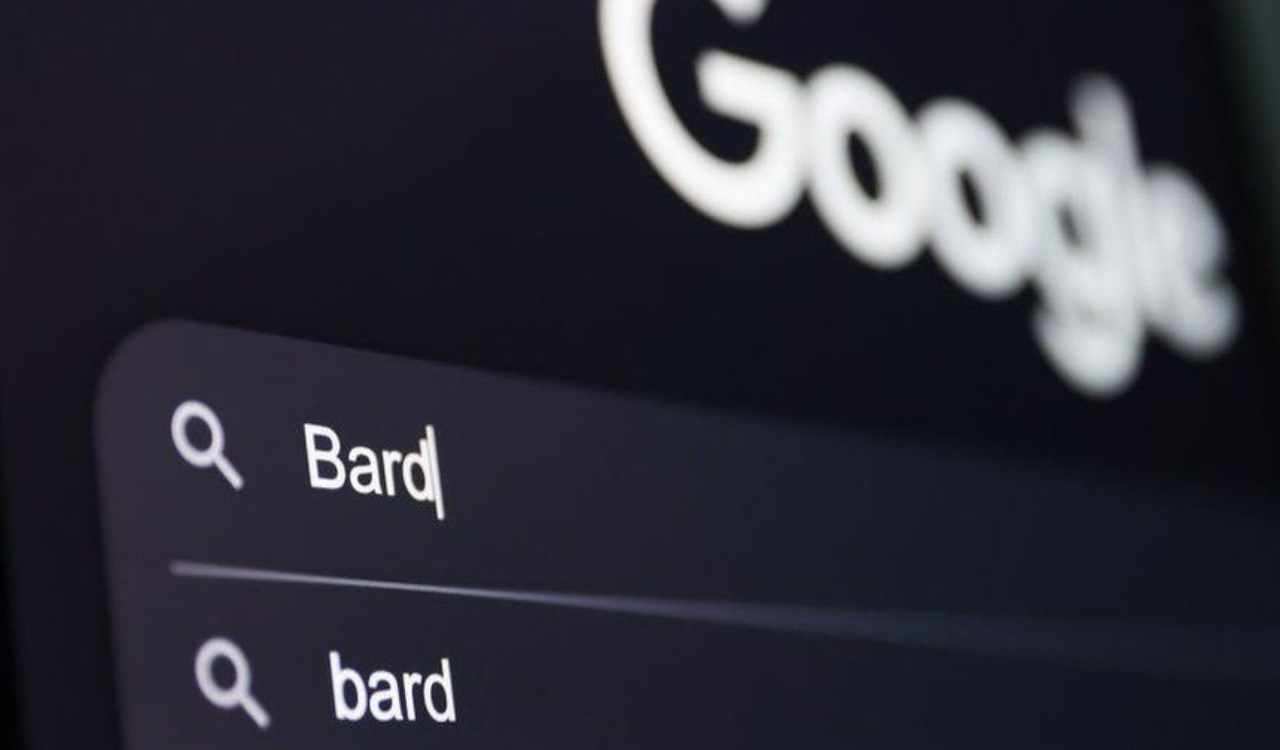
FOLLOW US ON SOCIAL MEDIA – Telegram, Twitter, Facebook, & Google News.