In a car, you can use Android Auto to short several needs but in the past couple of months, there were several issues occurring. It was related to the connection or screen details. Some users facing Android Auto suddenly stop working. Now, the issue is again happening with the newly launched Galaxy S23 Series.
Samsung recently uncovered its latest flagship devices – Galaxy S23, Galaxy S23+ and Galaxy S23 Ultra. Now, some early buyers are seeing problems using Android Auto with their new phones.
Users of the Galaxy S23 Series started reporting the issue on Google’s support forums that the phone is unable to connect to Android Auto reliably. It’s not working only with Galaxy S23, other smartphones are working fine.
User 1 wrote: I also have an identical problem, the mobile device (S23 Ultra) does not want to connect to my VW Golf 8, tried with USB debugging mode, default USB configuration changed to transferring files/android auto, tried 5 different USB cables (USB-C adapter on USB-A, original USB-C to USB-C, third part USB-C to C etc…), none of the combinations want to connect the device to the car.
Another user wrote: I have the same issue. It keeps telling me that I have to enable Google Maps permissions and that I should “check my notifications” or something like they’re sending me something that I should be clicking on to enable the permissions – except they don’t send me anything. There is no notification. Nothing to click on. When I go into Android Auto or in Google Maps, there is no option to give it additional permissions, or whatever it is that it’s looking for. At the moment, Android Auto is a brick on this phone and it does not function.
Are you also facing the same issue?
FOLLOW US ON SOCIAL MEDIA – Telegram, Twitter, Facebook and Google News.
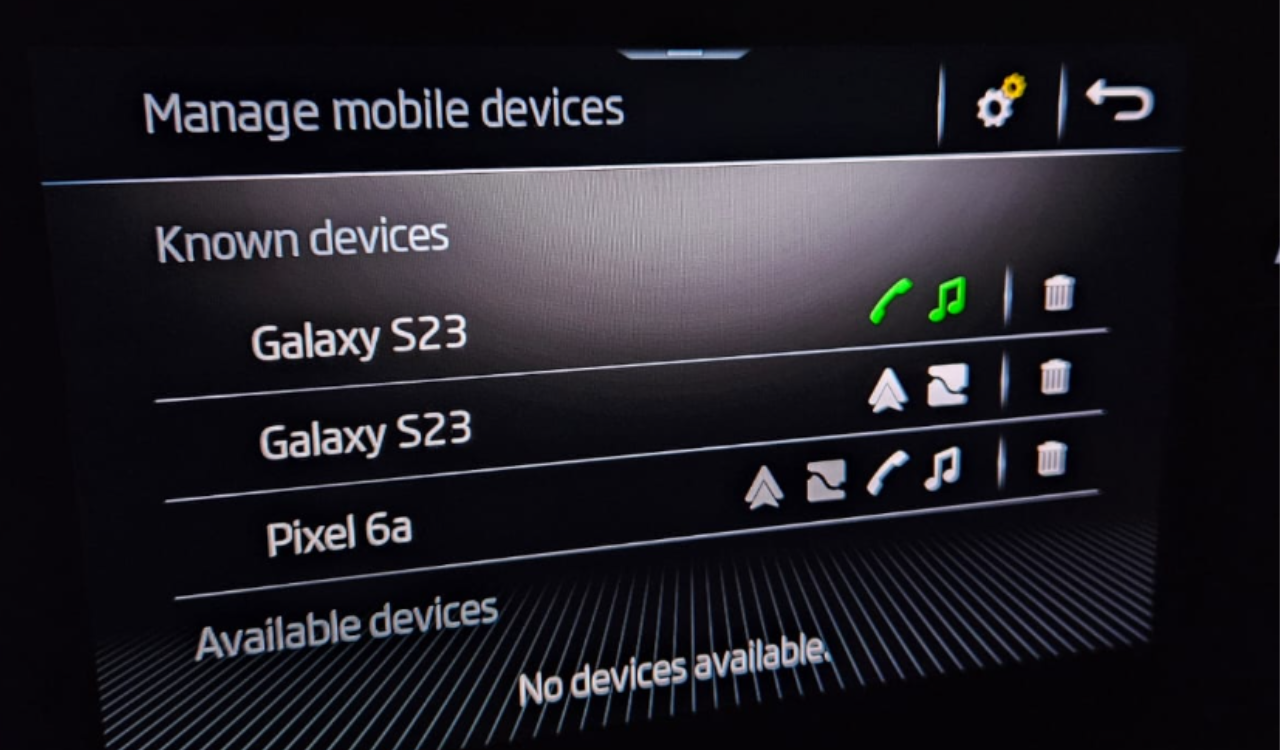
Here’s quick fix you can try: On most Android devices, you can reboot by holding the Power button until a menu appears. Choose Restart if it’s available; otherwise, hit Shut Down and then turn your phone back on after a minute or two.
Check for updates: Head to Settings > System > Advanced > System Update to check for Android updates, and install any that are available.