Samsung Internet Browser app unlocked many possibilities on Galaxy Watch 4 & Watch 5 series recently launched in Play Store for Wear OS. This was anticipated for a long, and most want to buffer some of the functionality it brought recently. You can browse the internet, see your Twitter account, search for any queries using Google or Bing, and also watch online streaming videos.
The 1.2-inch display on smaller variants and the 1.4-inch display on bigger versions of the Galaxy Watch 4 & Watch 5 series is not devastating that you can watch youtube videos in that too. The Wi-Fi & LTE services on the Galaxy Watch 4 & Watch 5 allow you to connect internet and surf the net. With the app Samsung Internet Browser, now we can use YouTube videos on watches.
Youtube on Galaxy Watch
1. Download Samsung Internet Brows
You can download Wear OS 3-powered watches from the Play Store. It has reached all the major countries, so you will get it when reaching the Play Store. You can directly fetch the app from the link.
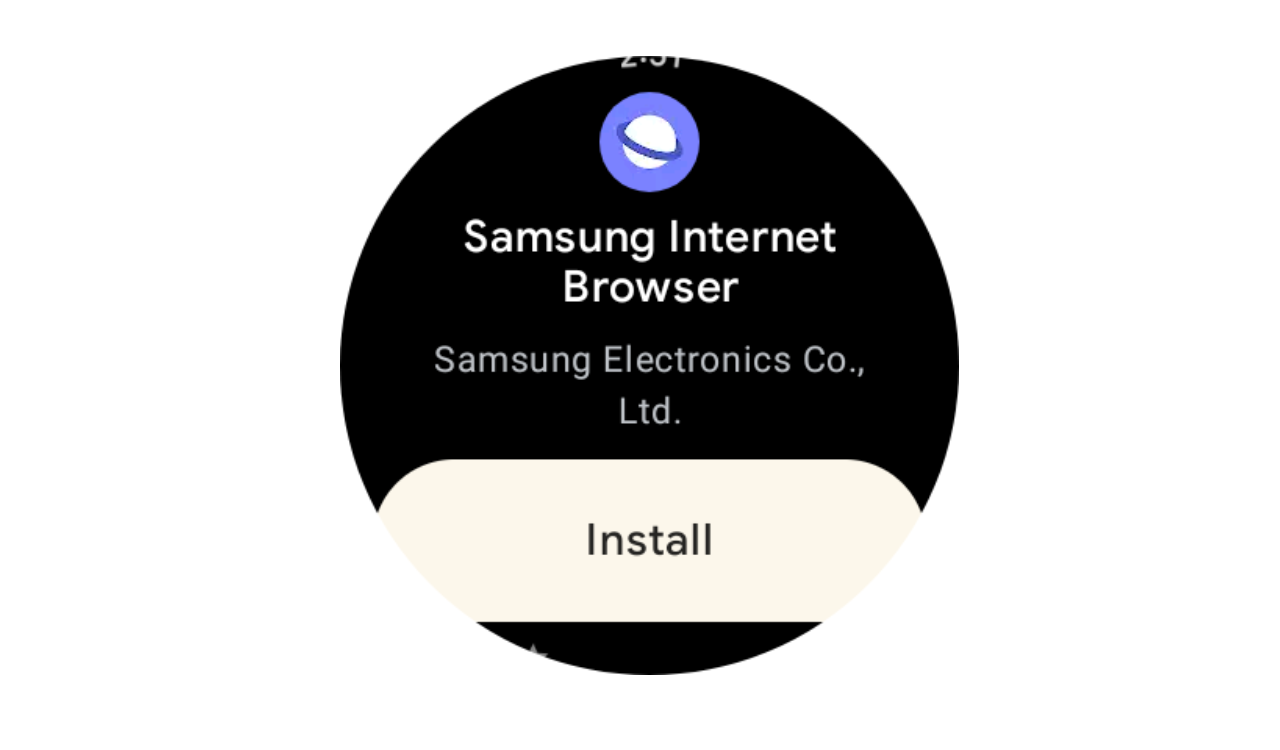
2. Open the Internet Browsers
Once the app is installed on your smartwatch and will be available in the app tray or as the last of all apps. And open the app.
3. Open the Youtube Shortcut or type Youtube.com
The app has provided a YouTube shortcut, or you can say bookmarked version on the main screen. In case you have deleted or removed the bookmark, then use the URL bar to type yourtube.com. Don’t know how to do it, follow the below steps.
I. Use the search option
To search for any queries or to open any website, the browser has a search option. It locates on the upper side above the Bookmark option. Tap on the Search symbol to get what you want.
II. Type Youtube or Youtube.com in the search field
You can use voice input, swipe gestures, or a simple keyboard on the Watch. Use any one of the methods to search YouTube.
4. Welcome to Youtube
This is the first screen you will get when opening the website page. Many options on your computer browser or Chrome browser. You can Sign in to YouTube, use Playback settings, play next or previous, or skip ads.
I. Sign in to your Youtube account
Of course, you can signup through a Gmail account by herein the app. To register your email ID, diagonal swipe from the edge. It will drag the webpage below the side, and you will see the address bar as well as other settings. Click on Sign in to enter your email ID.
II. Search for any video
The search box has provided on the upper side of the playing video, to search for any videos. If you have logged in to the account, then you will get your recommended videos.
III. Change video Quality or resolution
You can change the video resolution of any video according to the internet speed. To do that, play the video, then swipe diagonally. On the upper side of the video, you will see three dots, tap on them.
After that, there is an option called Playback setting, click on it. Finally, you can choose the quality of the video from 144p to 1080p. Also, you can change the video speed, which is available on the same page. Same you used to on your phone and PCs.
IV. Watch in full view, play, pause, play next, previous, or auto-play next
As you have completed the app process, you can watch videos in full view, pause the video, play the next or previous video, or play automatically the next recommended video. Also, you can turn off automatic video recommendations.
These are all the necessary settings to watch YouTube videos on the Galaxy Watch 4 & Watch 5. To go back to the previous page, use the Back button, and to come back to the home screen of the watch use the Home button.
Concluding…
Unfortunately, Play Store for Wear OS doesn’t have YouTube-supporting apps. Google has launched YouTube Music, so in the future, it probably launches YouTube for smartwatches. If you have previously used Tizen watches, then you could be familiar with the Samsung browser & YouTube streaming apps.
Hope the content could be helpful for you have some more ideas and suggestions to give you can surely share them and drop them in the suggestion box below. By the time for more news and updates and other technical information, @Samnew24 will consistently provide you with, stay tuned forever.
JOIN US ON TELEGRAM GOOGLE NEWS