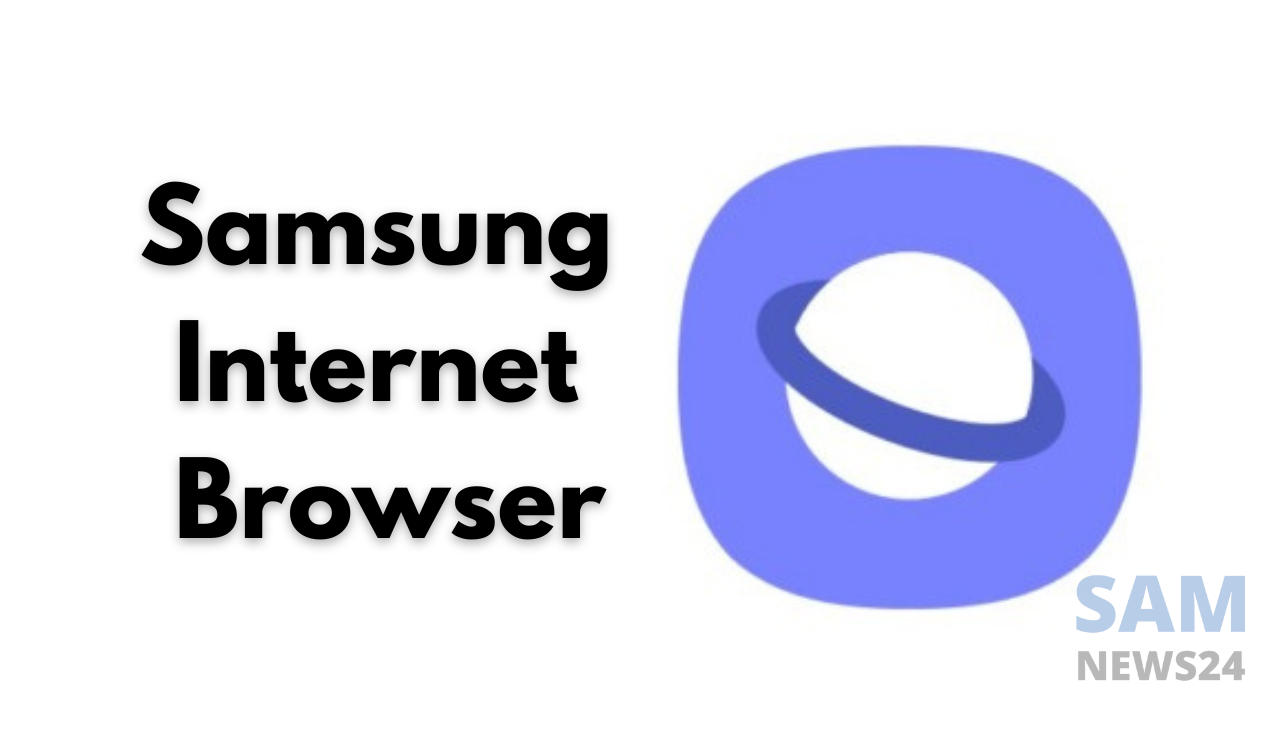When searching for some useful pieces of stuff, many of us simply open a new tab, Google it and then just close the browser. By doing so, most often we have dozen of tabs open in your mobile browser. This probably messes over time. If you own a Galaxy device and are habitual of using built-in Samsung Internet as your default mobile browser. You can benefit from a lot of its features that help you to organise your tabs by doing the following steps:
Pick a Cleaner Tabs Layout
Samsung Internet enables you to view your tabs in three layouts that are: List, Stack, and Grid. While the app uses the list layout by default. But it does not seem more ergonomic at times. In order to change the same, follow the below steps:
- Tabs menu,
- Tap the More options button (the three-dots menu)
- Select View as,
- Select your desired layout. Tap OK to finish.
Again if you find it cumbersome to switch between tabs, then you have the option to change the position of the address bar. It also brings the one-handed ability by putting it down at the thumb level. Through this just swipe on the address bar to switch between adjacent tabs. And this is one of the great features of Samsung Internet.
Group Your Open Tabs
If you tend to keep open lots of tabs open in your browser. One of the best alternatives is to group the ones that are related. In this way, you can stay organised and quickly able to find what you’re looking for without browsing an endless list of tabs.
- Tabs menu
- Tap the More options button
- Select Group tabs
- Then select your desired tabs and tap Group.
- Now, give this tab group a name and tap Create.
Lock the Important Tabs
Coming to the next, Samsung Internet doesn’t allow you to undo your actions when you accidentally close a tab that didn’t mean a lot. This is such a small yet helpful feature.
At the same time, you might have various important tabs open, and you don’t want to close them mistakenly. In that scenario, you have the option to lock these tabs in the browser. Thereby it creates a barrier before you can close them. In order to do the same, do the below steps:
- Tabs menu,
- Long-press a tab to select it,
- Tap other tabs to select more,
- Then tap Lock.
Sync Tabs Across Your Galaxy Devices
Samsung Internet browser is available for Samsung phones, tablets, and watches. If you own multiple Samsung devices, you can sync your open tabs across all of them. To do this, you need to have a Samsung account and sign in to it on all your devices. Setting up an account is one of the first things to do when setting up your Samsung phone for the first time.
Samsung Internet browsers are available for multiple ranges of devices that includes Samsung phones, tablets and watches. Therefore, if own this range of devices then you can sync your open tabs across all of them. All of you have a Samsung account and sign in it on all your devices.
Keep Relevant Bookmarks in a Folder
Additionally, if you have a lot of bookmarked tabs, you have the choice to move them all to separate folders the same way you grouped your tabs for better organization. To do the same follow the below steps:
- Tap the Bookmarks button on your toolbar, tap the three-dots menu, and select Create folder.
- Give your folder a name and tap Create.
- Long-press a bookmark to select it and tap others to add more.
- Tap Move, select your folder, and tap Select.
Organize Your Tabs on Samsung Internet
Organizing your tabs is just one thing out of many things to do in the Samsung Internet mobile browser. This is to ascertain for making it work better for you. Whereas talking about Google Chrome then which remains the most popular web browser in the world. Also, we hope that Samsung Internet is quite underrated, especially in terms of the features it offers.