The cookies files add data that assists websites to recognize your login details choices and related content. As we all know Cookies files on websites save a small text file on your device to improve your exploring experience.
You can remove cookies on all the prime Android browsers. We explore some basic steps to remove cookies on Google Chrome, Mozilla Firefox, and Samsung Internet, as these are the most famous Android browsers.
You can utilize the steps below to erase cookies on most Chromium-based browsers, adding Google Chrome, Vivaldi, and Brave.
Steps to delete cookies on Android-
1. Go to the upper right corner and then launch the Chrome app on Android.
2. And then click on the three-dot menu in the upper-right corner.
3. Now click to open Settings.
4. Now select the Privacy and security option.
5. Here click to Clear browsing data option.
6. Place the Time range to All time and then choose the Cookies and site data choice.
7. Now click to Clear data to remove cookies from your device.
How to delete cookies for individual websites on Android in Chrome-
1.Launch Chrome and open the website that’s creating bugs.
2. Now click to open the three-dot menu and click to the (i) icon.
3. Select Cookies and click the Trash button.
4.Utilize the Clear button to clear cookies for this website.
Is deleting cookies on Android a good idea?
When websites can store any type of data on your model, it’s a superior plan to verify out the cookies from your browser from time to time and utilize other ways to improve your privacy. This will obtain your browser perform smoothly, launched consists storage, and manage your online privacy.
Even so, remove cookies also erase your record login capability and website choices. This means again you must log in to your account, which might be not appropriate if you clear cookies too efficiently.
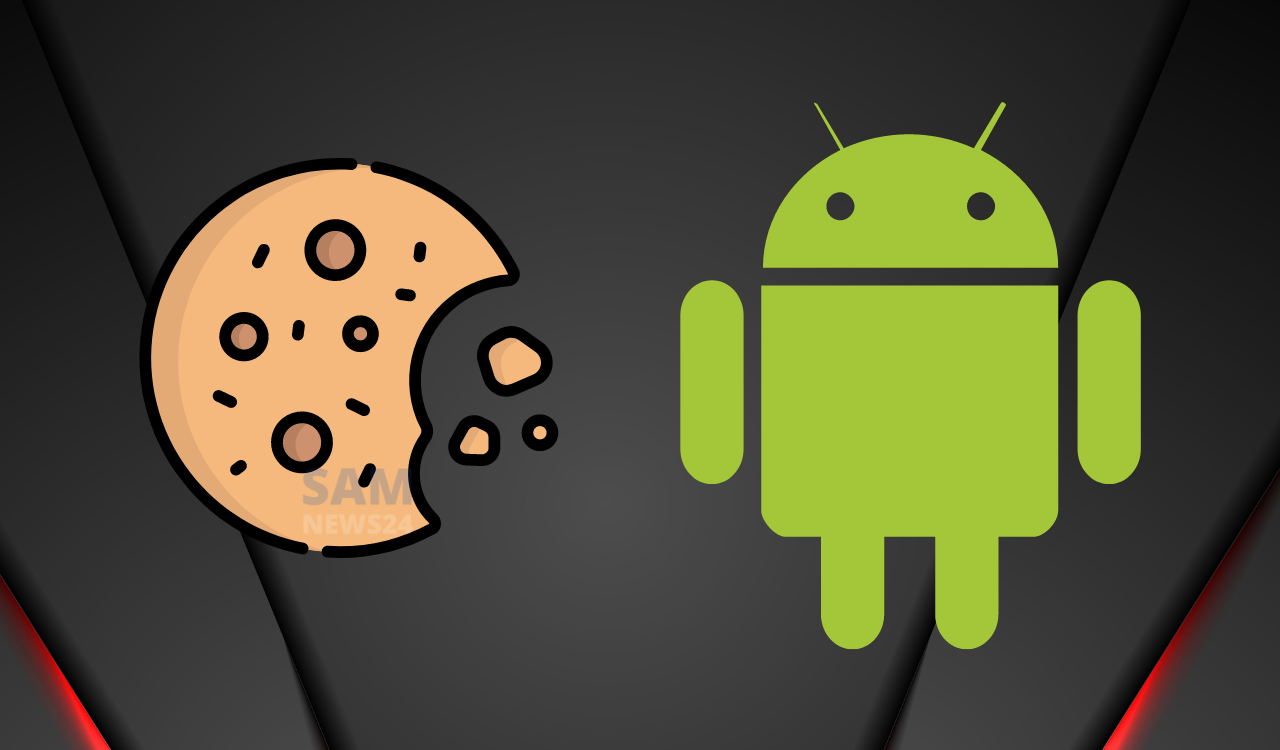
Join SamNews 24 On Telegram for instant Samsung Updates.