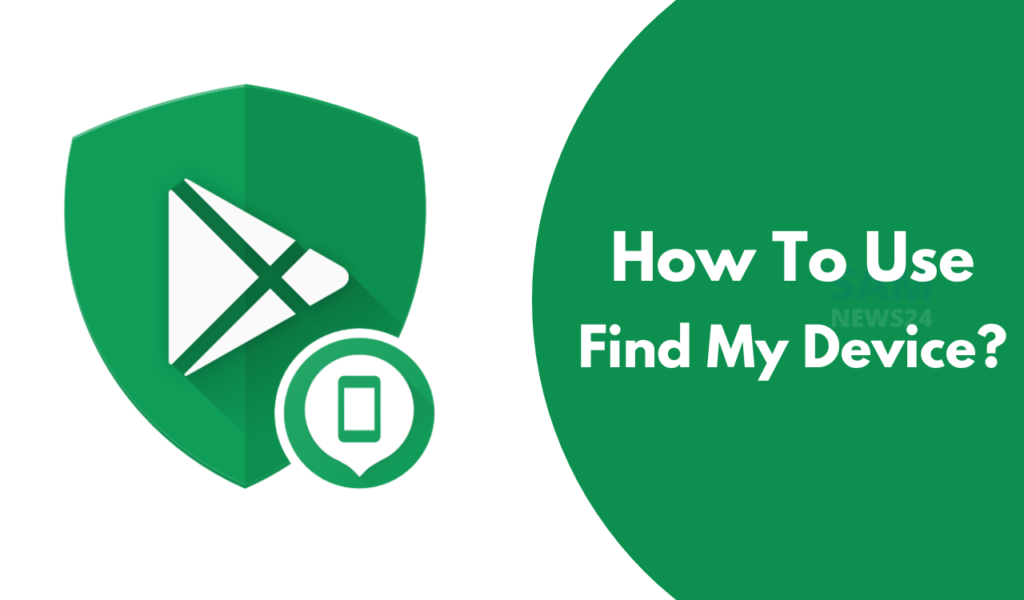Sometimes thing takes place in between the smooth life unexpectedly. One of those things is mislay or losing your smartphones. Sometimes might you didn’t weep over losing your phone but surely hurts by loss of data. Also, the significance is the data stored in the devices. Find my devices is a feature of Google that is available there in almost every Android device.
Nowadays everything is on mobile phones including scanned documents, login credentials, Vital data in galleries, wallets for money transactions, and more. This feature allows users to remotely locate the lost phone and then lock or erase it. This is the built-in feature of the Android OS set for user convenience.
Google’s Find My Device feature Remotely find, lock, or erase
1. Ensure you are signed in to the Google Account. There could be two things. First, if you have more than one phone, click the lost phone at the top of the screen. And the other is If your lost phone has more than one user profile, sign in with a Google Account that’s on the main profile.
2. The lost phone gets a notification.
- The location is approximate and might not be accurate.
- If your phone can’t be found, you’ll see its last known location, if available.
4. Pick what you want to do. If needed, first click Enable lock & erase.
- Play sound: Rings your phone at full volume for 5 minutes, even if it’s set to silent or vibrate.
- Secure device: Locks your phone with your PIN, pattern, or password. If you don’t have a lock, you can set one. To help someone return your phone to you, you can add a message or phone number to the lock screen.
- Erase device: Permanently deletes all data on your phone (but might not delete SD cards). After you erase it, Find My Device won’t work on the phone.
Important: If you find your phone after erasing, you’ll likely need your Google Account password to use it again.
How “Find My Device” handles your data
Find my device also have the ability to handle data. Google collects certain information to help you find a lost Android device. Some of this functionality uses Google Play services. For example, Find My Device collects:
- Approximate and precise locations and device or other identifiers for service functionality purposes.
- Personal identifiers for service functionality, fraud prevention, security, and compliance purposes. We use these identifiers to associate your Android devices to your account.
The data that Find My Device collects is encrypted in transit. You can delete all devices and their locations through the Find My Device app.
I hope that this information decorated above helps you to find your device. Follow the certain step for your convenience. Also can suggest if you know something regarding the same. For more Stay tuned.