Have you also wanted your Android phone to allow you to juggle through multiple accounts for an app? Well, what if I say you can do it without any hassle, just in simple steps? You must want to know the steps because Android phones let you run multiple copies of an app.
Also, you don’t even need a third-party app to make clones of your installed apps. You can create a second copy of your favorite app, add your secondary account to it, and use that as if it’s the original app you have on your phone. Check how you can duplicate your Android apps.
Run Multiple Copies of an App on Android
The feature to make multiple copies of an app is only available on certain Android devices. You’ll find this feature on Samsung, Xiaomi, and OnePlus phones. Though your phone doesn’t have this feature, you can still run multiple instances of your Android apps using a third-party app.
For instance, in Dual Messenger on Samsung, each manufacturer has its own name for the feature. For example, on OnePlus it used to be called Parallel Apps but is now App Cloner. Surely, the name is just a name doesn’t matter, the matter is working, they all work pretty much similarly, whatever phone you’re using.
Here’s how to get started. We’ve used a OnePlus phone running Android 13 for this demo:
- Open the Settings app.
- Scroll down and navigate to Apps > App Cloner.
- You’ll see a list of apps that you can make copies of—not every app is supported.
- Find the app you want to clone and tap on Create app clone.
- Your phone will create and add a copy of your selected app to your app drawer as well as your home screen.
The newly created app won’t carry over any of your existing settings. This gives you a chance to customize this app in a completely different way than the original. After this, ready to use your secondary account with the cloned app.
Where Does Android Save the Data for Cloned Apps?
Well, this is an important question, where Does Android Save the Data for Cloned Apps? So, an Android phone doesn’t save the data for your cloned apps in the same directory as the original apps. All you need to access any images, videos, and documents using the default gallery app.
Dissimilar to the previous versions of OxygenOS that had a dedicated folder to store Parallel Apps data, it’s no longer possible to access this data using the pre-built file manager app. You can try using a third-party Android file manager to get hold of the /emulated/999 folder, although being able to access it might depend on your phone and Android version.
What Are the Limitations of Using Dual Apps on Android?
You can’t clone all your Android apps, which is the major limitation of cloning apps. Apps, like Google Chrome, that you can’t make duplicates yet.
Also, the finicky nature of how newer Android versions handle and give the user access to storage. You might be able to use cloned apps like WhatsApp and Instagram without any issues, but backing up their data might end up being quite difficult.
Disable Multiple Copies of an App on Android
To remove a cloned app on your OnePlus phone:
- Head into Settings > Apps > Clone Apps.
- Find the app you want to delete the duplicate for and tap on Remove app clone.
- Alternatively, you can simply uninstall the cloned app as you would any other app on your phone. Rest assured, this won’t affect the original app.
Your phone will remove the app duplicate, as well as all its data. This won’t have any impact on the original copy of the app. You can continue to use it like you’ve been doing.
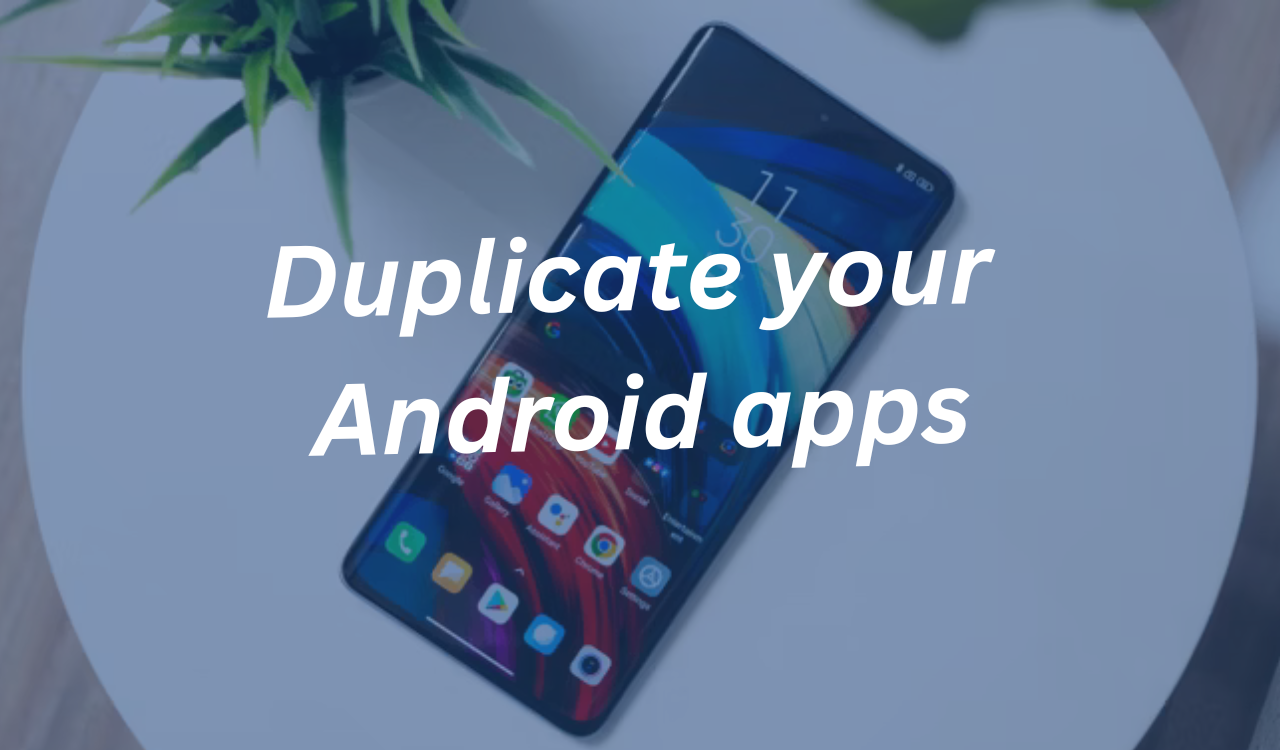
FOLLOW US ON SOCIAL MEDIA – Telegram, Twitter, Facebook, & Google News.