1Password is a password manager developed for making services and websites more secure anyway. Several services are expanding security preferences to include access via passkey. 1Password, a new way to log in to sites and apps without using a potentially vulnerable password, rolling out support for browser passkeys in the latest beta.
1Password’s latest beta rolls out Chrome passkeys
Passwords are always risky, the most complex strings of numbers and letters can be decrypted even. When compared to methods like fingerprint or face unlock comparison, the “password” seems ancient. This is the main reason many companies have started offering 1Password in order to provide users the ability to use passkeys.
1Password is now offering passkey support for certain websites, being in the latest browser extension beta. So, 1Password can store the digital fingerprint used to create or update a login, as websites take on this new form of security. It will apply the passkey bypassing the need to enter or choose a password for the service to autofill net time whenever you try to sign in.
The expansion is currently available in the public beta version of 1Password for browsers, including Chrome, Firefox, Edge, Brave, and Safari. Users don’t need to sign up for the beta. Instead, they can just install the beta version of 1Password. In Chrome, that comes in the form of the beta extension.
How to create and use passkeys with 1Password
The feature is limited to select supported websites as of right now, though it’ll likely expand much more in the coming months. Once a website adds passkey support and 1Password is able to take advantage, adding that passkey to the directory is easy.
In 1Password’s beta extensions, you’ll likely see a notification informing you that websites you use have added support for passkeys. While we haven’t seen those notifications yet, we’ve been able to start creating passkeys for certain websites.
Head to the website you want to create a passkey for.
- Log in and head to that website’s settings.
- Look for the passkeys section and hit add or something similar.
- Open the 1Password extension and let it update that account’s entry with a passkey.
It might be like steps vary for every website. Even so, 1Password manages all of the heavy liftings, creating a passkey through that website and saving it for later use. The next time you log into the site, you can select the passkey identified by a purple key icon and you’ll be logged in.
For now, 1Password is yet to roll the public version. As the passkey support testing found the beta version of the extension has worked very well. While passwords won’t be going away in their entirety just yet, passkeys are debatably faster and offer more protection. Well for now waiting for the 1Password public version, stay tuned to know the further detail via @Samnews24…
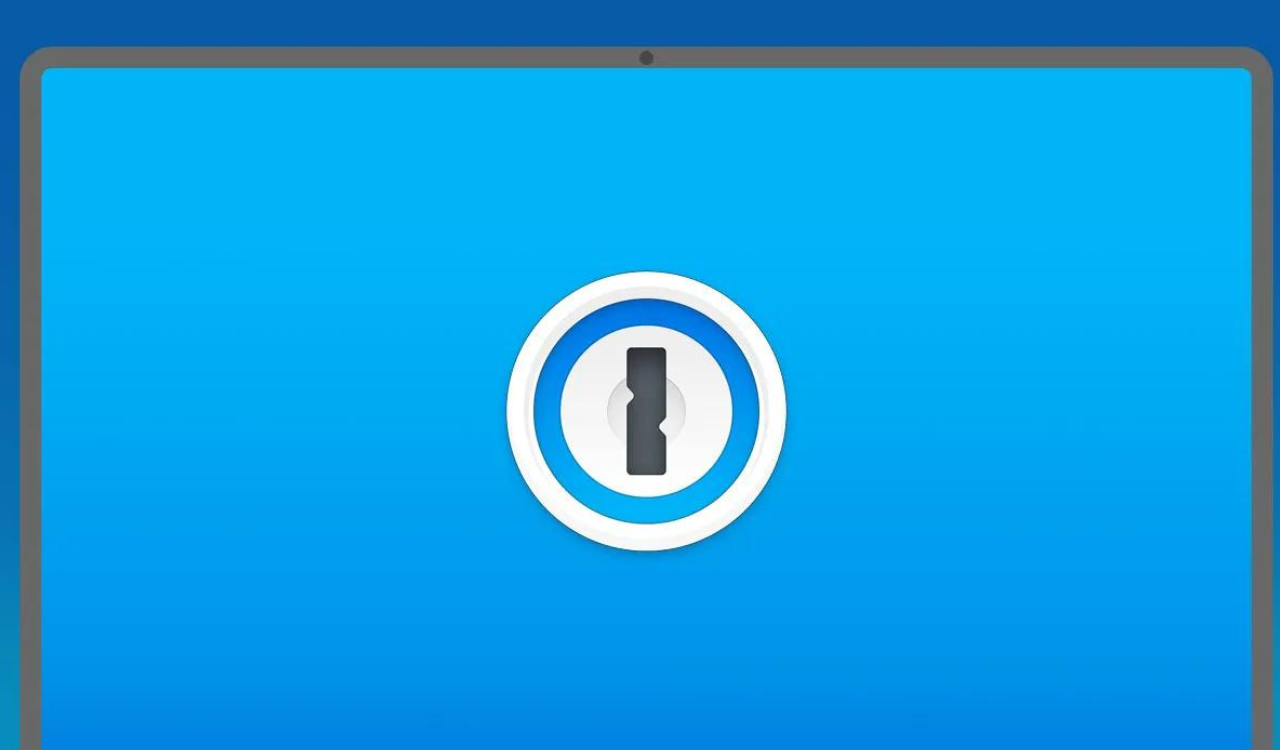
FOLLOW US ON SOCIAL MEDIA – Telegram, Twitter, Facebook, & Google News.