One of the most promising characteristics of Android among the masses is its customizable nature. Since, depending on an Android phone, one can change its appearance and functionality to a great experience in order to create a tailored experience. To achieve this, Samsung devices only need one app, which is Samsung Good Lock. Since it’s a free app available on the Galaxy Store, subsequently it gives access to various modules that allow you to completely customize your device.
Here, in this article, we going to suggest the best Good Lock modules in order to personalize your Samsung phone.
1. Camera Assistant
This module is helpful and you must install it on your phone if you intended to click a lot of pictures. It conveniently allows you to customize some Camera app settings and increase its performance by activating or modifying certain features.
For example, using this, you can eliminate shutter delay on your device to capture pics faster. The module also comes with an auto lens-switching option. It enables the Camera app to pick the best lens to capture based on environmental scenarios.
2. QuickStar
QuickStar enables you to customize several aspects of your phone’s Quick Settings panel. At the same time, use this to hide system icons from the status bar, if overcrowded.
In the same manner, you can customize the appearance of the clock and tweak some of the date and time attributes. While some options to offer in this aspect comprise Show Date, Show Seconds, and the ability to change the clock’s position.
Additionally, the module deliberately brings a bunch of healthy themes. The same is used to alter the appearance of the Quick Settings panel.
3. LockStar
LockStar takes Lock screen customization on Samsung phones to the next level. Not only does it help you beautify your Lock screen, but it also enables you to make it more functional.
To begin with, the module lets you customize the padlock icon by swapping it for a new one with a different color. Then you can personalize the clock and relocate it to your preferred area on the screen. And in pretty much the same way, you change the visual appearance of the notification area and move it, along with the music widget, to a different position.
Additionally, with LockStar, you can modify the app shortcuts at the bottom of the screen. So if you don’t like the default Phone and Camera shortcuts, you can swap them for something more useful. Or, you can create a new shortcuts tab (with up to six apps) to launch apps directly from the phone’s Lock screen.
4. NavStar
NavStart allows you to alter the navigation system on Samsung phones. While, you can do this, with both button-based and gesture-based methods. While once enable it, you get access to all the customization features.
On the other hand, button-based navigation brings you multiple icons to use as navigation buttons. This also provides the capability to add an extra button in the navigation bar in order to control multiple aspects of the icons.
5. Routines+
Routines+ is Bixby Routines on steroids. It sums up the more advanced features of Bixby Routines, which help to create more powerful routines. For beginners, you get some of the templates that can be customized to cater to your goal.
At the time of writing, Location-based quick access and Control arrow keys with S Pen are two of the extremely useful templates available on Routines+. However, there are some more options, this include, Run a touch macro and Fingerprint on the website
6. RegiStar
It is one of the powerful Good Lock modules that entitles you to do a lot of things. With the help of this, you can’t get the back tap functionality on your phone. It supports to in conveniently performing your most frequently performed actions.
Alternatively, the module also allows you to extend your phone’s Side buttons functionality.
7. MultiStar
This Good Lock module’s motive is to alter the multitasking experience on Galaxy devices. This enables to modify the behavior of the multi-window and Samsung Dex features to get the most out of it.
Let’s suppose, if you repeatedly use apps in the split screen view, you can enable turn on the quick launch shortcut. This allows you to press and hold the recent key in order to open an app in the split-screen view. Either, users can reduce screen room in order to make space for more content on the screen when two apps open. In the same way, it enables to customize DeX’s behavior. Users can adjust the delay time for the taskbar and header bar respectively.
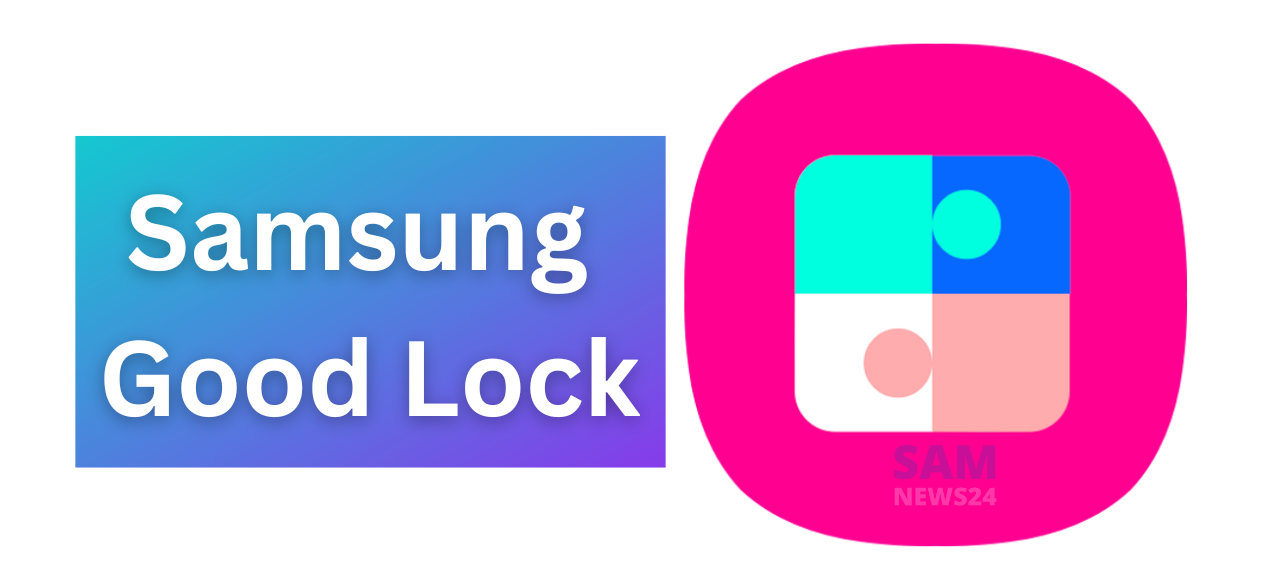
FOLLOW US ON SOCIAL MEDIA – Telegram, Twitter, Facebook, & Google News.