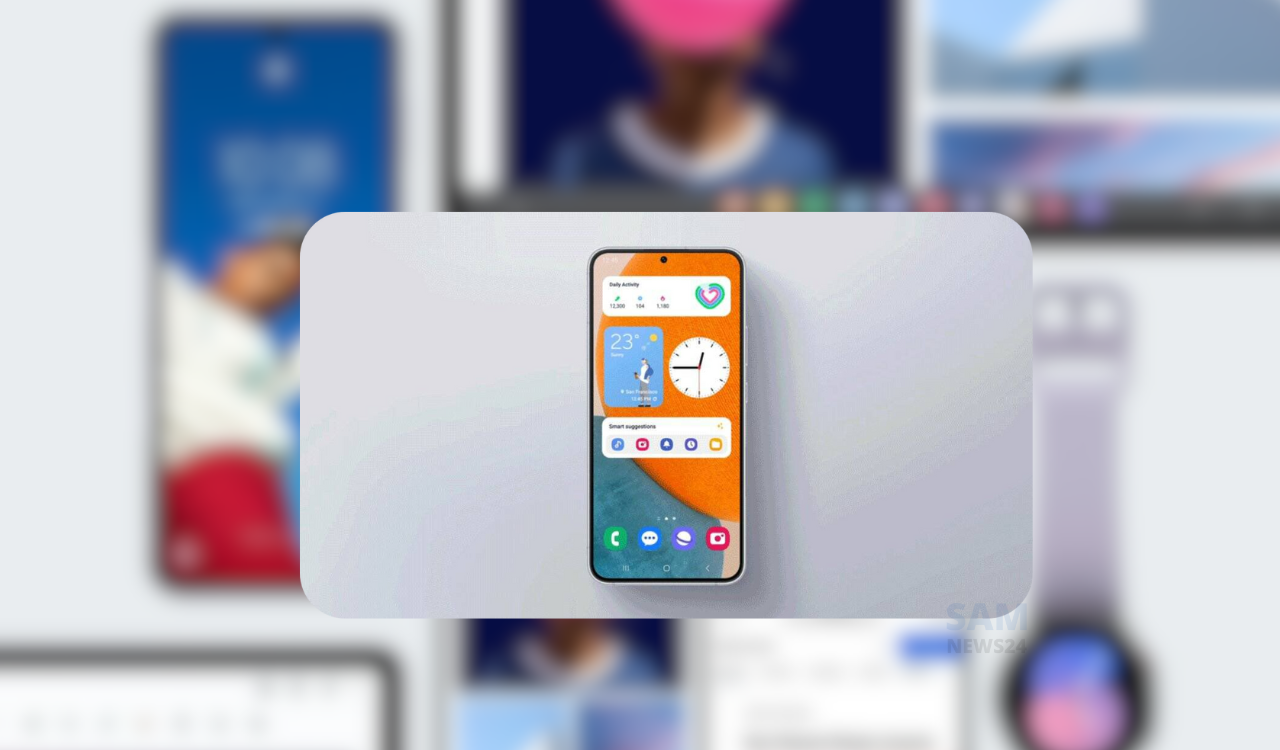Samsung with the One UI 5.0 and older version allow users to save their screenshots and screen recordings to the DCIM folder on their local storage. After getting the One UI 5.1 update, Galaxy users can change the screenshot and screen recording save locations easily.
Here’s how you can change Screenshot and Screen Recording Locations
- First, you need to have an eligible One UI 5.1 device.
- Now open the device/phone Settings.
- Scroll down and select Advanced features.
- Go into Screenshots and screen recorder.
- Tap on Save screenshots in.
- Now, tap on the arrow in the top-left corner to go to the DCIM folder. Hit it again to get out of DCIM.
- Tap on the Plus (+) button in the upper-right-hand corner to bring up the Create folder window.
- Give a name to your folder (such as “Screenshots”) and hit Create.
- Tap on the folder to go inside and select Done to set it as the default folder for your screenshots.
- Go back to the Screenshots and screen recorder window, scroll down, and select Save screen recordings in.