To all Selenophile there is something to let you know about since the origin of the Samsung Galaxy S series, it’s been decided to serve best-in-class camera experiences at any range of peak even “The Moon”….!! The Galaxy S series is popularly known for turning every situation into an ever-flourish memory, indulging cameras with artificial intelligence (AI) technologies that define perfect fulfillment of each other and help users capture every epic moment anytime, anywhere.
Talking more on the same matter, the Scene Optimizer feature developed by the Korean tech giant is a kinda camera technology that perfectly syncs between advanced AI to recognize objects and thus deliver the best results to users.
Since the Galaxy S21 series, has been rolled on the ground, Scene Optimizer has been able to recognize the moon as a specific object during the photo-taking process, and applies the feature’s detail enhancement engine to the shot. Taking photos of the moon with the Galaxy device’s camera system will harness this deep learning-based AI technology also with the multi-frame processing in order to further enhance details.
If users wish to take a picture without the support of AI, users can easily deactivate Scene Optimizer by heading to: Camera → Camera Settings → Scene Optimizer → Off
Understanding Super Resolution and Scene Optimizer, also AI Deep Learning for Moon Object Recognition
Galaxy cameras harness Super Resolution to synthesize more than 10 images taken at 25x zoom or higher, in the way to capture clear pics of the moon. The image taken at 25x zoom or above needs to eliminate noise and enhance clarity and other details.
The inbuilt camera Super Resolution technology efficiently produces images through multi-frame composition. When Scene Optimizer is turned on and the moon has been recognized as an object.
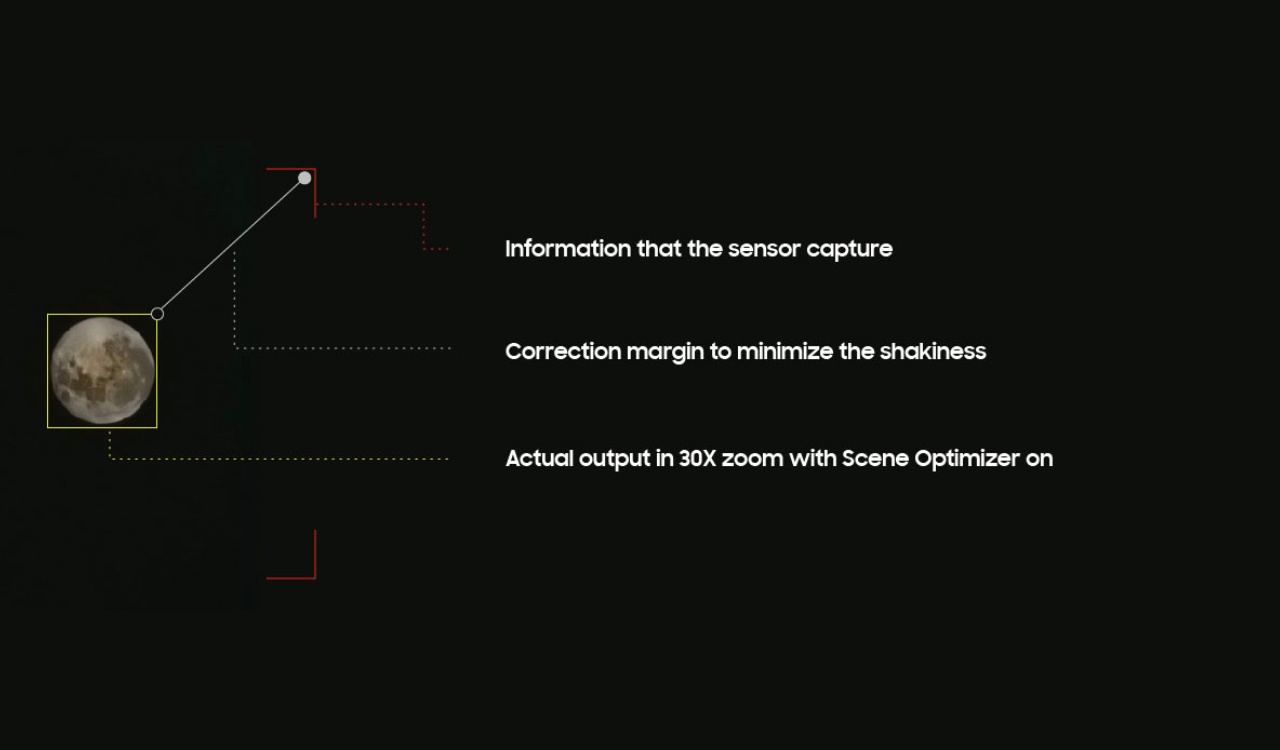
The engine for recognizing the moon was built based on a variety of moon shapes and details, from full through to crescent moons, and is based on images taken from our view of the Earth.
It uses an AI deep learning model to detect the presence of the moon and identify the area it occupies – as denoted by the square box – in the relevant image. Once the AI model has completed its learning, it can detect the area occupied by the moon even in images that were not used in training.
However, the moon will not be properly recognized by the camera and Scene Optimizer technology if it is obscured by clouds, or if the moon objects itself is the side that is not visible from the Earth.
The Brightness Control Process
Once the device has recognized the moon after zooming in, it will control the brightness of the display in order to present the moon more clearly while maintaining optimal brightness.
Accordingly, when users take photos of the moon in the early evening time, the sky around the moon will appear darker than the actual sky color because the device will darken the object’s background brightness in order to help make the moon appear more clearly. Once your device recognizes the moon, it will continuously adjust focus to stay directly on the moon.
Capturing the Most Stable Images Possible
The great automatic feature reduces the effects of a shaking device without the need for a tripod, Zoom Lock feature. Combining OIS and VDIS technologies, Zoom Lock is able to minimize the image blur that can be caused by shaking hands and helps users take truly epic moon shots.
The Zoom Lock feature will be automatically activated while zooming in and touching the display or maintaining a focus on the moon for longer than 1.5 seconds. The borderline of the zoom map on the upper right side of the screen will change from white to yellow, and the moon will be fixed on the display.
Why not try out these tips when taking pictures of the moon at 100x zoom?
- Rotate your Galaxy device to landscape orientation and hold the phone with both hands.
- Use the zoom map to check the location of the moon and adjust the moon to be in the center of your screen.
- When the zoom map borderline changes to yellow, press the capture button to take a picture.
AI-Based Detail Enhancement to Capture the Moon
When the moon recognized by the Galaxy device is at an appropriate brightness level, the user can press the capture button, following the camera takes several steps to deliver a bright and clear image of the moon.
// First, the Scene Optimizer reconfirms whether to apply the detail enhancement engine through AI processing.
// Next, the camera takes multiple pictures and then synthesizes them into a single, bright image with reduced noise.
Samsung continues to deliver bright and clear images in any condition…
Samsung continues to improve Scene Optimizer to reduce any potential confusion that may occur between the act of taking a picture of the real moon and an image of the moon. The camera will deliver users a bright and clear image through the detail enhancement engine of Scene Optimizer on top of the Super Resolution technology.
Samsung Galaxy camera further harnesses Scene Optimizer’s deep-learning-based AI detail enhancement engine to effectively eliminate remaining noise and enhance the image details even further, after Multi-frame Processing has taken place.
Hope this guide find you a way, stay tuned for more news to get more idea about your Samsung Galaxy Android device via @Samnews24…
FOLLOW US ON SOCIAL MEDIA – Telegram, Twitter, Facebook, & Google News.