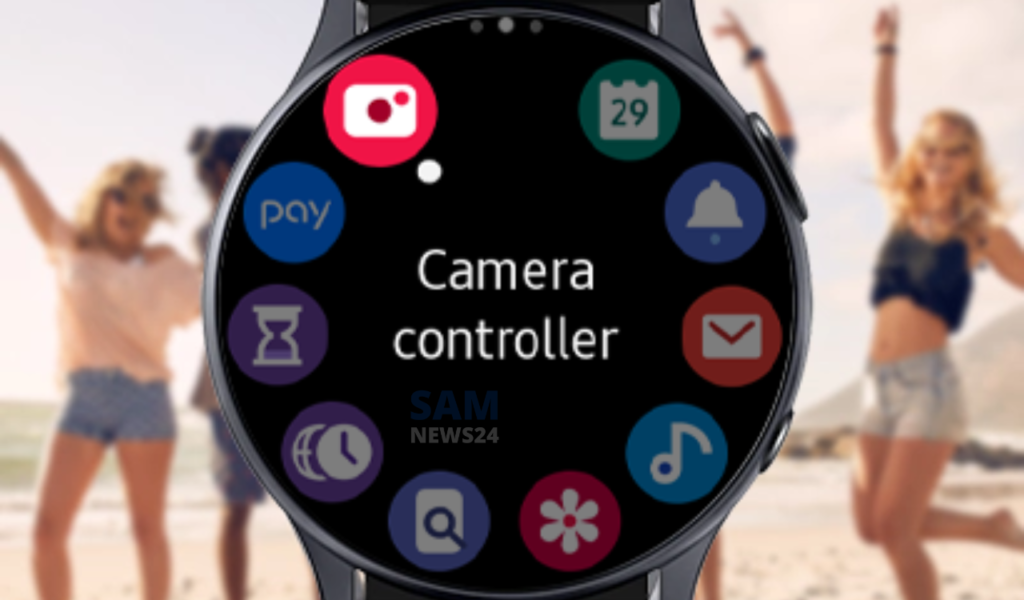For those who are not aware of the information, you can click pictures as well as conveniently capable of taking group selfies with Galaxy Watch. Therefore further in this article, will tell you the steps, achieved by using Samsung’s Camera Controller app on your Galaxy Watch 4 & Watch 5. Notably, the app is not new to the watches, but it is available since the first Galaxy watch. While, with the Galaxy Watch 5, subsequently received significant updates with new features.
Camera mode enables you to take photos, and video recording, switch from front to rear or vice versa, and also set a timer. Also, in recent major updates, it got the capability to zoom in or zoom out the camera.
The things you need to do to zoom in or zoom out are to pinch on the screen or use a rotating bezel on the smartwatch. This all can achieve with the help of the Camera Controller app. And the app is pre-installed on the Galaxy Watch, so need not install it again. On the other hand, if you lost it then in this scenario, you can download it from the Galaxy store.
Furthermore, in order to control the phone camera, open the controller app. Its shutter button will work as same, the time you click on it, then it will take a photo or video. While, on the right side, you can see the video or photo option. Scrolling to the upper then it has a timer.
As said earlier for zoom in or zoom out of the phone camera. Here you need to pinch in or out on the screen, alternatively, you can rotate the bezel as well. While this last zoom feature only works with One UI 5.1 or a later version.
Moreover, the Camera Controller app is not for everyone. While it only supports Samsung’s flagship models. Whereas, you can check the list of supported devices on the company’s official website.
FOLLOW US ON SOCIAL MEDIA – Telegram, Twitter, Facebook, & Google News.