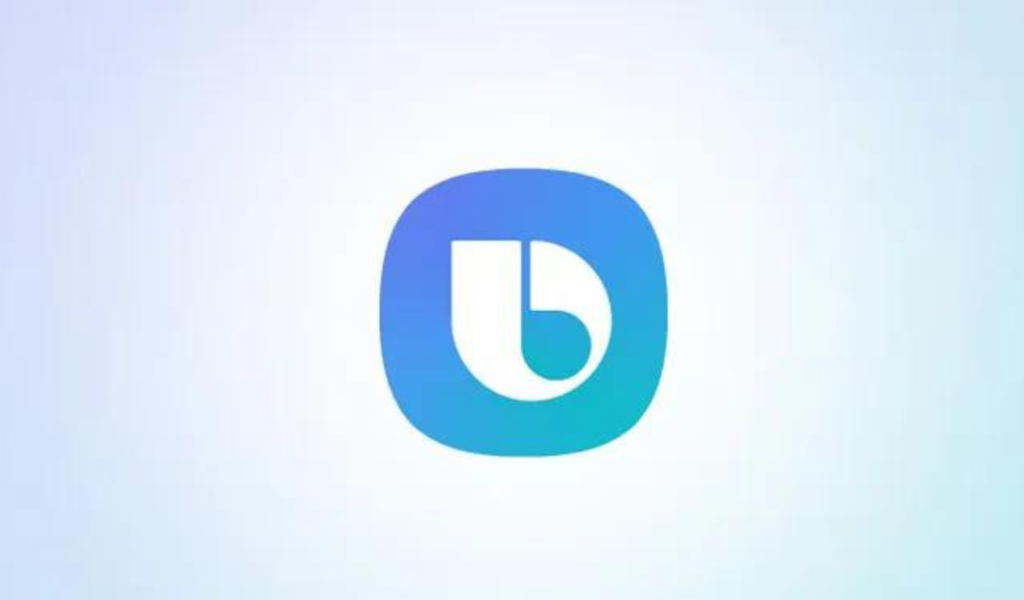The feature evolves the story of the voice assistant Bixby, also helps you screen phone calls on your Samsung Galaxy phone is a Bixby Text Call in One UI 5.1…!!
Well, this guide refers to how you may enable the feature and use it for taking the best out of your device. The ‘Bixby Text Call’ feature became so special to Galaxy devices that Samsung added allowing users to “answer calls automatically and find out why the person is calling.”
What Is Bixby Text Call on Samsung Phones?
On a Samsung flagship, Bixby Text Call is a newly introduced feature added to Samsung’s voice assistant Bixby on Galaxy devices.
The calling feature is a new call transcription service that allows you to “answer calls without saying a word” wherein Bixby acts as an intermediary between you and the caller. It’s essentially Samsung’s alternative to Google’s Call Screen feature on Pixel phones.
How the Bixby Text Call works
Bixby kinda assistant help without asking, at the need as you get the phone call it will pick it up on your behalf and ask the caller why they’re calling. As the caller responds, Bixby will transcribe what they’re saying in real-time, so you can read it on your screen. You can then either type your response or select a quick response which Bixby will read out loud to the caller.
It’s like texting, but for calls, you don’t want to attend. If you get a call while at work, for example, you can use the calling feature to have a conversation with the caller without speaking, so your coworkers won’t be disturbed.
The feature was bundled with the One UI 5 update when it started rolling out in November 2022, but it was only available in Korean. With the One UI 5.1 update, Samsung added support for English as well, allowing more people to try out the service.
How to Enable and Use Bixby Text Call
Before we see how to enable Bixby Text Call, make sure that your Galaxy phone has the One UI 5.1 update installed. To check which One UI version you’re on, go to Settings > About phone > Software information. If you’re not on One UI 5.1, check if there’s an update available by going to Settings > Software update > Download and install.
Once done, follow the steps below to enable the feature:
- Open the Phone app on your Galaxy device.
- Tap the three-dots menu and select Settings.
- Tap Bixby text call and toggle it on.
- Tap Language and voice, select English, and download the language add-on.
- You can also add custom responses via the Quick responses menu.
- Bixby Text Call is now activated and ready to use. See it in action.
Your smartphone while nodding you for the picking up call, tap the Bixby text call button on the call screen and then swipe to answer. It will start the conversation by explaining to the caller that you’re using the service and that your responses will be read out loud.
After the call ends, the transcription is saved on your phone, and you can access it via the info log of your calls in the Phone app. One can switch to voice calls or end them at any time.
How Bixby Text Call Helps Avoid Spam Calls
Bixby Text Call is not appropriate to use when calling your friends, colleagues, family members, or anyone you know personally, but it’s an excellent tool to deal with spam calls. See, when we said most people hang up the call when they hear a synthesized voice, that includes spammers too.
Bixby’s robotic voice will immediately deter them from continuing the conversation out of fear of being recorded or disinterested that they’re not actually talking to a real human being—making them more likely to leave you alone and look for the next prey.
The next time you get a call from an unknown number that feels a bit too suspicious. Also, you can use Bixby Text Call to avoid having to speak to the caller.
Use Bixby Text Call to Deter Spammers
I must predict think that many of you get miserable after reading that the feature is quite limited. Bixby Text Call is only available in Korean and English at the time of writing, so the feature is pretty limited as of now.
FOLLOW US ON SOCIAL MEDIA – Telegram, Twitter, Facebook, and Google News