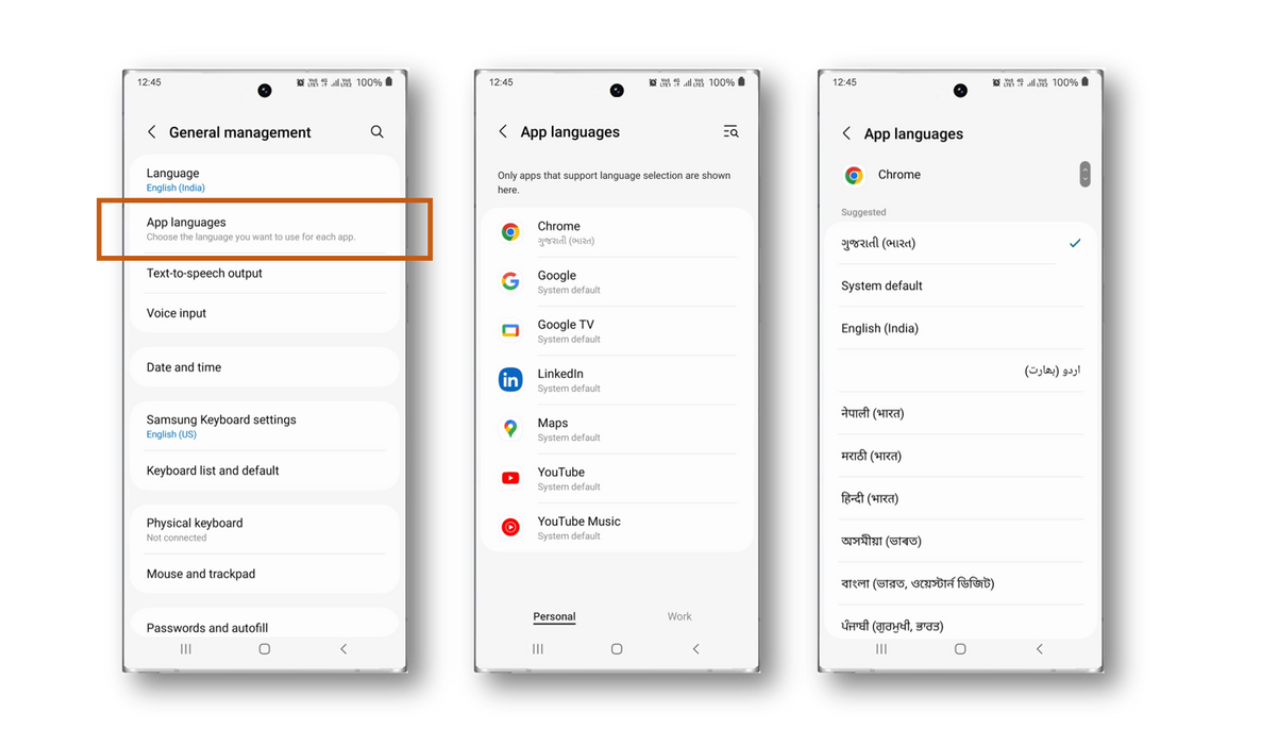Samsung One UI 5 comes with lots of new improvements including text extraction, setting call background for one person, stacked widgets, optional RAM plus, and more. The South Korean tech giant also brings Per App Language feature in One UI 5.
Earlier the language selection was limited and you can only select one language as the default for the whole system. Now selecting one language per app is finally possible with One UI 5 and One UI 5.1. Thanks, Samsung for making this improvement in the custom skin.
The feature is available in Android 13 and you can choose a different language choice for each of your apps under Settings. Now the question arises of how to change it. So here in this article, we will check the quick steps to Change the Language of a Specific App on Samsung Galaxy S22, S21, etc on One UI 5.0.
There are 2 ways to set the desired language for an app
1. Access through system settings
Settings > General Management > App languages > (Select app)
2. Access through app info
Long press an app > App info > Language
OR
Settings > Apps > (Choose an app) > App Info > Language
Yes, All done. These were the steps to change the language on One UI 5.0 based on Android 13. Also, the company has recently unveiled the One UI 5.1 version with Galaxy S23 Series and it comes with several new enhancements which you can check here.