Samsung officially introduced the One UI 5.1 during the Galaxy S23 Series Unpacked Event. For Samsung members, the company has released major improvements to the Gallery app. Check all the new features below.
Samsung One UI 5.1 Gallery App brings several new enhancements
1. Improved Photo Remaster Features
With the new One UI 5.1, the Gallery app’s remaster function has been further improved. The photo remaster function uses AI quality estimation technology to detect and improve various quality problems in photos.
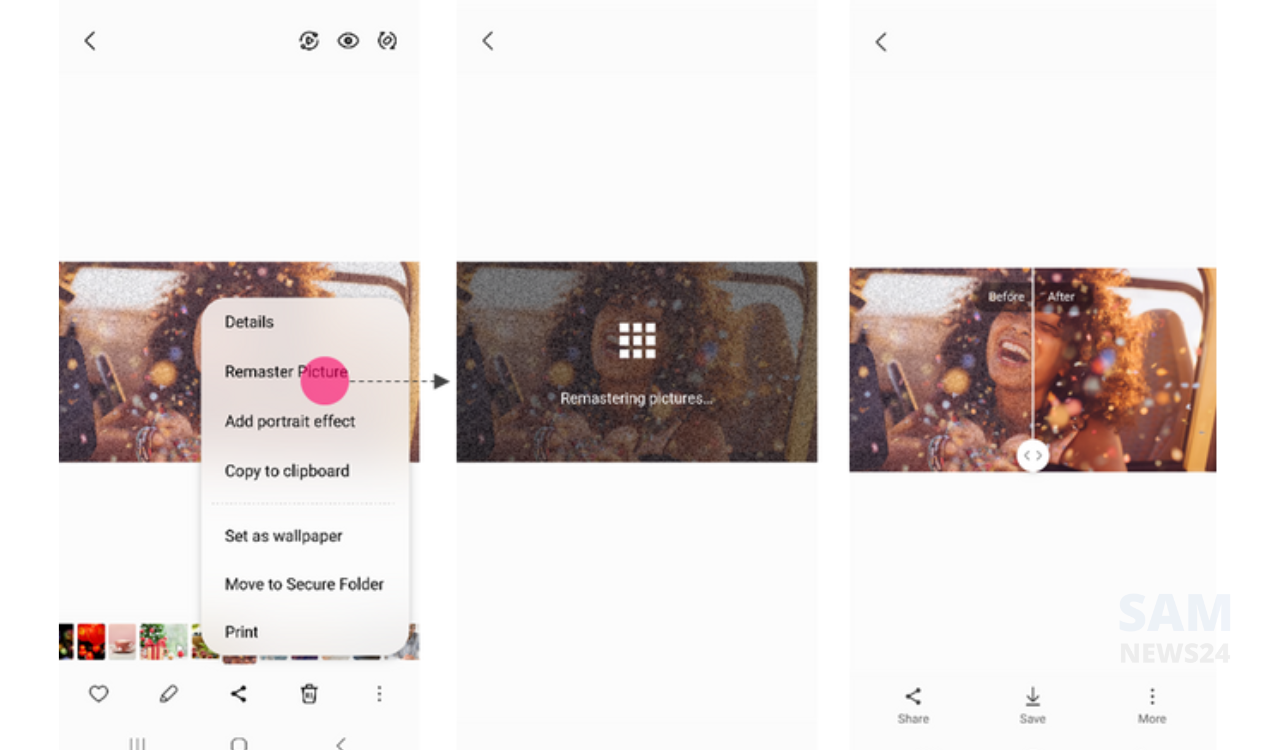
In the Samsung Galaxy S23 Series, the company has added 3 new advanced remaster features below.
(1) GIF improvement
In One UI 5.1, you can enhance the GIFs. GIF Remaster, newly applied to Remaster, raises the lower resolution and removes the unique compression noise that occurs in GIF, helping you to keep GIFs clearly.
Now you can improve GIFs much better. Scrolling any image/video in Galaxy can now show you the device name, place, and more.
(2) Clear shadows and light reflections
In Samsung Gallery App the new remaster function can remove unnecessary shadows and reflected light when taking pictures.
It was previously done by a photo editor but now it is possible to detect and improve improvements with a single remaster button.
(3) Wide angle distortion correction
Wide-angle picturization become useful agenda these days. While capturing the image through a wide-angle lens, distortion occurred due to the difference in the refractive index of the wide-angle lens, the result comes in less quality.
Now, the company has added a distortion correction engine to detect this part and improve distortion as much as possible.
If there are characters with distortion in the left and right corners, this can be corrected through remastering.
2. Improved story function
(1) First screen of the story improved
The all-new Samsung Gallery App view mode brings multiple stories in the Stories tab. If you want to focus on a single story, set Pinch zoom out to the maximum.
Pinch zoom in to view multiple stories at once. To use the Pinch zoom in/out, move two fingers in the shape of the pink arrow in the example photo.
(2) Favorite stories
You can now see your Favorite stories and also you can set it as favorites.
(3) View slide show
Earlier the story was visible as cards, but now it has been changed to a fun and fast slide show so that you can enjoy it more dynamically.
If you are curious about specific content while watching the story, you can quickly navigate through the previous/after content through tabs during playback and the filmstrip at the bottom. You can also add some BGM and save it.
3. Improved search function
Samsung in the latest Gallery App improved the search in the gallery. In One UI 5.1 enter multiple keywords to search your desired content. You can now search for more than one person or subject at the same time. You can even search for people without tagging their names just by tapping their faces.
4. Improved content details screen
In One UI 5.1, you can now check the detailed information of the content you are viewing on the gallery view screen by pressing the Swipe Up gesture or the Details menu in the More menu.
From the S23 series, the swipe up gesture and the detailed information screen of the More menu are integrated into one, and available information such as camera shooting mode and resolution information has been added.
Also, if you swipe left/right on the detailed information screen, you can enjoy the previous/next content while viewing the detailed information of the content.
5. Added Image Clipper function (Easily cut out objects in photos)
The existing Gallery (editor) provided the Lasso function to cut out objects. It is a function that automatically holds after drawing an area like the example picture below.
You can check this in more detail in the deco function improvement article posted by the editor. ( Improve the decoration function of the photo editor )
In addition to the existing lasso function, S23 added a function that allows you to easily cut out objects from the gallery and video player screens with a simple action .
After selecting a photo from the gallery and entering the ‘View One’ screen, press and hold the object you want to cut out, and the object will be cut out automatically.
(Images – Samsung Official Community)
FOLLOW US ON SOCIAL MEDIA – Telegram, Twitter, Facebook and Google News.