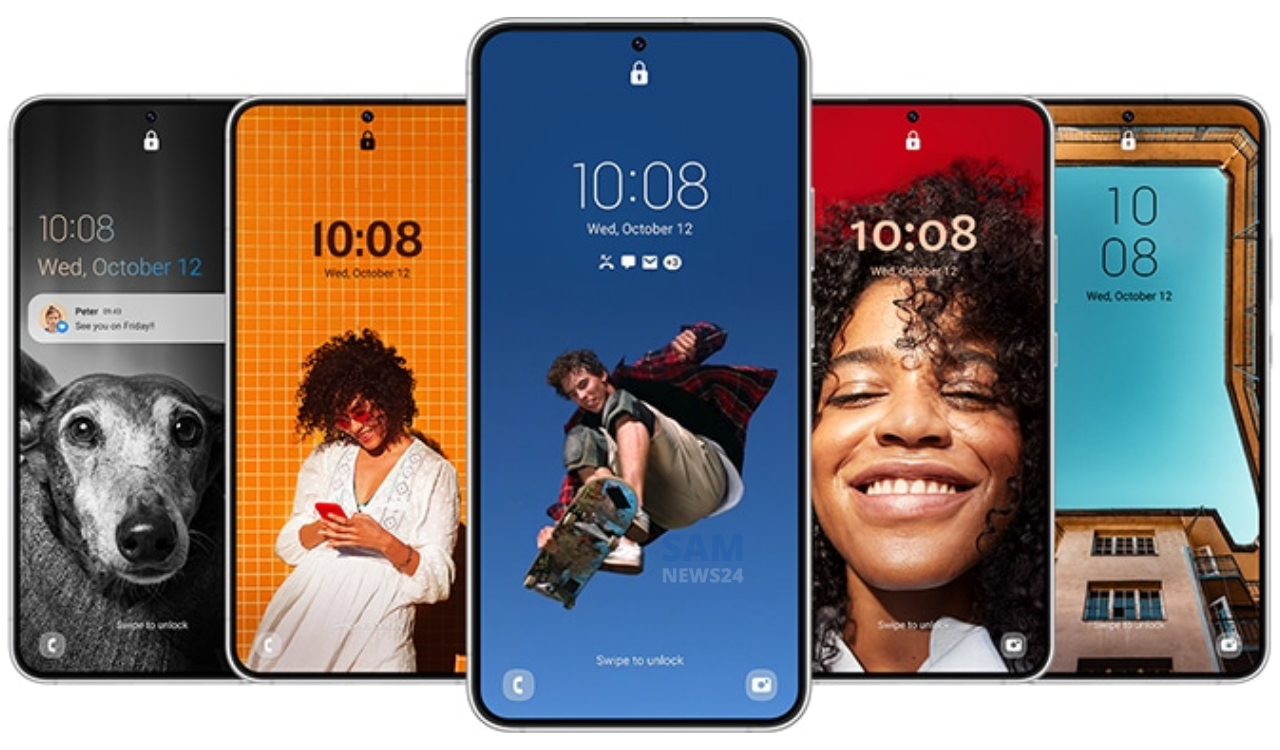One UI 5 contributes a lot, in order to make Samsung’s mobile user experience much better in various aspects. While one of the recent upgradation to the One UI update is the addition of the widget stack feature. It raises home screen widgets to the next level and cleans up the UI.
As the name indicates, stacked widget enables you to add home screen widgets on top of each other. It performs with Samsung and third-party widgets at last as they can fit the same area.
Whereas, if you’re new to One UI 5.0, then this article is all about you. In order to know how to create your own stacked widgets for the home screen.
Samsung One UI 5.0: Create stacked widgets
The steps to create a stacked widget require adding a widget to the home screen. This can be achieved by long pressing on an empty area of the home screen. This enables you to access “Widgets,” and select the one you want to add. After the same, you can resize it to your liking.
While it is quite essential to remember that future widgets, that you will want to stack on top of the first one will be resized to fit the same area. In different words, all stacked widgets require an equal amount of space on the home screen. Also, the actual widget will be the one that acquires this parameter.
Therefore, in order to create stacked widgets, tap and hold the existing widget on the home screen. Then select “Create stack.” After selecting the desired widget and tap on “Add.”
Meanwhile, you can also add several widgets to the stack by long-tapping the widget and choosing “Edit stack.” Additionally, from this screen, you can also select whether or not you want the stack to rotate between widgets automatically.