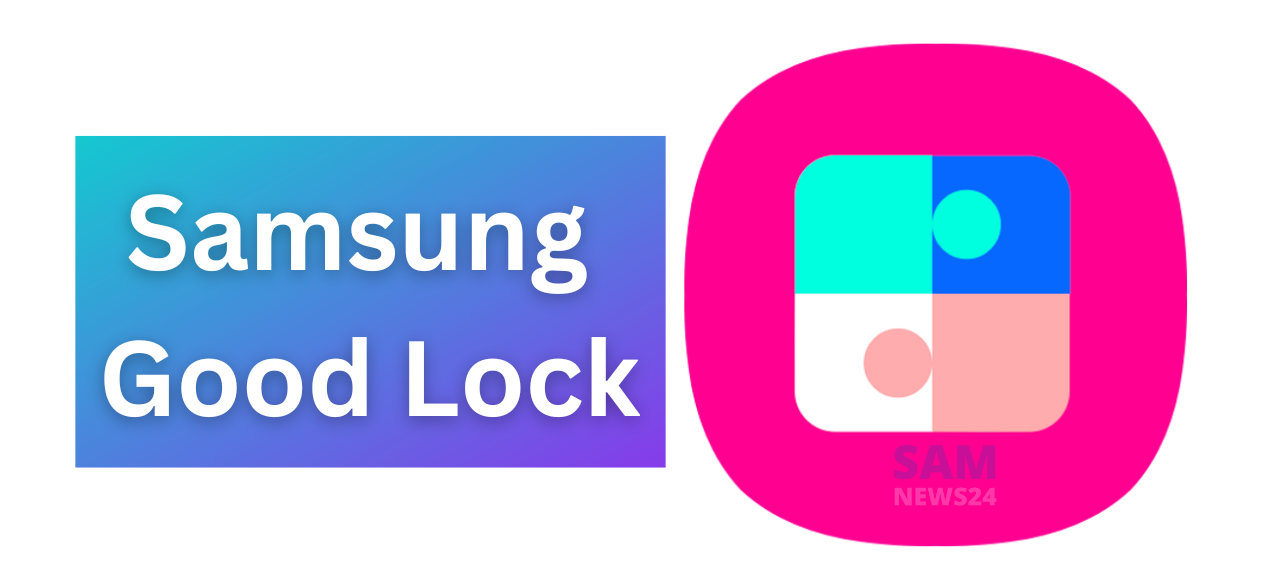Most of us have heard about Samsung’s Good Lock app earlier. If you opt for a Samsung phone and customize it then this app is no less than a treasure.
Therefore, in this article further, we’ll introduce you to Good Lock. Also, show how to download it and its works. At the same time, we also give recommendations in order to use it on your Samsung device like a pro.
Samsung Good Lock
Good Lock is a Samsung-made suite of apps that allows the user to redesign the look and enhance the functionality of their Galaxy phone. With the help of this, you can easily customize various things including the Home and lock screen, recent app layout, clock face, Quick Settings panel, and much more.
Download Samsung Good Lock
Since Good lock is not available on the Google Play Store. While you need to get it from Samsung’s Galaxy Store, which comes pre-installed on all Samsung devices. Therefore launch the Galaxy Store app, search for Good Lock, and hit install there.
On the other hand, if not carrying a Galaxy phone and still want to have this app then Fine Lock is the next matter of choice.
How to Use Samsung Good Lock
The app will show you a list of downloadable modules such as Home Up, LockStar, MultiStar, etc. While each of its modules targets a specific part of the software and also contains settings to customize it.
Press the download button on a module that redirects to the Galaxy Store to install its app.
Presently, Good Lock has 15 modules, which may change in the future as soon as the app gets updated with the new One UI version.
Good Lock Modules You Should Use
Each module is more useful with respect to other depending on the usage. You don’t need to download all the Good Lock modules to get the most enhanced experience. Therefore here we discuss the five most essential Good Lock modules under the following heads below.
Home Up
Home Up is the first Good Lock module after getting the app. Out of various ways, it is the default customization solution for Galaxy users. This module contains five different groups of settings that include Home screen, Folder, Back up and Restore, Share Manager, and Task Changer.
While one of its charming features is hiding the app label from the home and apps screen. It gives a much cleaner look, and it also makes to change the layout of the recent page.
Lock Star
As the name depicts, Lockstar primarily focuses on customizing your lock screen. Hence it enables to change of the position of the system icons such as the clock, music widget, and notification icons.
Wonderland
This module is used to make your screen more attractive or lively. While it’s a great pick to create a custom wallpaper for both your home and lock screen. After downloading it, the module will showcase some presets in order to understand its working. Whereas, you can edit the preset to create new wallpaper.
Theme Park
As the name indicates, with Theme Park, you can create a custom theme for your phone. Concurrently, you can control the aspects that include the changes applied to various UI elements. It includes a keyboard, Quick Settings panel, Volume panel, and so on.
One Hand Operation +
Through this module, the user can set up to six actions on each gesture handle. i.e left and right, to get a total of 12 actions. Here the action is set based on the direction where you swipe the gesture handles. Fortunately, One Hand Operation + is available on PlayStore.
Customize Your Galaxy Phone Like a Pro With Good Lock
Therefore, with Good Lock, you can customize the various aspects in order to change the look and feel of your Galaxy phone with minimal effort. This is pre-installed on all Galaxy devices, considering the usefulness of the app.