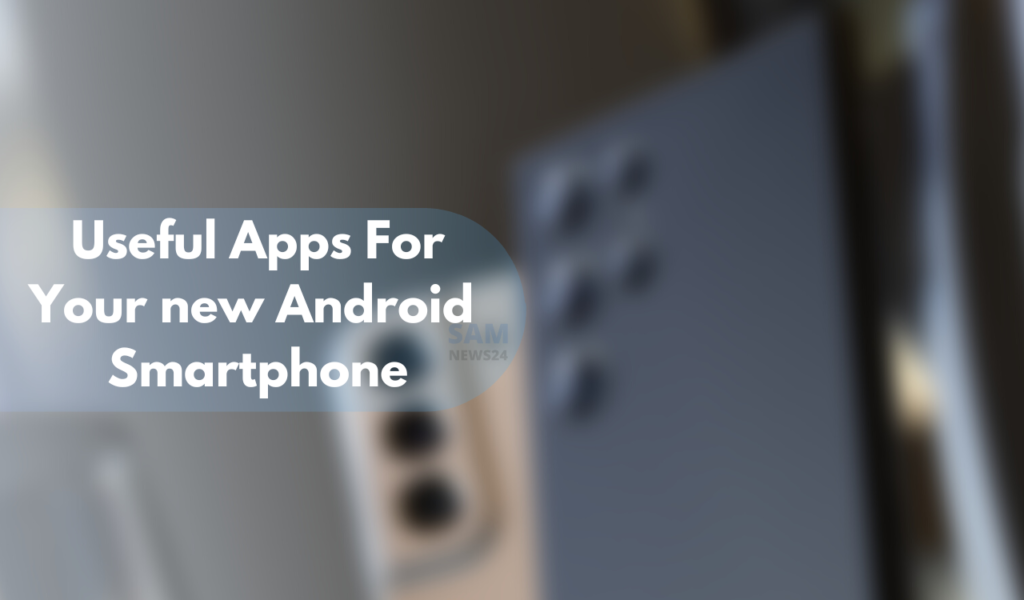If you recently brought a new smartphone, then you should make use of it smartly. It will be icing on the cake if it is a Samsung Android smartphone. Because Samsung will be compatible with all the Apps that we are going to learn in the particular guide. Meanwhile, in a new Android phone, you must want what you’re working through that will be in arresting way. So, here are a few apps that are going to play a major role in that skit. That should immediately install or set up on a new Android device.
Might be some will be there already in your smartphone but it may happen that some of are like you are not aware of. So, just start recalling their name and usage.
Up your messaging game
Google Messages (RCS)
Google has now solution known as RCS (Rich Communication Services) is available to every Android smartphone in the world that is always beneficiary. With the help of RCS solutions, one can be capable of SMS/MMS. Pictures can be sent in higher quality, typing indicators, and more all arrive with RCS. On top of that, RCS chats are now encrypted to offer better security. Which refers to the height update too.
Basically, RCS is like Apple’s iMessage, but for Android phones.
To get RCS on your Android phone, all you need to do is download Google Messages. The free app is an SMS app at heart, but in select countries including the US, it can also enable RCS messaging on any carrier and any Android smartphone too. Simply download, set it as your default SMS app, and wait for the prompt to turn on RCS. We’ve got a more detailed tutorial on the process as well, as some tips and tricks on the best features you should turn on.
As of 2022, Google Messages RCS has rolled out end-to-end encryption, as well as finishing up support for encryption in group chats.
Telegram, Signal, & other messaging apps
Telegram works easily on multiple smartphones or tablets at one time and backs up all of your messages automatically. Plus, everything is still encrypted and you have both voice and video calls available. The app is always getting better through updates and has improved its messaging experience greatly alongside adding a more robust video call app too.
Discord is another great messaging alternative, offering private messages as well as “servers” to host a few friends or hundreds, all with rooms and chat admins. It’s a great experience and one that’s especially excellent for gamers.
Meanwhile Signal is an even-more privacy-focused messaging app that became especially popular when Facebook-owned WhatsApp was under fire for new privacy policies. Of course, we’d be remiss if we didn’t mention the popularity of WhatsApp and Facebook Messenger both globally and in the US. While many are uncomfortable with Facebook, these apps are still far better than the usual SMS you’d otherwise be using.
Staying connected
Google Meet
Google Meet now has a free experience that works a lot as Duo did. The change has been relatively seamless, but it’s worth knowing that Meet is your new home for video calls on Android. Google Duo was always one of the best video calling apps on Android, but in 2022, Google consolidated some of its services which saw Google Duo fall under the Google Meet brand.
Using Google Meet for calling friends and family is completely free, and it works across a ton of devices. Android phones and tablets. Chromebooks. Windows and macOS. That also goes well with iOS.
Zoom and more
One of the most popular videos calling/conferencing tools during the pandemic so far has been Zoom. By its popularity alone, this is an app you should have installed. The service offers meetings that you can connect to with just a link or a password, easily connecting with loved ones, and friends, or using it for business meetings. Many schools are also using Zoom for remote learning. It’s a powerful app and one that’s not going to cost you anything unless you’re the one hosting, and even then it’s got a free offering.
Other great video-calling apps include:
- Skype, is one of the original video calling apps that still works great, especially for friends and family.
- Facebook Messenger, a service that lots of people in the US currently use and has an excellent video calling option alongside its messaging features.
Back up your pictures and videos
Google Photos
One of the first things you should install on a new Android smartphone – or an iPhone for that matter – is Google Photos. For the vast majority of Android users, the app will be pre-installed on your device, but you’ll still need to get things set up.
To do that, simply open the app, sign in with your preferred Google account, and decide on backup options. Photos will automatically backup your pictures and videos in the background, but you’ll need to tell it if you want that done over Wi-Fi only or on cellular data as well.
From there, you’ll just need to decide on quality. Google offers full-resolution backup as well as a slightly compressed, data-saving option that will lose a bit of quality, but you’ll be hard-pressed to tell the difference.
In 2021, Google changed its storage policy with Photos, taking away the “free forever” offer that was attractive to so many, and instead pushing customers to use only the 15GB of free storage included with their account, or paid upgrades. You can still get fully unlimited photo storage through a special offer with T-Mobile, though.
Amazon Photos and more
Outside of Google, there are some other solid options for storing your photos. Amazon Photos has one of the best values, with unlimited photo storage for Prime customers, while OneDrive has affordable rates and a robust setup for both photos and files alike.
Upgrade your keyboard
Gboard
The keyboards pre-installed on a lot of today’s most popular Android smartphones are, well, not great. We have particular qualms about LG’s in particular, but in any case, you can get more features and in many cases better functionality out of a different keyboard.
Our top pick? Google’s own Gboard. This keyboard has a great layout that’s comfortable for types of all styles and supports features such as gesture/swipe typing, GIF search and input, and so much more. There are even unique features such as the “Emoji Kitchen” which can create some wacky emoji stickers on the fly. You can also theme Gboard to your heart’s desire.
Put simply, it’s an excellent keyboard that’s totally free and, if it wasn’t already on your phone, it’s one you should absolutely try.
SwiftKey and more
If Gboard isn’t quite your style, there’s another great option on the Play Store in the Microsoft-owned SwiftKey. This keyboard has been one of the most popular Android apps since the platform’s app store existed. Recently acquired by Microsoft, the app offers excellent gesture typing and features the neat trick of learning and adapting to your typing style and your spelling mistakes too. SwiftKey supports over 400 languages and is free. It even supports syncing your clipboard with Windows PCs.
Some other popular Android keyboards include:
- Grammarly was popularized as a Chrome extension but works great on Android too. The Grammarly keyboard for Android goes beyond basic spell check to offer grammar fixes and alternate phrasing to improve how you send texts and emails.
- Fleksy is designed for speed typing with some excellent auto-correct. The keyboard is also adding support for “glide” typing and supports over 80 languages.
Use a password manager
We all have a ton of online accounts, and the best way to both manage and protect that data is with a password manager. Password managers usually work by encrypting your data behind a “Master Password” or some other means, while allowing you to organize that data by the site it works with or in folders.
One of our favorite password managers is 1Password, with affordable pricing, excellent security that uses both a master password and a “Secret Key,” and an easy-to-use app.
DashLane works similarly but also has an option to automatically change your passwords for you and some free functionality too. If you really need a completely free option, though, Bitwarden is a great option.
What if you lose your phone or your data, don’t there is a way!
Find My Device
Find my Device is a Google app designed to help you keep track of your smartphone should it be misplaced. It also has the ability to handle data. Google collects certain information to help you find a lost Android device. Some of this functionality uses Google Play services.
Once you sign in with a Google account and enter your password in Find my Device. You can then ring, lock, or wipe any device on your account. The same applies to your new phone as well as any other Android device you own, a friend’s Android phone, or even just a web browser. As a side note, the core functionality of actually finding your phone with this app is on by default in Google Play Services, but by using the app you’ll get a bit more control as well as be able to find your other Android devices through the app as well as helping friends to find their phones.
Google One
If you do lose or break your phone, you don’t have to lose your data. That’s where Google One comes in handy. With any Google One storage plan (starting at just $2/month), you’ll get improved backups of your phone. By default, Android already backs up core data for free to your Google account, but the One app can back up SMS messages and MMS messages along with your photos and videos.
Manage your money
Google Wallet – Tap to pay and more
Mobile NFC payments are super convenient, and setting them up on Android is easier than ever. Google Wallet is a free and quite simple app that lets you add credit/debit cards to your phone for NFC payments, as well as holding your loyalty cards, gift cards, COVID-19 vaccination data, airline passes, and so much more. The app is even working on support for holding your driver’s license.
Cash App, GPay, and more
Sending money has gotten a whole lot easier with apps, and there are some excellent choices to do so. Here are a few popular options.
- Google Pay: Google’s money-sharing app “GPay” makes it easy to send funds to friends or family with no added fees, and the app also holds hundreds of discounts, and cashback options, and can even help you with your budget.
- PayPal: The classic, PayPal is a great way to send money to your friends and family, but is also super useful for online shopping as well as selling.
- Venmo & Cash App: Both using the same basic model, Venmo, and Cash App are excellent apps for sending money between friends and family with usernames for sharing and easy linking to your bank. Plus, since they’re widely used, most folks are usually going to have at least one of these two.
Boost your savings and your security
To help you hit new goals in the new year, as well as up your security, there are two other money-related apps we’d recommend trying out.
Privacy is a virtual card service. After linking it to your bank account, the app can create virtual card numbers that are attached to a single online retailer, or even turn off after a single use. It’s a great way to ensure that some retailer’s security breach doesn’t affect your finances later on. Digit. co is a money-saving app. It links to your bank account and automatically saves funds here or there to help you establish some emergency savings or a rainy-day fund. You can also set up manual goals to help you put away money for a vacation, special event, or big purchase.
Keep track of your Digital Wellbeing
ActionDash
Finally, let’s talk about smartphone habits. For many, smartphone addiction is a real problem, and going into a new decade, there are ways to help curb that – Digital well-being apps. There might already be one installed on your device but, if not, ActionDash is a free Digital Wellbeing app for Android smartphones that works on almost any device. The app tracks how you use your phone throughout the day including which apps are used, how many times you’ve unlocked your device, and even how many notifications you get.
To help curb your smartphone use, ActionDash offers tools such as pausing apps to keep you from using them, limiting how long an app can be used each day, and more. Everything is done on-device and isn’t uploaded to the cloud and, better yet, the app is free and won’t hurt your battery either. ActionDash is available on Google Play.
Google’s Digital Wellbeing experiments
A screen Stopwatch is a wallpaper that constantly updates with the amount of time you’ve been using your phone that day.
Activity Bubbles is a wallpaper that shows how many times you unlock your phone in a day and how long each “session” lasts.
Unlock Clock, a wallpaper that counts how many times you’ve opened up your phone each day.
The best note-taking Android apps
Google Keep Notes
Keeping track of reminders, lists, and more can be made much easier by using a note-taking app. Personally, my favorite note-taking app on Android is Google Keep Notes and it’s something that just seems to keep getting better over time.
Google Keep is completely free and lets you store notes, lists, and even drawings in the app. Those notes are also synced to your Google account which means you can access them on any other device including computers. With a quick setup, you can even use Google Assistant speakers such as the Nest Mini to manage a shopping list!
Microsoft OneNote
If you want something that’s not from Google and has a few more advanced features, Microsoft OneNote is an excellent option. The app is completely free, though works better with other Microsoft apps using a Microsoft 365 subscription. You can back up notes, and drawings, and insert pictures in the app and, like Google’s app, they’ll sync across devices with your Microsoft account.
Keep connected to your computer
Link to Windows
If you spend all day at a desk, it can be super convenient to keep your Android phone connected to your PC. With the Link to Windows app, that’s super easy.
After connecting, Link to Windows allows Android users to take phone calls on their PC, use messages, bring their notifications to their computer, and even access their photos and videos without hooking up any wires. You can even mirror Android apps from your phone up to your computer.
A few more noteworthy apps:
- Waze: While Google Maps will do the trick for many, Waze offers crowdsourced live traffic data and reports for speed traps and more.
- Google News: Especially in these times, keeping up with the latest news is important, and using personalized data, Google News will bring you top stories in a slick app that’s really easy to use.
- Feedly: Want to keep track of the news using personalized RSS feeds? Feedly is one of the best apps for the job, and it’s free!
- Google Home/Amazon Alexa: Got some smart home speakers or displays? You’ll want to have the Google Home or Amazon Alexa apps installed depending on what devices you own.
- Get a 3rd-party launcher: Installing a new launcher is a great way to fully customize the home screen on your new Android phone. Nova Launcher and Action Launcher are great options for this.
Conclusion segments…
Hope you find this article engaging. For me, it was fantastic to gather the news and research the features of the Apps that must be there in your smartphones. And I really wanna know how’s the same for you? You can tell us in the comment box below and can even suggest what you think is needed.
Stay tuned for more via @Samnews24…