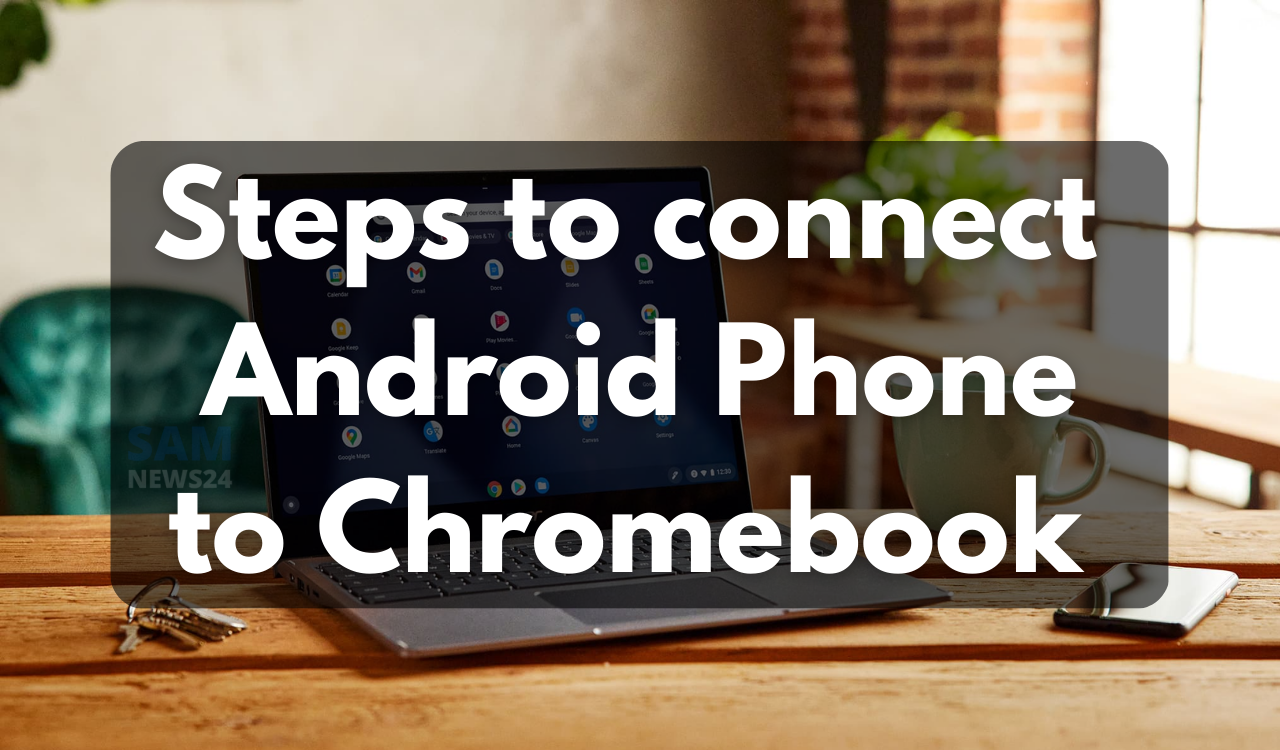Google’s ChromeOS is a great tool because of so many distinct reasons. While one of the neat features is the Phone Hub, the same turn your Chromebook into an extension of your Android phone. The same allows you to view notifications, do web browsing, and share photos in a very small time. Therefore, here we going to share tips that help you to connect your Android phone to your Chromebook and use the Phone Hub.
To be specific, connecting your Android phone to a Chromebook has various benefits. It allows you to complete tasks from your device and continue from where you left off. And with internet tethering, it really makes the task quite easy.
How to connect your Android device to a Chromebook
Here are the steps in order to connect your Android phone to your Chromebook:
- On your Chromebook, look toward the bottom-right corner and click the phone icon next to the date.
- Press on getting started.
- Choose your device and click Accept.
- Enter your Google Account password.
- In the new Phone Hub window, click Set up in the card toward the top.
- From there, complete your setup.
- On your Android phone, finish allowing access to photos and media, as well as notifications.
After the above process, that’s a bit lengthy, you’re ready to connect via Phone Hub to your Chromebook.
Using the Phone Hub on Chromebook
If you click on the small phone icon on your Chromebook, it shows plenty of necessary options. While the structure on the card is basic along with the phone status shown at the top. Moving below, it shows recent chrome tabs. The interface is very much similar to Apple’s hands-off future depicted in iPhone and MacBooks.
Also, each listed feature has come with a quick description, which helps to decide on your call. Some best features are Google’s Smart Lock and instant tethering. To be noted, if the Chromebook is your personal device then there’s no risk to leaving the setting on. Otherwise, it is recommended to set a good lock.