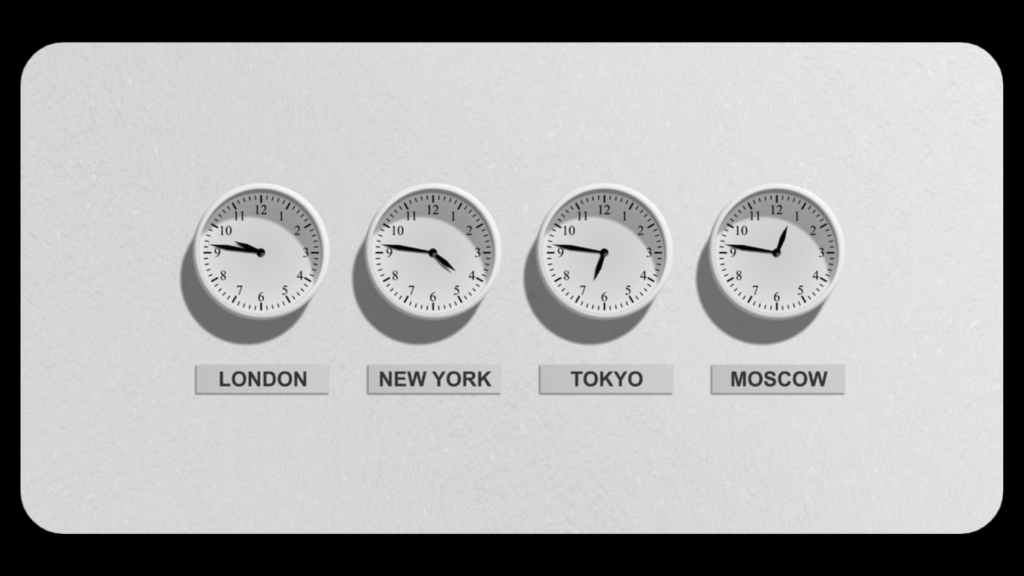If you switch the place but your Samsung device is still there, you can surely change Time Zone manually in the settings…! Though Samsung phone reflects the most accurate time of region that device thinks you’re in. But if you have experienced something not in this way you can change in the same term.
You can change the time zone on your Samsung Galaxy phone if it’s not working according to your place. Let’s see how to change the Time Zone on Your Samsung Phone. When you first set up your Samsung phone, the device uses your location to estimate the region you’re in. Since this is an automated process, you don’t have to set it manually.
However, if you’re traveling, you can change it by following these steps:
- Go to Settings > General management > Date and time.
- Toggle off Automatic time zone and tap Select time zone.
- Tap Region and select your region from the list, then select the appropriate region.
- If the date and time are still incorrect, toggle off the Automatic date and time and select them manually by tapping Set date and Set time respectively.
- You can consider switching to the military time standard by toggling on Use 24-hour format.
If the selected region has only one time zone, it will be auto-selected and the option to change it will be grayed out. Consider using the Time Zone Map to find out, if you’re not sure which region you’re in.
Alternatively, you can use the World widget from the Google Clock app to see the time zones of up to 32 cities at once. If you want to keep track of two time zones at once, use the Dual Clock widget of the Samsung Clock app. It’s one of the many useful Samsung widgets you can add to your Home screen.
For more news and updates and other technical information, @Samnew24 will consistently provide you, stay tuned forever.