Being a Samsung TV owner can never be annoying, let me tell you one more arresting feature of it, one can easily connect its Samsung TV to its iPhone. Yeah, streaming music, videos, and other content from your iPhone to your Samsung TV are just steps away. Screen mirroring or AirPlay can be done between two different family members, iPhone to a Samsung TV.
If you have never thought of this before then you can go for it after reading this guide, in which I’ll be going to ensure that you could connect your iPhone to your Samsung TV in a trouble-free way. So, let’s get started.
1. Make Sure Your Samsung TV Is Compatible With AirPlay
Most Samsung smart TVs are AirPlay compatible, so most iPhones on the latest iOS can connect with ease. So, on a very first note ensure that your Samsung smart TV is compatible. If you click Source on your Samsung TV remote and see an option for Screen Mirroring, your TV is compatible with your iPhone.
You’ll also want to make sure that your Samsung TV is on the same Wi-Fi network as your iPhone. You can connect to a Wi-Fi network in the Settings menu on your TV. On top of AirPlay features, you can get Apple TV+ on your Samsung TV if you haven’t already. As Apple continues to update iOS, you will also need to update the firmware on your Samsung TV to make sure everything is up to date.
2. Connect Your iPhone to Your Samsung TV
To start screen mirroring your iPhone to your Samsung TV, all you need to do is go to the Screen Mirroring option. You can get here by pressing Source on your Samsung remote or by going to Settings > Screen Mirroring.
Now, just open Control Center on your iPhone screen and tap the AirPlay option. Once you open AirPlay, you’ll see an option for your Samsung TV.
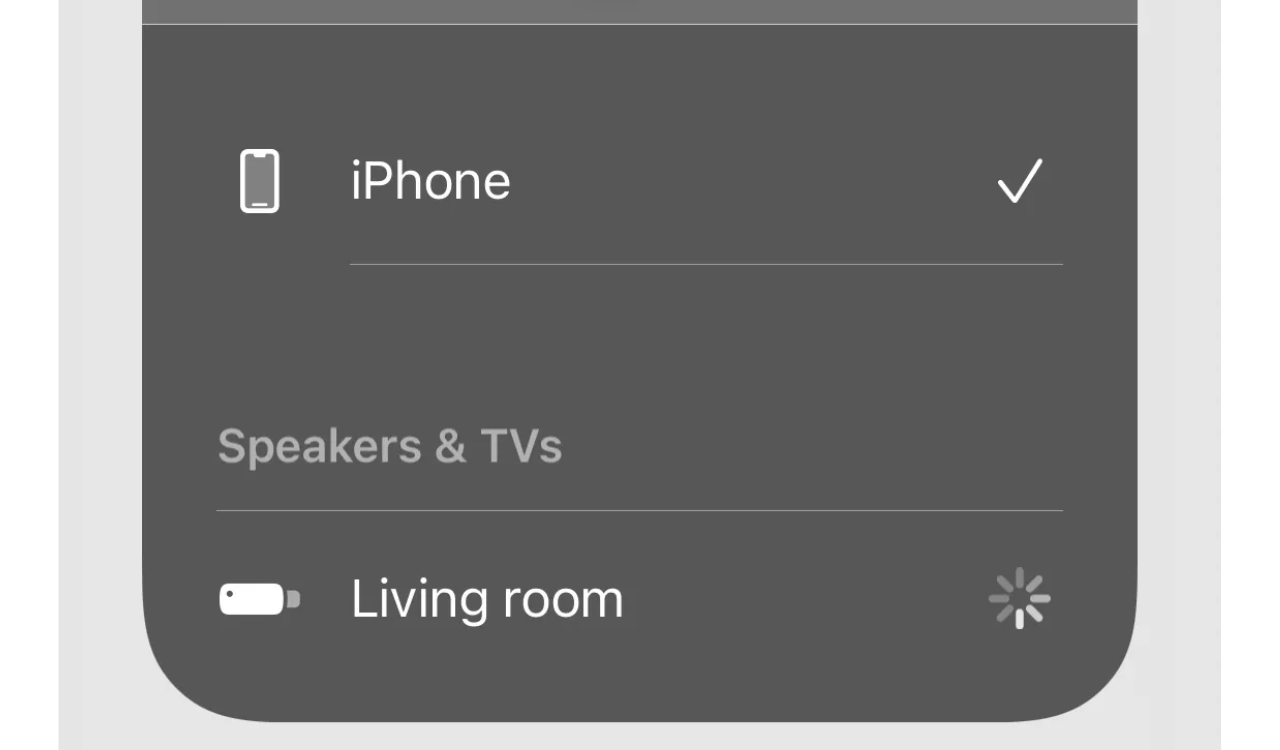
Tap this to bring up a code on your TV screen. Once you see the code, you will see a popup on your iPhone asking you to enter that code.
Once you enter the code, your iPhone will connect to your Samsung TV. You can edit this device or other connected devices in Network > Screen Mirroring > Device Manager on your Samsung TV. In the future, you can easily reconnect to your TV.
Concluding segment…
After you connect your iPhone to your Samsung TV, you can easily connect it again at any time using the AirPlay menu. That way, you can conveniently connect whenever you wish.
For more news and updates and other technical information, @Samnew24 will consistently provide you, stay tuned forever.