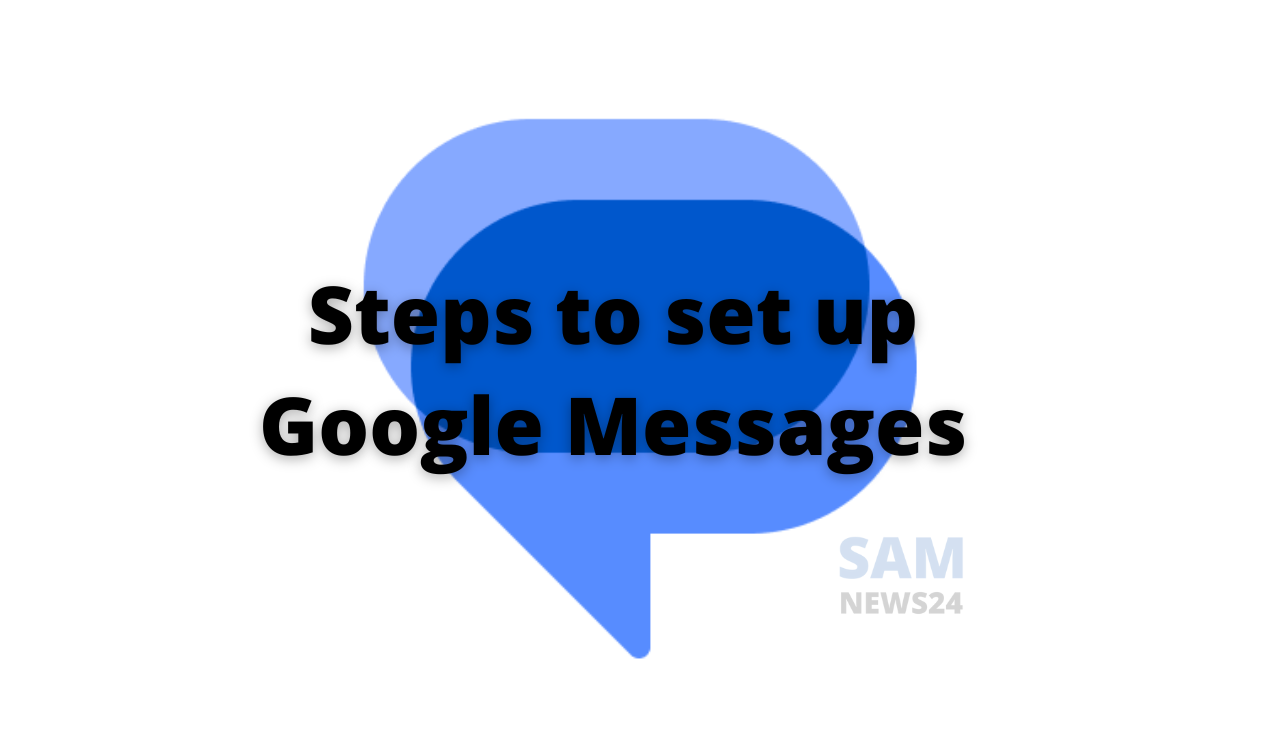Google Messages is undoubtedly enriched with a lot of features. At the same time, the RCS app’s selection of settings makes it a fantastic default messaging app for the Google Pixel or any Android phone. This guide will tour every possible aspect, that you need to set up in Google Messages on your Android device.
Enable chat features in Google Messages
Since various options are enabled in Google Messages at the time when you first open the app. Whereby, not included in the group is Google’s “chat features” section. It includes the options like reading receipts and typing indicators.
Also, it is capable of handling both SMS/MMS and RCS messages. While the app can implement features that would otherwise be reserved for messaging apps like WhatsApp and Telegram. The feature works well for Android users until Apple implements the RCS standard.
- Tab to Open Google Messages.
- Tap your profile photo and tap Messages settings.
- Select Chat features.
- Tap Enable chat features and confirm.
Chat categories and OTP deletion
Moving further, one of the best things Google Messages is able to do is automatically delete OTP after 24 hours. As OTP can collect inside inboxes and it’s harder to see important conversations.
Also, the feature that helps to clear the clutter is message organization by category. As this tool will automatically split personal and business messages into separate sections.
The steps in order to do that are given below:
- Open Google Messages.
- Tap your profile photo and tap Messages settings.
- Hit Message organization.
- Toggle on View messages by category and Auto-delete OTPs.
Bubbles
Bubbles are automatically turned on when you first set up your Android devices and Google Messages. There are persistent bubbles overlaid on any app you’re using. While some choose to turn it off since they take space in other apps.
Here’s how you can manage Bubbles in the below steps:
- Open Google Messages.
- Tap your profile photo and tap Messages settings.
- Tap Bubbles.
- Choose whether to allow bubbles in certain conditions or turn them off completely.
Turn on voice transcription
Voice messages are one of the handy ways to use most often, but at the same time prove frustrating if the receiver can’t exactly listen to them. While Google Messages can by default transcribe voice messages. This makes it easy both for the sender and receiver. Let’s explore the steps in order to manage it.
- Open Google Messages.
- Tap your profile photo and tap Messages settings.
- Select Voice message transcription.
- Toggle the feature on.
Enable suggestions in the chat
Suggestions in Google Messages are really a subset of many optional features that lie in one category. Such features will work when Google Messages decides that more info is needed in a conversation. For example, if someone mentions their location, then it suggests you send your current location.
While suggestion comes in multiple forms: smart replies, suggested actions, suggested stickers, and nudges. Also, smart replies will provide an easy and short reply in order to send if you prefer rather not to type.
- Tab on the app.
- Tap your profile photo and tap Messages settings.
- Tap Suggestions.
- Toggle on the type of suggestions you want to be enabled.
Change your swipe actions
At times, swipe actions are very essential in various messaging apps. Gmail also comes under the same and since then many more apps have followed. And with Google Messages, a user can set swipe actions with respect to two options: archive and delete.
- Tab on the app.
- Tap your profile photo and tap Messages settings.
- Hit Swipe actions and choose what each direction does by tapping Customize.
Turn on iPhone reactions
While iPhones don’t utilize RCS messaging, Google Messaging is able to translate iPhone relations to emojis. The steps to manage the same are given below:
- Open the app.
- Tap your profile photo and tap Messages settings.
- Find and tap Advanced.
- Toggle on Show iPhone reactions as emojis.