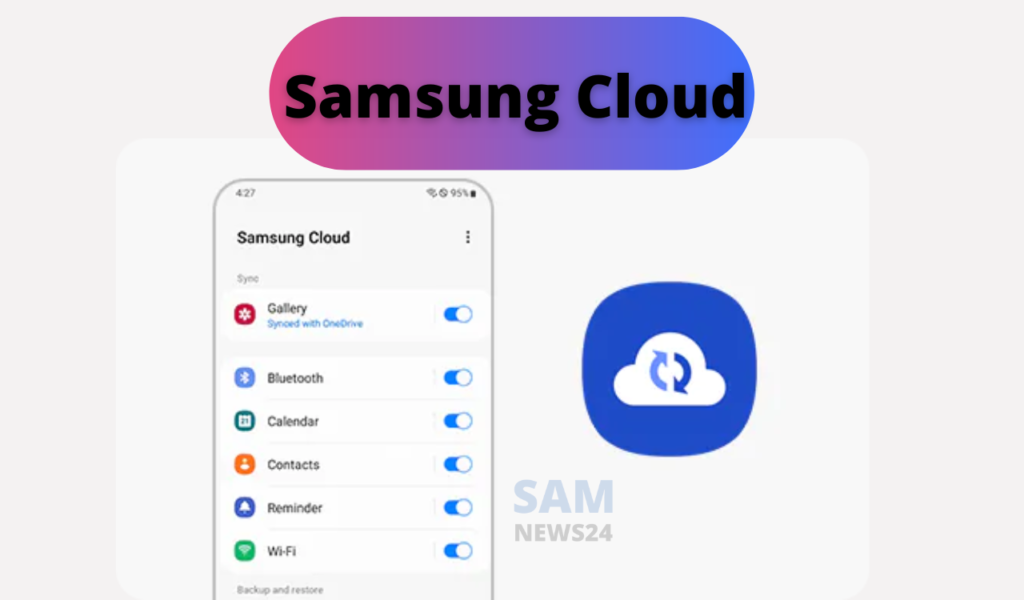If you are habitual in using Samsung Cloud in order to store your photos. Since it is closed down now, at the same time you can still use it to store your phone settings and other things. While it no longer backup your files. As you can still able to view the photos in Samsung Cloud while here we discussing the options to sync it now.
Steps to View or Retrieve Photos From Samsung Cloud
For the one who is not aware of the Samsung Cloud then it was a cloud-based storage solution. It enabled you to back up the files, images, settings, and other stored media on your Samsung phone or tablet respectively. It is quite essential, especially if someone is wanted to keep copies of their useful information for future reference and use. Another crucial use, while transferring the data between devices and restoring the same in the event of a factory reset.
Although Samsung has announced that it would be shutting down its Gallery Sync, Samsung Cloud Drive, and Premium Storage feature in 2021. While at the same time, the company urged users to switch to Microsoft’s OneDrive app within a dedicated timeline. Whereas, failing on the same they would probably end up losing their data stored on Samsung Cloud.
Since, as these features are outdated now, therefore if you didn’t transfer the things from your account on time. You cannot retrieve your stuff from the Samsung Cloud. Also, if you did sync Samsung Cloud with OneDrive, you can get your images from there, and sync with the Samsung Gallery app respectively.
How to Sync Images From Samsung to OneDrive
Samsung users can easily sync their photos and videos from the Samsung Gallery app to the Microsoft OneDrive cloud storage account. The steps are simple and easily execute in a few minutes. In order to set it up, there’s a need to download the Microsoft OneDrive app first.
Let’s have a closer look at the steps given below.
Connect Your Samsung Account to Microsoft OneDrive
In order to sync images from the Samsung Gallery app to OneDrive. The first and foremost thing need to do is connect your Samsung account to Microsoft OneDrive respectively. Simultaneously images will then be uploaded automatically to the OneDrive camera roll and thus can be accessed at any time.
- Launch the Microsoft OneDrive app, and logged in with your Samsung account.
- After you’ve installed the OneDrive app, it will prompt you to sync your Samsung Gallery app with OneDrive, along with suggestions to sync with other Microsoft apps.
- Tap to Get Started.
- Once done, you’ll need to connect your Samsung and Microsoft accounts. Tap Connect.
- Enter your Microsoft account credentials and follow the on-screen instructions.
- Read the terms and conditions, and tap Accept.
- Alternatively, you can visit the Samsung Gallery app and head over to Settings in the bottom menu. Toggle on Sync with OneDrive.
Turn On Camera Uploads
This feature lets you automatically share and sync photos on your Samsung devices to the Microsoft OneDrive app. Follow the steps listed below in order to automatically sync photos.
- Once the confirmation screen appears, tap Next.
- Tap See My Photos in the pop-up window.
- You’ll be directed to the home screen and prompted to turn on the Camera upload. Select Turn On. Your images will start to sync automatically.
- In certain cases (or devices), if your images haven’t started syncing already, you can tap Me (the profile icon) in the bottom right corner of the OneDrive app, and head to the Settings section. Make sure to toggle on Camera upload.
- To upload videos automatically, toggle on the slider button for Include videos as well.
- Once you’ve turned on automatic syncing, you should see a section titled Samsung photos. Tap Gallery sync, and make sure the slider button is toggled on.
- To choose the albums you wish to upload, tap Albums to sync.