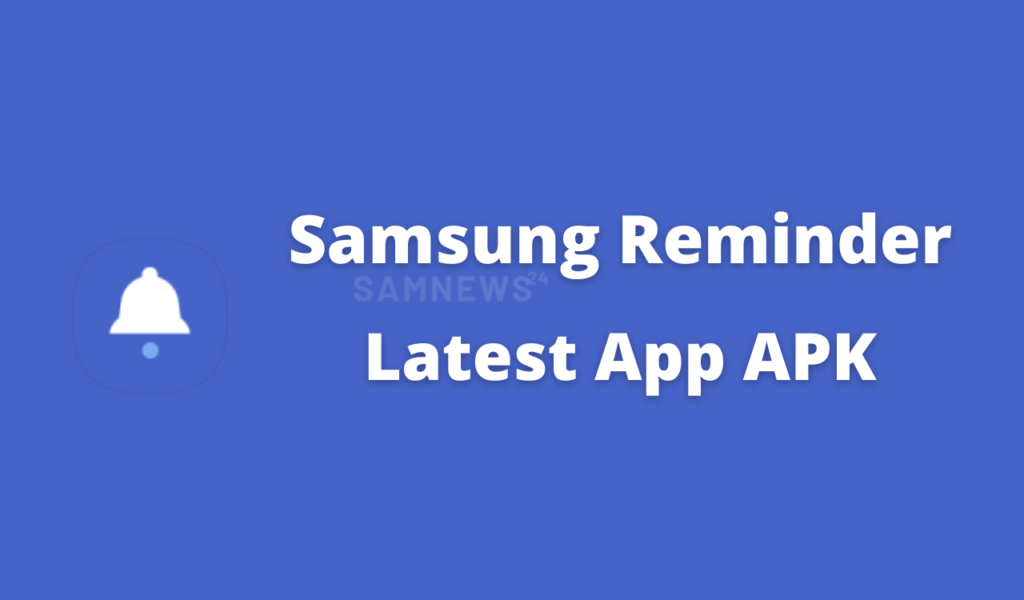Samsung has recently updated its application to the latest app versions and now the company has also updated its Reminder app with the latest build number 12.4.01.12000.
Samsung Reminder 12.4.01.12000 Changelog
– Possible to sync with Microsoft To Do’s checklist
– Possible to share reminders
– Possible to sync by pulling down the list screen
– Supports Trash after reminder is removed
– Possible to change the category on the widget screen
– Possible to remove times from text added through Quick add feature (available in certain countries)
– Fixed bugs.
Reminder is a smart app that lets you easily add things to do or remember to your device. It alerts you of them in advance at the right time, in the right place, according to your situation.
1. Receive alerts at any time, anywhere
Reminder provides several time alert conditions, such as date, day, and time options, as well as repeat conditions.
You can receive alerts from Reminder when you arrive at or leave a specific location. When you need to buy something from a mall, create a reminder by adding a place condition.
When you create a location-based notification reminder, you can set it to receive notifications at specified times.
If you want to get notifications to let you know when to get off the bus on your way home from work, then create a reminder to notify you by the time you arrive. You can set the reminder for anywhere between 5 p.m. to 12 a.m. when you usually leave the office and head home.
You need to turn on “Location” on your device to receive alerts for reminders that have a place condition.
You can create a reminder to alert you only once or repeatedly until you check it so you don’t miss out on important things.
You can receive reminder alerts when you get in or out of your car. For instance, you can receive an alert when you need to be reminded of something that you need to take with you before getting out of your car.
You need to turn on “Bluetooth” on your smartphone to receive alerts when getting in or out of your car.
You need to register your car’s Bluetooth device in Samsung account > Places > Add > Car. (You only need to register once)
Reminder can alert you when you get in or out of your car based on when your car’s Bluetooth device connects to or disconnects from your smartphone.
2. Different ways of creating reminders
1) Open the Reminder app and then create a reminder.
2) While pressing down the Bixby key, create a reminder using your voice. For example, say “Remind me to pick up milk at 2 pm today.” Then, a reminder that will alert you at 2:00 PM is created.
3) Tap the Share button from any app, select Reminder, and then attach a text message, photo, link, etc. to a reminder. For instance, when you find something that you want to read again on the internet, tap the Share button, and select Reminder. Then, the relevant link is saved to a reminder.
4) In some Samsung apps, such as Message or Video, you can create a reminder using the Send to Reminder button.
If you want to create a reminder by giving Bixby a voice command, then you need to sign in using your Samsung account, and also connect to a network.
The apps supported by Reminder are subject to change.
3. Different ways of checking reminders
You can check created reminders through the Calendar app, Reminder Edge panel, and Reminder widget.
You can only view reminders that include time alert conditions in Calendar on devices running Android 9 Pie or later.
4. Tips for making the most of Reminder
When you receive a text message containing a coupon, touch and hold the coupon in the text message, add it to Reminder, and then use it when you arrive at the relevant store, coffee shop, or hair salon.
Remember your parking location with the help of Bixby Voice. You can save your parking location to your device by saying, “Remember that my parking location is Basement 3.” When you want to know where your car is parked, say “Tell me where I parked my car.”
5. Permissions
The following permissions are required for the app service. For optional permissions, the default functionality of the service is turned on, but not allowed.
[Required permissions]
– None
[Optional permissions]
– Calendar : Move Tasks of Calendar to Reminder
– Contacts : Save contact information in the reminder
– Location : Add and use location-based alert reminders
– Storage : Save and read image file
Download the latest Samsung Reminder App APK:
- Samsung Reminder 12.4.01.12000 APK – APK Mirror [November 29, 2022]
- Samsung Reminder 12.4.00.8000 APK – APK Mirror [September 22, 2022]
- Samsung Reminder 12.3.08.1000 APK – APK Mirror [August 24, 2022]
- Samsung Reminder 12.3.06.9000 APK – APK Mirror [July 14, 2022]