Samsung Galaxy phones are having numerous features—as far as we have observed in our various articles before, now here on the new board, in Samsung’s arms, all the possible features and functionalities enclosed that ease you to optimize your Galaxy devices. Below let’s explore the 10 useful Samsung Galaxy device features.
1. Undo Typing With a Gesture
The undo typing gesture is there in the Samsung Keyboard lets you undo. In this context, “Undo” will remove the last few words you typed, not the individual characters. Simply swipe two fingers across the keyboard in either direction to undo or redo.
2. Supercharge With Good Lock
“Good Lock” is a suite of modules that add extra functionality and customization to many different parts of your phone. You can customize how notifications look, make clocks, tweak the multitasking screen, navigation bar, sound, lock screen, and more.
It’s really cool that Samsung offers Good Lock. No other smartphone makers offer this level of customization.
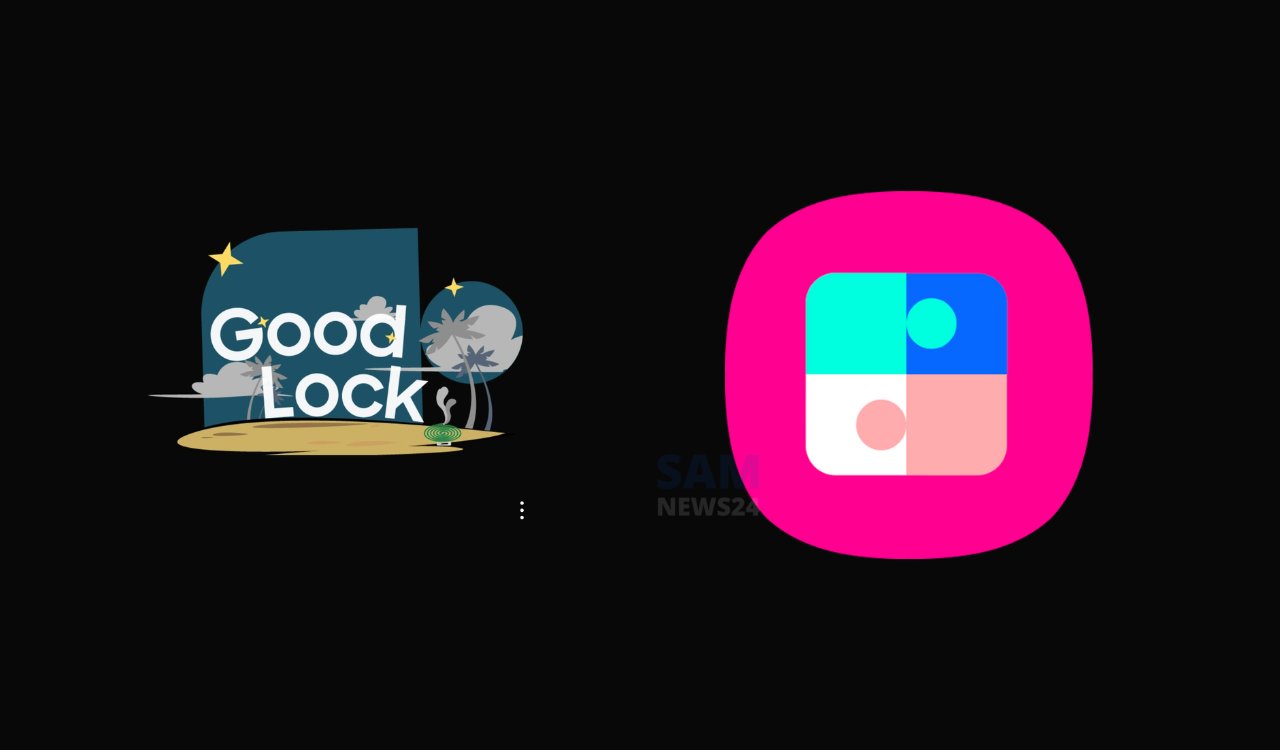
3. Watch Videos in Better Quality
As the all Galaxy owner is aware of the fact that Galaxy phones consist of a beautiful display. And additionally, there is the “Video Enhancer” feature comes in. You can increase the screen brightness and make colors more vibrant whenever you’re watching a video, enabling the feature. Without manually turning up the brightness and you can decide which apps it applies to.
4. Match the Theme to Your Wallpaper
In the Samsung Galaxy devices since Android 12 introduces color palettes, you can color different areas of the phone by picking up various colored wallpaper. A theme can dramatically change the look of your phone, but the color palette is a more subtle approach, plus it changes with your wallpaper. The colors show up in Quick Settings, the background color of the notification shade, and colors in system apps.
5 Quick Access to App Shortcuts
Putting up your favorite stuff within each panel you spend most, “Edge Panels” is a sidebar that slides out from the side of the screen is the best way to going to. Although it can do much more than that surely common use is for app shortcuts. Edge Panels can include contacts, weather, reminders, tools, and even your clipboard. There are more Edge Panels available from the Galaxy Store as well.
5. Custom Lock Screen Shortcuts
The lock screen is often the first thing you see when you use your Galaxy phone. By default, there are a couple of shortcuts—the phone and camera. You can change these to any apps you’d like.
The shortcuts appear in the bottom left and right corners. You can drag the icon toward the center of the screen to open the app even if the phone is still locked. However, you—or anyone else—won’t be able to do anything else.
7. Music Apps in Quick Settings
There’s a good chance that listening to music and podcasts is a big part of how you use your Samsung phone. You should know you can put them easily in reach within the Quick Settings panel.
Galaxy phones have a “Media Output” menu for switching where the audio should be playing from. However, this menu also can be used for app shortcuts. You can select your favorite media apps and have them all in one place.
8. Make the Shutter Button Easier to Reach
The Samsung camera app has the option to use a “floating” shutter button. All that means is you can move the shutter button anywhere on the screen. No matter how you’re holding your phone for that selfie, you can reach it.
9. Clone Apps with Secure Folder
The Secure Folder is something that is more than the usage of work stuff or hiding sensitive photos. The Secure Folder is essentially a sandboxed environment separate from the rest of the phone. Any apps you put inside it are duplicates that don’t share anything with apps outside of the folder.
10. Flip the Phone to Silent Calls
This is a feature on a lot of Android phones and Samsung includes it on theirs as well. Once you enable the option in the settings, you can simply flip your phone onto its screen to silence the call. It also works for alarms.
Conclusion…
I am a bit confident that I am succeeded to deliver you quality information. Hope you like the linguist language and found some new tips and tricks to get the most out of your Samsung Galaxy phone. As far as we’ll gather more for you in the same regard stay connected and stay tuned via @Samnews24 for more forever…