For saving time, Group texts are the main key factor and a reliable way to send the same message to multiple people simultaneously. Like if you hosting an event and want to inform all the invitees, with the trick below you can send a single group text and save time for different works.
In this article, we will check how to create and send group texts on a Samsung phone. First of all, you need to enable the group MMS option in the Messages app. Just open the Messages app and click on the three-dots menu, and then select Settings. After that visit, the Advanced section and enable MMS under Group messaging.
How to Create Groups and Send Group Messages on Samsung Phones
Samsung Contacts comes with great capabilities over other applications. Below check how to Create a Group in the Samsung Contacts App (Download the latest APK here).
How to Create a Group
- In terms of sending a text to a group, you need to create a group to contact.
- Just open the Samsung Contacts app, tap the hamburger menu, and select Groups.
- Now you can check the option to Create a group, mention your group name, and tap Add member.
- You can now select the contacts from the list. If you accidentally add the wrong contact, tap the red minus icon beside the name to remove the contact from the group.
- Now click on Done
- You can also set a custom ringtone for each group by tapping Group ringtone.
- Once done, tap Save.
How to Send a Group Text on Samsung Phones
- Visit Samsung’s default Messages app and click on the Compose new message icon.
- In the Recipient box, click on the Add (+) icon, and tap Groups.
- Here select the contacts for the group, tap All, and tap Done.
- You can also add or remove members from this group later on using the Add (+) icon.
- Type your text message and send it.
Note: The above method uses SMS protocol, so only group creators will receive recipients’ replies. But don’t worry, if you want the replies to a group conversation delivered to all recipients, then you should consider enabling MMS.
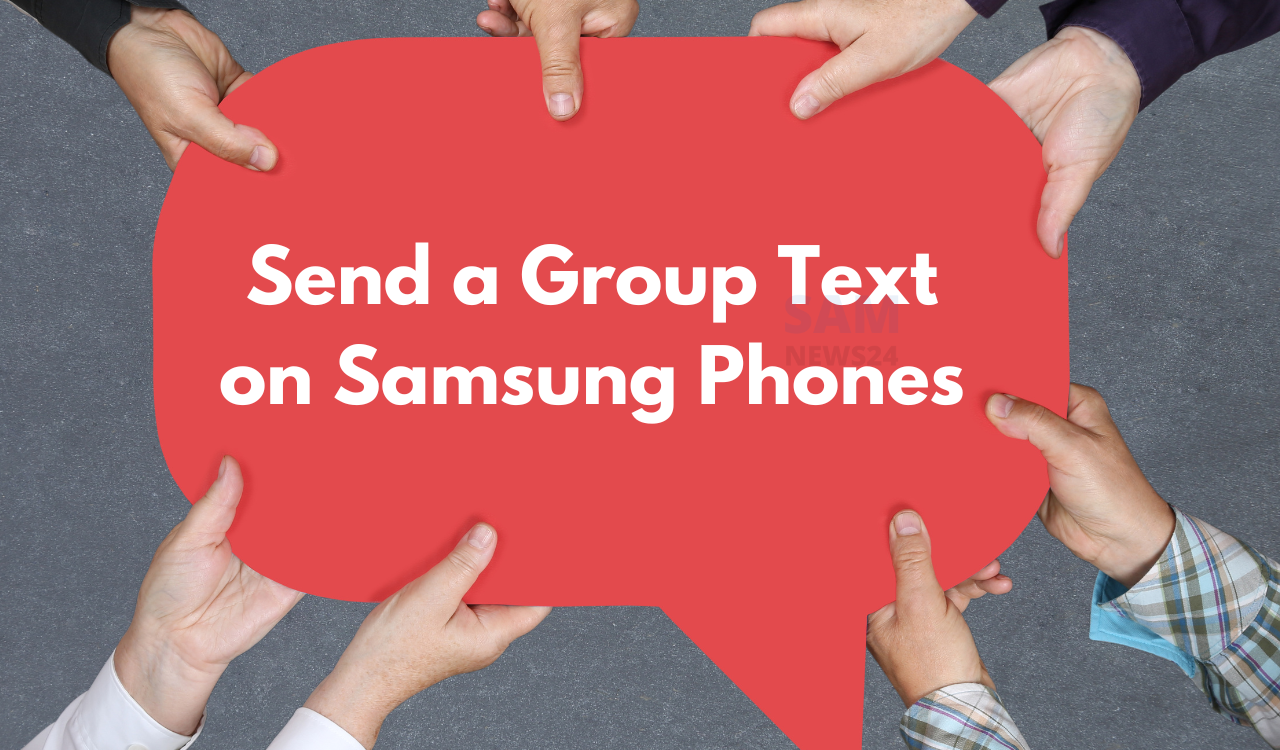
Also Check:
- Steps to Screen Mirror Windows 11 to a Samsung Smart TV
- 10 useful Watch Faces for your Samsung Galaxy Watch