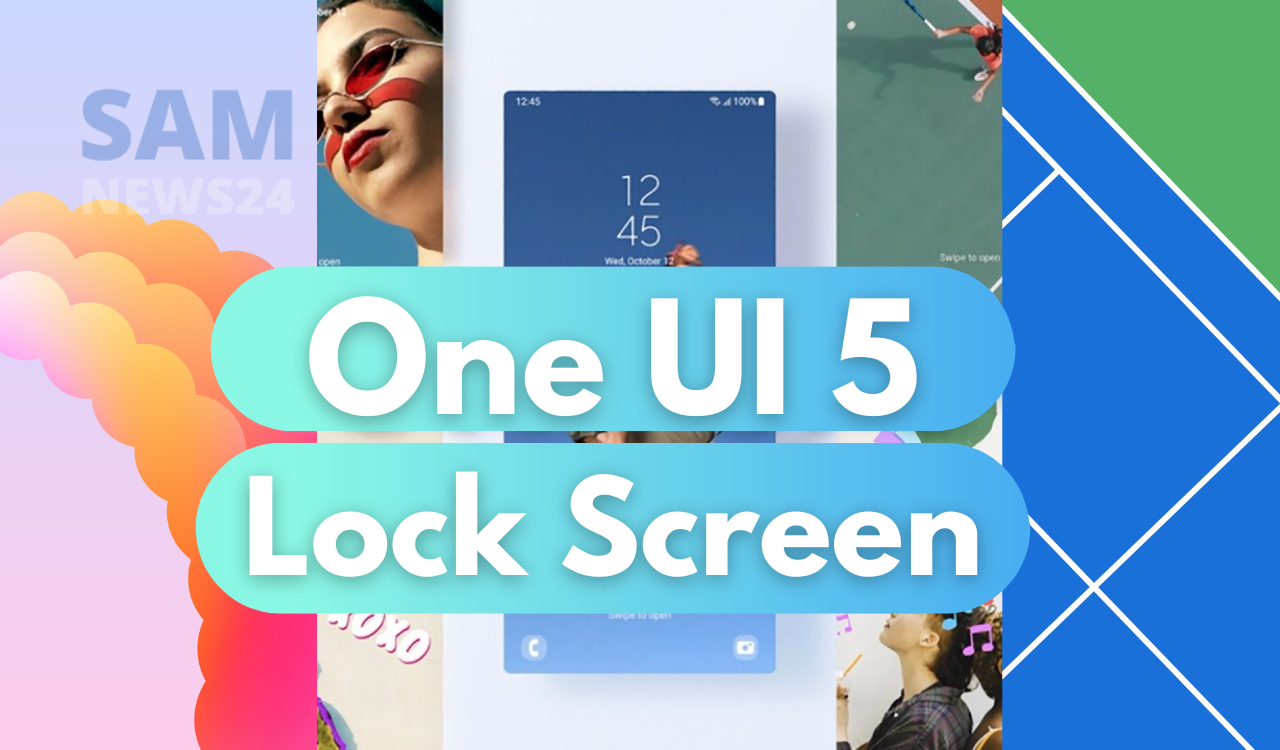One UI 5.0 comes with great features and functionality in almost each and every aspect. Presently, users can experience the same on their Galaxy S22 lineup. It brings a new lock screen customization menu and various new options for personalized designs. Samsung’s motive behind One UI 5.0 changes is to give an enhanced user experience that offers better and smooth functionality without any hindrance.
Also, it seems like the South Korean giant has achieved what it intended. Now it’s available to the public, therefore it’s time to have a closer look at new lock screen customization tools. In order to make things clear, here we cover things step by step below.
Access the new lock screen customization options in One UI 5.0
In order to access the new lock screen customization tools in One UI 5.0, follow the mentioned steps:
- First, open Settings on your Galaxy device.
- scroll down and tap “Lock Screen.”
- Tap on the “Edit” button on top.
- Tap it to access the new lock screen customization options in One UI.
Also, One UI 5.0 will showcase a live preview of your lock screen. With this, you can tap each lock screen element separately to gain access to more customization options.
Change the lock screen wallpaper in One UI 5.0
It takes a few simple steps for changing the lock screen wallpaper in One UI 5.0. The steps are as follows:
- Tap the “Wallpaper” button located in the upper-left corner of the customization window.
- Here is the option to set a wallpaper from different categories,
And it includes the following:
Featured: It consists of official Samsung lock screen wallpapers that shipped with your Galaxy phone
Gallery: Select a lock screen wallpaper from your Gallery
Graphical: This section includes official static lock screen wallpapers
Colours: Official gradient colour lock screen wallpapers
Wallpaper services: In this section, you can choose from “Dynamic Lock screen“ or “Samsung Global Goals“ lock screen respectively
Downloaded: All your lock screen wallpapers downloaded from Galaxy Themes
And hence, select the desired wallpaper from a category to set it up. While you can also tap on each category to expand it to a full screen for a better view and experience.
Customize the lock screen clock in One UI 5.0
It offers five lock screen clock designs, each of which has a customised colour palette to choose present at the bottom of the screen.
Additionally, it has three digital and two analogue clock styles. While the digital clock styles offer six font styles. Whereas analogue clocks don’t have custom font options.
In contrast, the lock screen notification area has two styles, which are “Icons only” and “Details.” The latter option enables you to set transparency for the notification area, and also turn “Auto-reverse text colour” ON or OFF. At the same time, these options are exclusive to the “Details” notification area style.
Other One UI 5.0 lock screen customization options you might want to know about
It also provides the option to add contact information to your lock screen in One UI 5.0. Concurrently adding customer contact details can be essential, in case someone loses their phone. Also, it comes with the capability of contacting you even if they can’t unlock your phone.
Here, it also gives two app shortcuts on the lock screen for quick access to various apps. Also, the apps are split into two categories. The apps can open without having to unlock the phone. This includes the apps Calculator, Camera, Do not disturb, Flashlight, and Voice Recorder.
While adding a lock screen app shortcut, requires tapping one of the two “+” icons at the bottom of the screen. Again, if you want to remove an app from the lockscreen, then Tap the “-“ button next to its shortcut.