Samsung One UI 5 has been officially updated starting with the Galaxy S22 lineup. The latest One UI 5 stable update comes with several features including new app icons, enhanced blur effects, lock screen customization, more wallpapers choice, modes, and routines, home screen widgets, multitasking, and more.
One UI 5 camera feature includes Pro mode, watermark capability in each picture, revamped single take and more. Now, here in this article, we will check the quick tip to use photo editor freeform drawing.
Quick Single: Official: Stable One UI 5 full changelog
One UI 5 Tip – How to draw a shape (in Photo Editor)?
Earlier, when drawing a rectangle by selecting the automatic drawing pen in the tab of the photo editor, s sticker related to the rectangle appeared.
Apart from the stickers, there was a circle or a rectangle but it was inconvenient to draw a shape with a photo editor because it was fixed in a square shape and could not be freely transformed. No worries, now with One UI 5 you can do it better.
In One UI 5, a feature to automatically create a shape when drawing with a basic pen has been added.
Just like Samsung Note, once you draw a shape with a general drawing pen, if you hold it, it draws a correct shape. Also in One UI 5, there are various shapes are available like circle, triangle, square, heart and star.
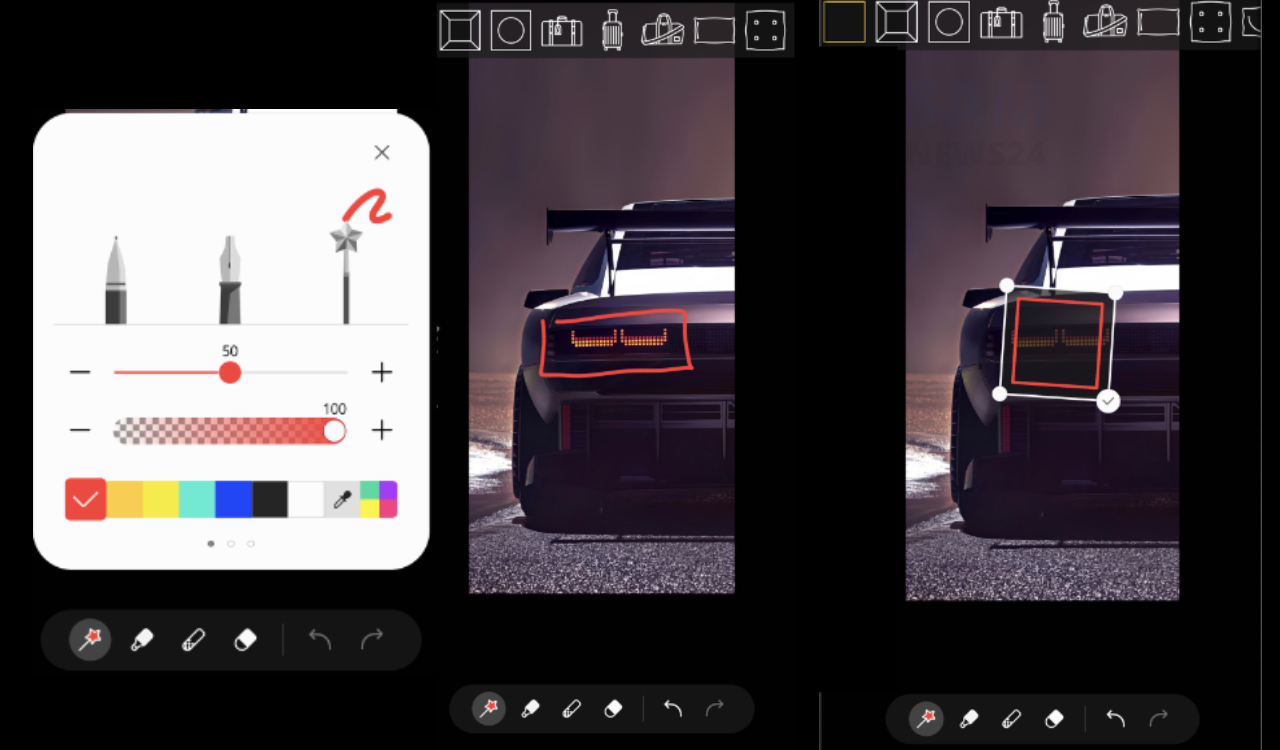
(Image Credit Minu)
Bonus tip – Draw a rectangle or shape on the desired part and hold it slightly at the last point to see the exact shape.