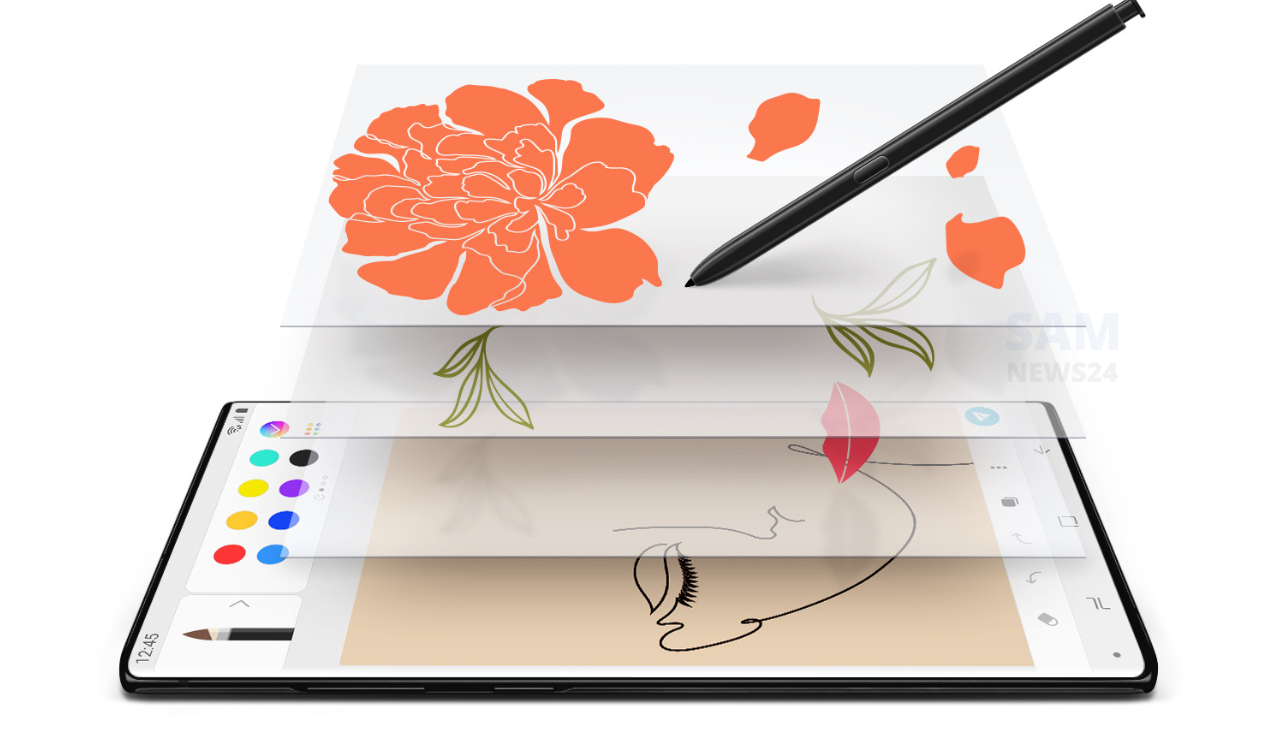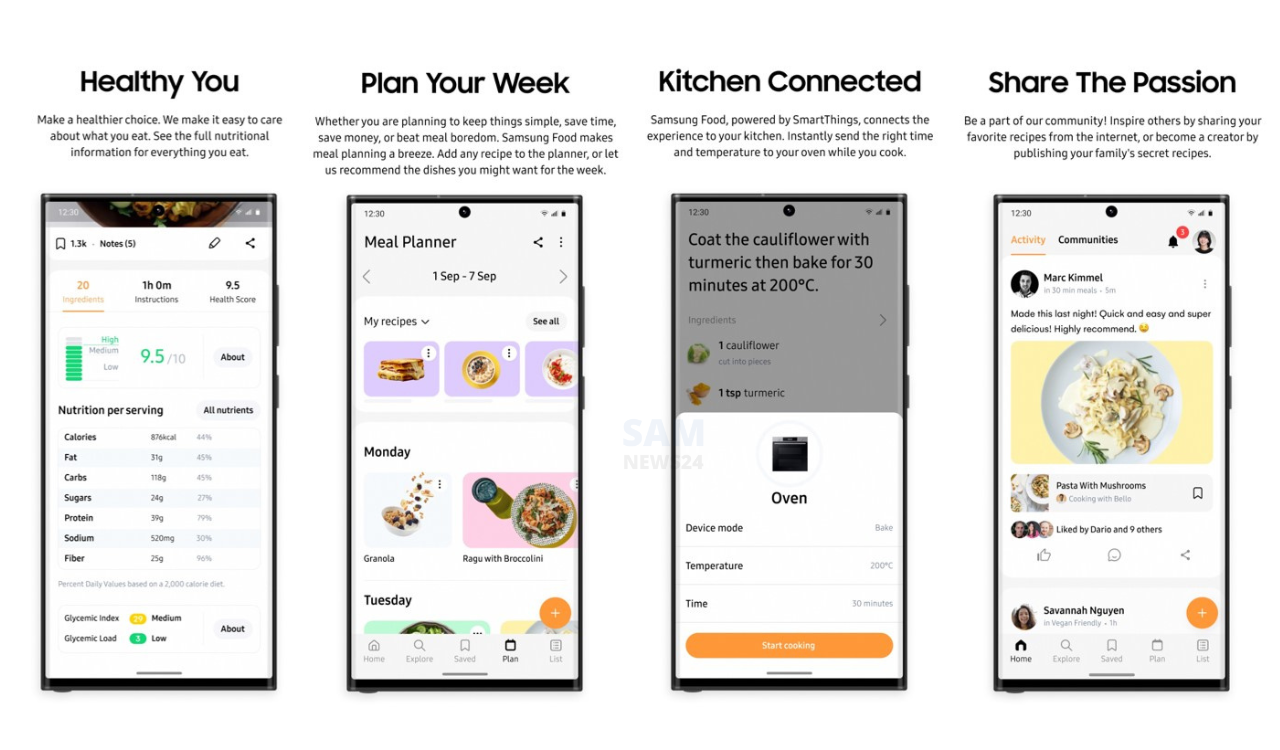A contented appreciation, like its lightweight that you can carry it anywhere wherever you feel ’cause it is easy to carry, can enjoy big screen moments anytime, as well focuses for a sharp, clear image in seconds, all I was talking about Samsung’s newly arrived Freestyle projector.
The projector is been invented via keeping a vision of the big screen experience in mind. But you are not quite able to figure out how to screen TV content on your latest gizmo. Don’t worry! Mirroring your TV content on The Freestyle projector isn’t a high mountain to peek at. In fact, it just takes two simple steps, and voila! your favorite TV content is now on the big screen.
Here, check out various ways and steps that enable you to optimize your Freestyle projector.
Step 1: Add projector to TV device list
- Go to ‘Settings’ on the TV Home Screen and then Select ‘General’
- Then select ‘External Device Manager and then select Device Connection Manager
- Once you have clicked on it, select ‘Device List.’ From the dropdown menu, select the projector name from the list of devices that appear on the screen
- Select ‘Allow’ once prompted. Now your device has been paired with your Samsung TV
Step 2: Mirror TV Screen on the projector
- Press the left key on your remote control of the projector and then go to ‘Menu’
- Select Settings and then select ‘Connected devices
- Select TV Access
- Select the TV name and your TV is now connected to your Freestyle Projector
Take a look that gives you more detail about your Samsung’s newly arrived Freestyle projector in the video.
Conclution segment….
Hope you will be easy to mirror the TV screen on the projector whenever you like. For more news and updates and other technical information, @Samnew24 will consistently provide you, stay tuned forever.