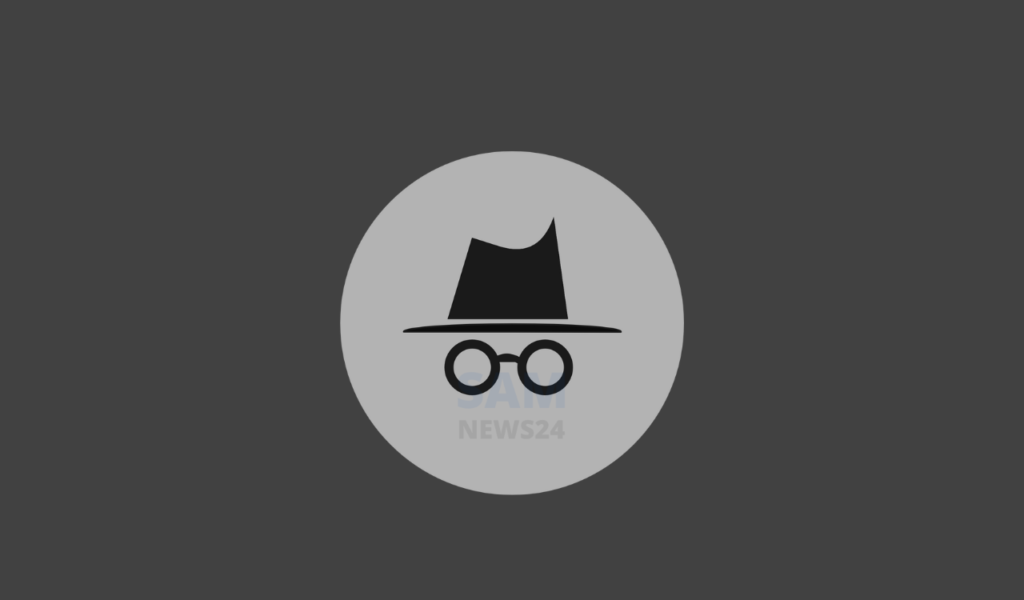Privacy Screen essentially locks your apps and requires you to unlock them with Face ID or Touch ID whenever you try to open them….! This might create complications for you sometimes while securing your browser. Chrome on Android added a feature, Incognito that ensures your security via mode behind a fingerprint.
Here in this article, we’ll be going to learn about the simple function of this feature. Also, how to turn it on and off for Incognito mode in Google Chrome. This ensures that sensitive or personal documents are kept safe and secure from prying eyes.
The steps that could be helpful to play service to you in your google chrome browser, If you’re running the latest version of Chrome for Android. As of Chrome 105, the feature is available in the Google Chrome app, though it needs to be enabled beyond just the settings.
You may immediately see an option while turning on the fingerprint security feature. Hit Default and change it to Enabled. After that, hit Relaunch at the bottom. If the option doesn’t appear after following the next set of steps below, close Chrome and open it again several times in your recent apps drawer.
Link to download
chrome://flags/#incognito-reauthentication-for-android
Turning on fingerprint authentication for Chrome’s Incognito mode
You can switch to fingerprint authentication for Chrome’s Incognito mode to turn on after putting a quick toggle, and your Incognito mode will be locked down under your fingerprint.
How to turn on fingerprint authentication for Incognito mode:
- Open Google Chrome on your device if you haven’t already.
- Tap the three-dot menu at the top right corner.
- Tap “Settings.”
- Hit “Privacy and security.”
- Tap the toggle for “Lock Incognito tabs when you leave Chrome.”
- Proceed by scanning your fingerprint.
Now you’ll notice that whenever you open the active Incognito tabs, it will show gray to the private section. Tapping at the bottom Unlock Incognito will allow you to scan your fingerprint to open those Incognito tabs.
Swiping up the app will lock the tabs behind a fingerprint authentication and get to the home screen. When you open Chrome again, you’ll need to unlock those tabs.
Concluding segment…
This function is great for keeping a set of private tabs open and not having to worry about them opening without a hitch. Now in my concluding lines, I must let you know that in the recent versions of Android, you can enable it immediately with the Chrome flag that I provided above. A launch of a stable channel (Chrome 105) will soon arrive. Until then stay tuned with us and do dump your suggestion via @Samnews24…