The Samsung keyboard on Samsung Galaxy phones can have a few treasures that haven’t hunt before! The Samsung keyboard is the default keyboard used for typing on your Galaxy phone. Here are some useful features if you’re using the Samsung keyboard. You can easily undo and redo with just two fingers, and you can use the translation function, voice recognition function, and Samsung Pass easily through the keyboard.
There are some Tips and Tricks that you can grab for better optimization of your Samsung keyboard. You can change the language, layout, themes, size, feedback, and even add custom symbols. From Settings, search for and select Samsung Keyboard, and then adjust your desired keyboard settings. You can also access this page by tapping the Settings icon in the keyboard’s toolbar.
And Some more that I wanna convey Via this Article are Listed down. The tips that you can take for guidance and tricks that help you work effectively.
Samsung Galaxy keyboard tips
Samsung’s keyboard itself is fine. There are a lot of extra gadgets, and integrated possibilities, such as searching directly on YouTube, or the option to create your own emojis. Less clearly marked, however, are a few much more useful gadgets. If you don’t know it yet, go grab some tips below and tricks that’ll help you definitely.
Swipe to type
Swipe to type considerably the most famous function. This feature of the keyboard says to Swipe from letter to letter, without lifting your finger, to type a word. Ignoring the Cursor Controls option, you can also switch to the “Cogwheel” on the keyboard>>then the Samsung keyboard menu>>Keyboard Swipe Controls>> at last choose Swipe, Touch, and Feedback.
⇧ + ⌫ = ␡ (Shift + Backspace = Delete)
One more counted essential trick is hidden under the ⌫ key. Normally this is the Backspace key, with which you delete text to the left of your cursor. However, if you use ⌫ it while touching ⇧ ( Shift), it functionally becomes a ␡ ( Delete ) key, erasing text to the right of your cursor.
Cursor Controls
There will surely be exact control you can have on your cursor. When you find difficulty placing your thick fingertips somewhere in mid of 2 letters you can cure this Via spacebar. Put your finger on this, and you activate the Cursor Controls. You can now control the cursor by swiping your finger in the direction you want to move your cursor.
The option is quite possible to enable. If your case is exceptional do read the next line. Via the Samsung Keyboard menu>>select option Swipe, touch, and feedback>>Touch and hold space bar choose Cursor control. And here you are.
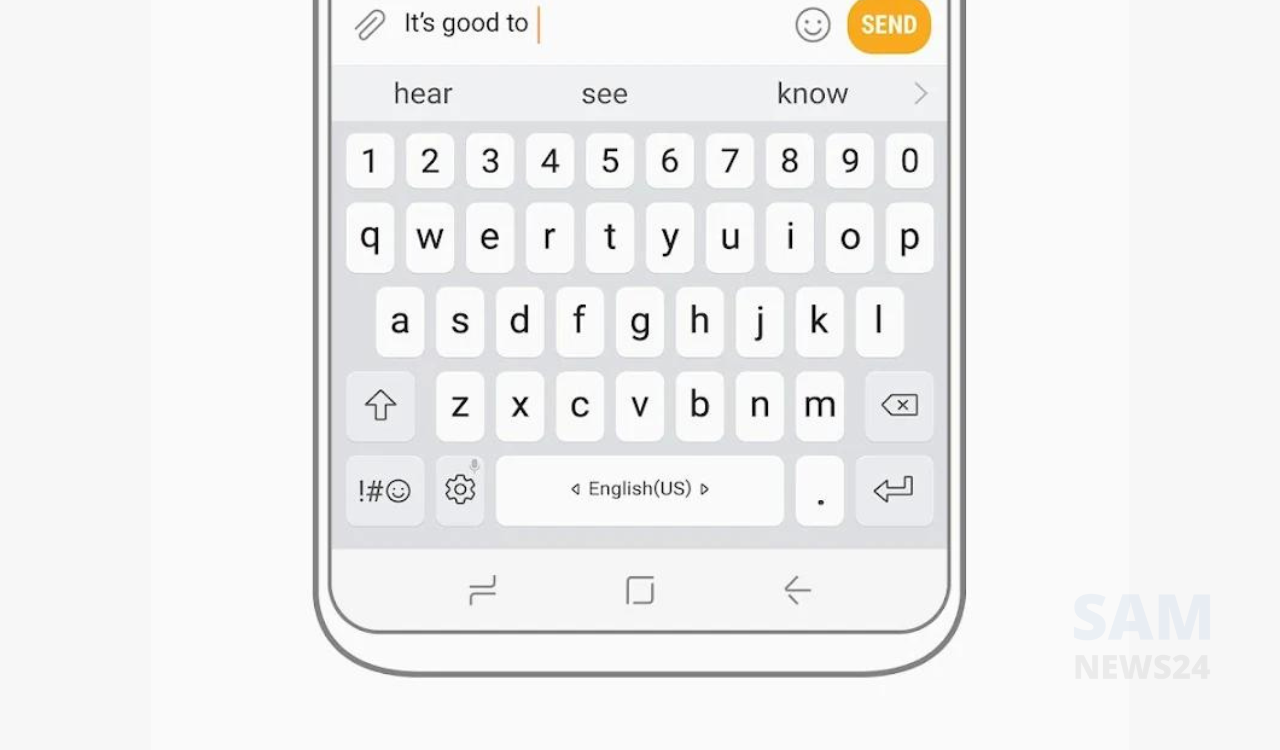
Wrapping up…
There the above were some tips and tricks regarding your favorite keyboard on your Samsung phone. Are there any other essential features that deserve attention? Do dump in the comment box via @samnews24 also stay tuned for up comings..
Also join Samnews24 on telegram
For more Samsung devices related tips and tricks check here.