WhatsApp, as being the most popular and preferred messenger service at this point in time out of many. However, its users are already much aware of its functionality and features. But here we going to share some secret tips and tricks, which normal users are not being into.
This messaging app owned by Facebook has stacks of features. So here we trying to capture and cover only the main of those, in the form of tips and tricks. Therefore, stay on this article till last, in order to get the most unique and hidden features of the WhatsApp messaging app. Let’s deep dive into:
Hide WhatsApp Media from Gallery
We are connected with many people through Whatsapp, as we have used the same in various aspects. Like we have our professional group to send and receive official, data, on the other hand, we have several different groups as well apart from one-to-one chat. And all these enable us to send and receive numerous messages further in terms of media.
So, if you want to hide the media from Gallery, then follow the below steps:
- Open File Manager and browse to Internal storage.
- Tap on WhatsApp > Media and Rename “WhatsApp Images” and “WhatsApp Video” folders to “.WhatsApp Images” and “.WhatsApp Video” respectively (notice the dot in start).
Note: Kindly notice that this trick is applicable only for Android OS, and not for iOS platforms. Also, it will hide the images and videos from your phone’s gallery but you can see them in your WhatsApp account as well as using a file manager.
How to use Multiple WhatsApp Accounts
If you carry a dual sim Andriod device and in order to create two Whatsapp accounts using two phone numbers. Say one for official use and the other for personal purpose.
Although the same trick is for Android Lollipop users. Now it allows multiple users on the same device, by which one can now operate multiple WhatsApp accounts without using any third-party app.
Now to do this, go to the below steps:
- Android’s Settings.
- Users > Add user.
- After you have created a new user, log in using the new account,
- Install WhatsApp on this account and use it with the second number.
Note: He/she won’t receive notifications from both of the accounts at a single time.
Steps to recover Deleted Chats or Messages
To those who are not aware of the info WhatsApp backups your chats every day at 2 AM (or your set time). Therefore, nothing to worry about if you delete anything dated a day earlier. You can recover them easily i.e. prior to 2 AM the same day.
Now, to recover your deleted WhatsApp messages follow the below steps:
- First, uninstall and reinstall WhatsApp,
- Then sign up with the same number you used WhatsApp with previously.
- You will be prompted that a backup has been found.
- Tap Restore to start the restoration process.
- Once done, you will find all your messages back – even the deleted ones.
Note: This brings back any message dated prior to 2 AM. The message will lose that received after 2 AM on the same day.
Hide Chats from Conversation
If you don’t want anyone to see your WhatsApp conversation, and by not delete a chat thread. For that, either hide it with the archive option.
Steps to follow:
- Tap and hold a particular chat.
- Click the archive button in the action bar to archive that conversation.
- You can view all archived chats by scrolling to the bottom of the conversation list screen.
- Then click Archived chats.
Steps to hide Notifications from Lockscreen
Whatsapp notifications are often read by people, who often don’t have the access to mobile phones. As the same is being pop up even when your phone is locked. Now to disable it, follow the below steps on Android devices.
Settings > Apps > WhatsApp > Notifications and toggle off Lock Screen Notification.
Steps to minimize Mobile Data Usage
Whatsapp voice and video calls are great features to use in various aspects. Also, they deliver excellent quality. But at the same time, they consume huge data. So in order to save on your mobile data usage. You can go to:
Settings > Data usage > Call settings > check Low data usage.
Direct Reply and Popup Notifications
The app supports the latest notification feature in Android – Direct Reply. Basically, you can reply to any incoming WhatsApp messages even when you are outside the app. By enabling the popup notification, you can reply to the message from the notification bar. Go to the steps:
App’s Settings > Notifications > Popup notification and select the most suitable option.
How to use BCC or Broadcast Messages option
WhatsApp Broadcast feature, lets you send messages to a group of people while still protecting each other’s identity. So instead of adding them all into a group first, where everyone’s contact numbers are exposed to people outside their contact list, the BBC option does not reveal recipient contact numbers.
To create a broadcast list, go to the steps:
- Conversation list screen > Options button > New broadcast,
- Then choose the recipients for the new broadcast.
- Click Done. Now you can send messages to this broadcast list like how you send messages to any contact or group.
Configure the Privacy Options
As we are mostly aware, the Last Seen feature shows when you were last on WhatsApp. Users who don’t want this to be enabled, you can change the settings at :
- Options > Settings > Account > Privacy.
- Then, choose whether you want your last seen, profile picture and status to be seen by Everyone, My contacts or Nobody.
- Again, You can also remove read receipts by tapping on Options > Settings > Account > Privacy then unchecking the Read receipts option. This option doesn’t inform your name to the user to whom you have the story.
Know when your message got read
If we send a message or any media, then grey ticks mean that the message has been delivered and blue ticks indicate that the message has been read. Now, there’s an option that most might not be aware that get to know your exact timestamp of when a message has been delivered and when it has been read.
In order to see the Message info and check the sent message’s details. Open a chat, tap and hold any sent message, then tap the info (or i) button from the action bar (top).
Backup Conversations to Email
This option makes you enable to backup all of the conversations or chats of a user. And you can backup the same via email, drive or with a cloud app as well. To do so, follow the following steps:
- Open the chat you want to save.
- Click Options > More > Email chat.
- Follow the on-screen instructions.
Note: You need to backup each conversation individually. Whereas it shows the two options to send the conversation (with or without media). You can only send up to 40,000 messages max.
Use WhatsApp in a Web Browser
With the addition of the WhatsApp web browser version, which can be connected to your mobile. Users can now type out and read all their messages on their PC or laptop.
- To use WhatsApp Web, on your PC or laptop, go to web.whatsapp.com in a web browser.
- On your mobile device, open WhatsApp and click the Options button at the top right-hand side,
- Then tap WhatsApp Web from the options. Then using your phone, scan the QR code shown on the browser on your PC.
Now your phone will be connected to your PC’s WhatsApp and after that, you can start messaging away like you would on your phone. You only need to do this once and you can be connected to as many desktop devices as you like.
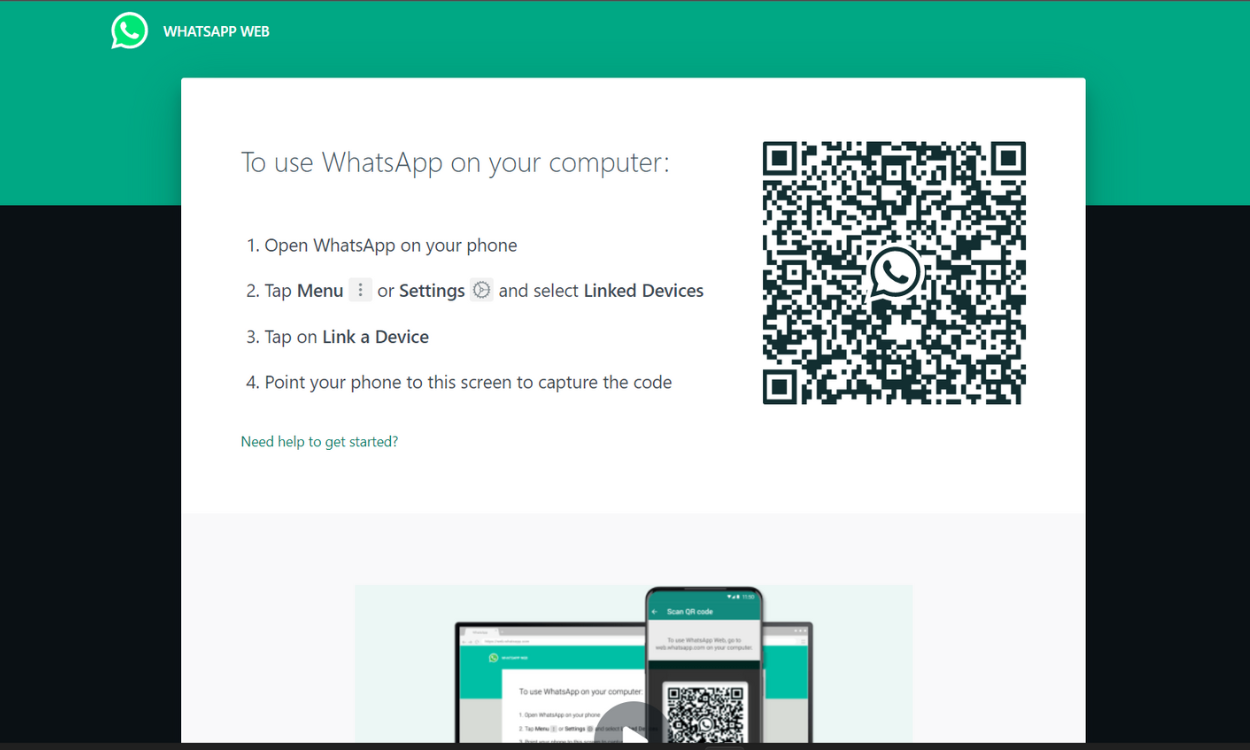
Note: To log out of all connected devices, just go back to the Options > WhatsApp Web page and choose to Log out from all computers.
Format and Send your WhatsApp Messages
Most people are not being aware of it and even using WhatsApp for a long now. That it allows you to format your messages – the same way as you format text in any word processor. Let’s say Microsoft Word or Google Docs. You can _italicize_, *bold* or ~strikethrough~ any part or all of your message.