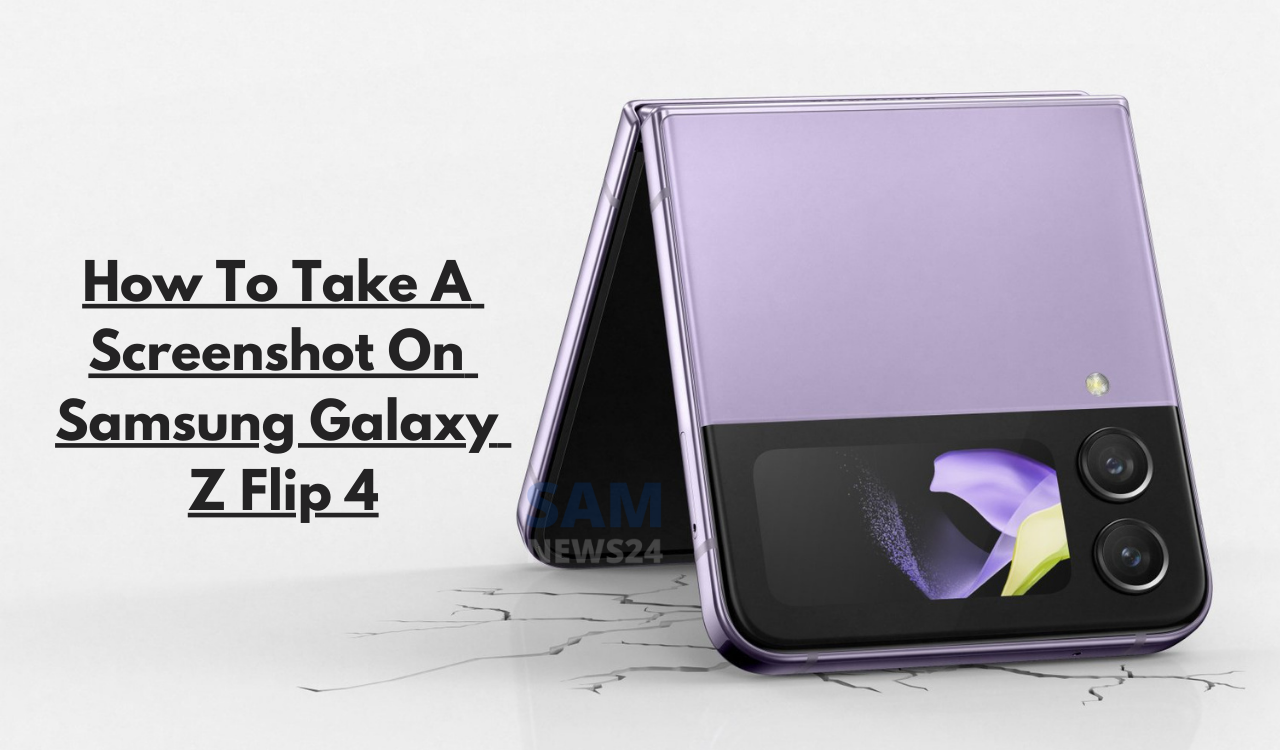Samsung introduced the Galaxy Z Flip 4 at a recent Unpacked event. The all-new foldable device is the fourth generation flip phone from the company and it is a successor to Flip 3. You will be amazed to know that this new Z Flip 4 costs the same ( $999) as the non-flip phone so you got an option to choose a better and unique phone.
If you are wondering to know how to capture a screenshot on the Galaxy Z Flip 4 then here in this article we will perform simple steps to make it possible.
How to take a screenshot on Samsung Galaxy Z Flip 4?
Capturing or taking a screenshot on your new Galaxy Z Flip 4 is quite easy. You need to press the volume down and power button together. After that, the animated screen appears, with the toolbar for editing and sharing your screenshot. As with the other phones, the screenshot let you allow to crop and draw alongside the editing tools.
More ways to take a screenshot
Apart from the above button steps, Samsung also added two other ways to capture/take use to take a screenshot.
Palm Swipe
In order to take a screenshot, you can use your palm to swipe across the screen and grab an image. You will need to turn this on, and here’s how to do that:
- Jump into Settings
- Tap on Advanced Features
- Then tap on Motions and Gestures
- You’ll see an option for “Palm swipe to capture”
Assistant Menu
If you are using your device one-handed then you must check the below steps.
- Click on the Settings
- Then click on Accessibility
- Now click on “Interaction and dexterity”
- Finally, tap on “Assistant Menu” and turn that on
This option let you bring a floating button that can be moved virtually anywhere on the screen. When you click on it, it will expand to show a number of different options, including your navigation buttons, power button, volume, screenshots, and more. You need to click on the “screenshots” button to take a screenshot.