On the 15th of August, Google released Android 13 as an updated version of Android OS. Android 13 polishes a lot of the changes that Android 12 brought to the table, while also introducing a ton of small, helpful features across the board that aims to improve privacy, security, and usability.
Here, will be going to have a recondite discussion on one of the significant features that Android 13 brought. We will be going to look upon Changes made in UI with the new upgradation. Which delivers an even better experience on tablets. You’ll also find features like an enhanced multitasking taskbar, more large-screen layouts, and optimizations in the system UI.
What are the UI changes in Android 13?
When it said an increase in the number that use to fix after Android that perfectly means it upgraded highly. Android 13 also has a major change when it arrives newly, one of them is a change in UI.
1. Consolidated font and display settings: The display has been consolidated into a single page, called “display size and text. The unified settings page also shows a preview of how changes to the font and display size affect icon and text scaling.
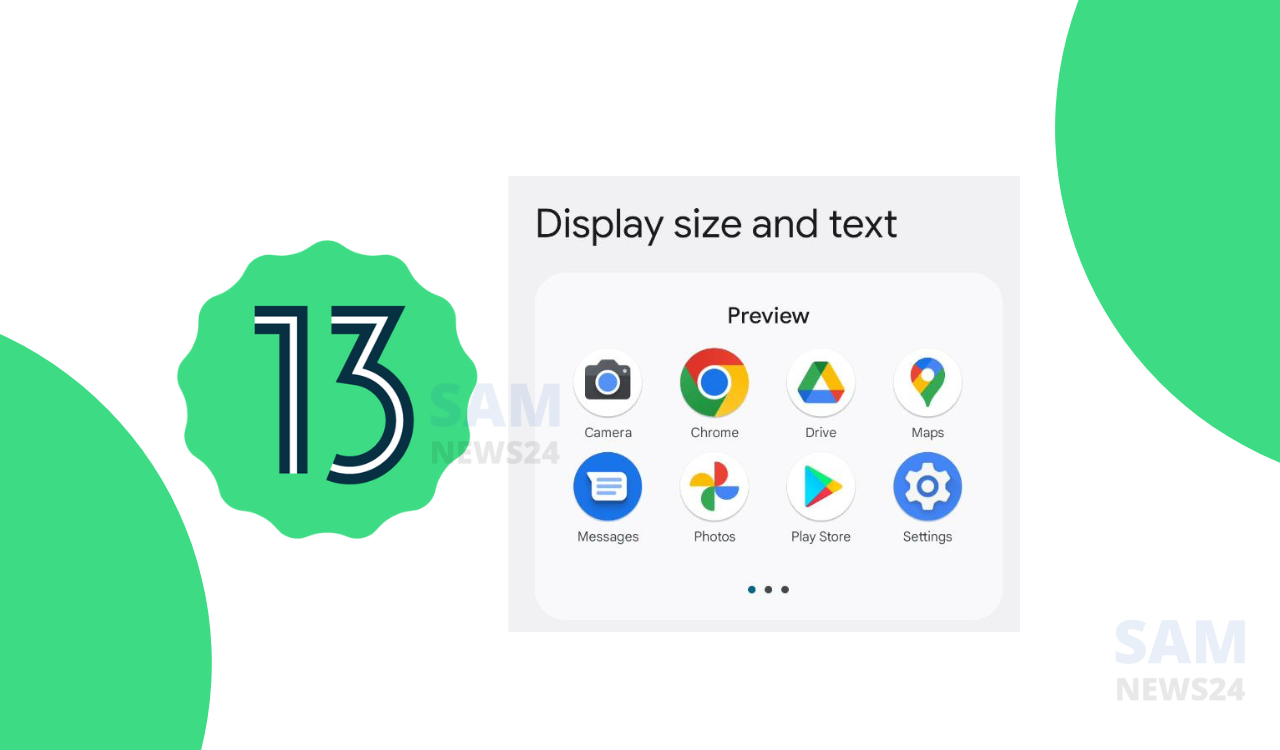
2. Low light clock when docked: The “Low light clock” simply displays a TextClock view in a light shade of gray. This view is only shown when the device is docked, the ambient lighting is below a certain brightness threshold, and the SystemUI configuration value
3. Bottom search bar in the launcher app drawer: This feature in UI shifts the search bar in the app drawer to the bottom of the screen. It remains at the bottom until the keyboard is opened, after which it’ll shift to stay above the keyboard.
4. Custom interface for PCs: A custom interface for PCs in UI makes all apps launched in freeform multi-window mode by default. Google may be getting ready to enable freeform multitasking support by default on large screen devices like PCs, but this remains to be seen.
6. Unified search bar for the home screen and app drawer: This features unifying the home screen and app drawer search experiences.
7. Lock screen rotation enabled on large screen devices: Android’s framework configuration controlling lock screen rotation has been set to “false” by default for years, but it is now enabled by default. In Android 13, the lock screen will only rotate on large screen devices.
8. Redesigned media output picker UI: This feature lets users switch the audio output between supported audio sources, such as connected Bluetooth devices. This output picker is accessed by tapping the media output picker button in the top-right corner of the media player controls.
9. Redesigned media player UI: This redesigned media player controls to support multiple sessions and integration with the notifications shade. The UI of the long-press context menu for the media player has also been updated.
10. Squiggly progress bar: The progress bar in the media player now shows a squiggly line up to the current timestamp.
11. Fullscreen user profile switcher: This interface is likely intended for large screen devices that have a lot of screen real estate.
12. Revamped UI for adding a new user: The UI for creating a new profile has been redesigned in Android 13. Users now have a few options of varying colors to choose from when choosing a profile picture. Or they can take a photo using the default camera app or choose an image from the gallery.
13. Status bar user profile switcher: As this features says Google is experimenting with placing a status bar chip that displays the current user profile and, when tapped, opens the user profile switcher.
14. User switcher on the keyguard: This feature enables the keyguard screen can show a large user profile switcher on the top in portrait mode or on the left in landscape mode.
16. Redesign Priority mode with Do Not Disturb: This feature that lets users choose what apps and contacts can interrupt them was renamed to Priority mode in Developer Preview 2.
17. Enabling silent mode disabled all haptics: In this feature of UI when setting the sound mode to “silent”, all haptics were disabled in the Android 13 developer previews.
Therefore, these all were the changes in the features of UI that took place. Due to the upgradation of the Android version. Android 13 also notably made most of the UI changes for large-screen devices like tablets.
I hope that this content may connect you to your point. Until I am collecting more information for you stay tuned.
Join SamNews 24 On Telegram for instant Samsung Updates.