The wait is over now, and Samsung has finally rolled out the One UI 5 beta program for Galaxy S22 series in the global market [Germany]. The latest firmware will include lots of features like brand new UI, notifications tweak, multitasking gesture, permission window, security & privacy enhancement and Text recognition.
The One UI 5 beta officially rolling out with software version S90xBXXU2ZHV4 and the package size is 2.5 GB. This all-new One UI 5 official beta comes along with an August 2022 security patch.
One UI 5 (Android 13) Changelog:
One UI 5 brings you more powerful personalization and makes it easier to get things done on your Galaxy devices.
Your galaxy, your kind
More options for your color palette It’s easier to find the right colors for you. Choose from up to 16 color themes based on your wallpaper, plus preset color themes unrelated to your wallpaper.
Stack widgets on home screen Combine multiple widgets of the same size into a single widget to save space on your home screen. Simply drag a widget onto the stack to add it, then swipe to switch between widgets.
Easily See Who’s Calling Set a different call background for each contact so you can see who’s calling at a glance.
Get only the notifications you allow When you use an app for the first time, you’ll be asked if you want to receive notifications from that app. You can reject apps that you don’t want to be disturbed by.
Easier access to app notifications Is an app sending you too many notifications? It’s easier than ever to block them since notification settings have been reorganized and app notification controls are now at the top.
Choose what types of notifications apps can send You now have separate control over whether apps can show toast notifications, app icon badges, and lock screen notifications. Allow all types, some or none. It depends on you.
Keep track of reminders that are due today The new Today category only shows reminders that are due today. You will also be notified of reminders due today at the top of the main screen in the Reminder app.
Showing and Hiding Completed Reminders You can show or hide the completed reminders in each category. Show what you’ve already done or hide it to focus on things you still need to do.
Choose the right view for your reminders Choose the simple view to see more reminders on the screen at once, or an advanced view that includes details like due dates and recurrence terms.
Set a language for each app Want to use some apps in one language and other apps in another? You can now choose which language to use for each app in settings.
Edit Your Lock Screen Wallpaper Collection After you have selected a group of images for your lock screen wallpaper, you can easily add or remove images later.
Customize the spacebar row in the Samsung keyboard You can choose which function keys and punctuation marks appear on the bottom row of the keyboard next to the spacebar.
Improved sound and vibration settings The menu has been reorganized to make it easier for you to find the sound and vibration options you want. Set your ringtone and change the volume and vibration intensity, all in one place.
Be more productive
Extract text from any image or screen Extract text from Samsung keyboard, web, gallery or when you take a screenshot. Paste the result into a message, email, or document instead of typing it out.
Get suggestions based on text in images When text appears in an image in Gallery, Camera, or other apps, actions are recommended based on the text. If you e.g. For example, if you take a picture of a sign with a phone number or a web address, you can tap it to call the number or go to the website.
Do more with your connected devices The Connected Devices menu has been added to Settings, giving you faster and easier access to features that work with other devices, such as Quick Share, Smart View and Samsung DeX.
Switch views with a gesture Switch from full-screen to split-screen view by swiping in with two fingers from the left, right, or bottom of the screen. Switch from full-screen view to pop-up view by swiping in from a corner at the top of the screen with one finger. The gestures can be turned on or off in the settings.
Fast.
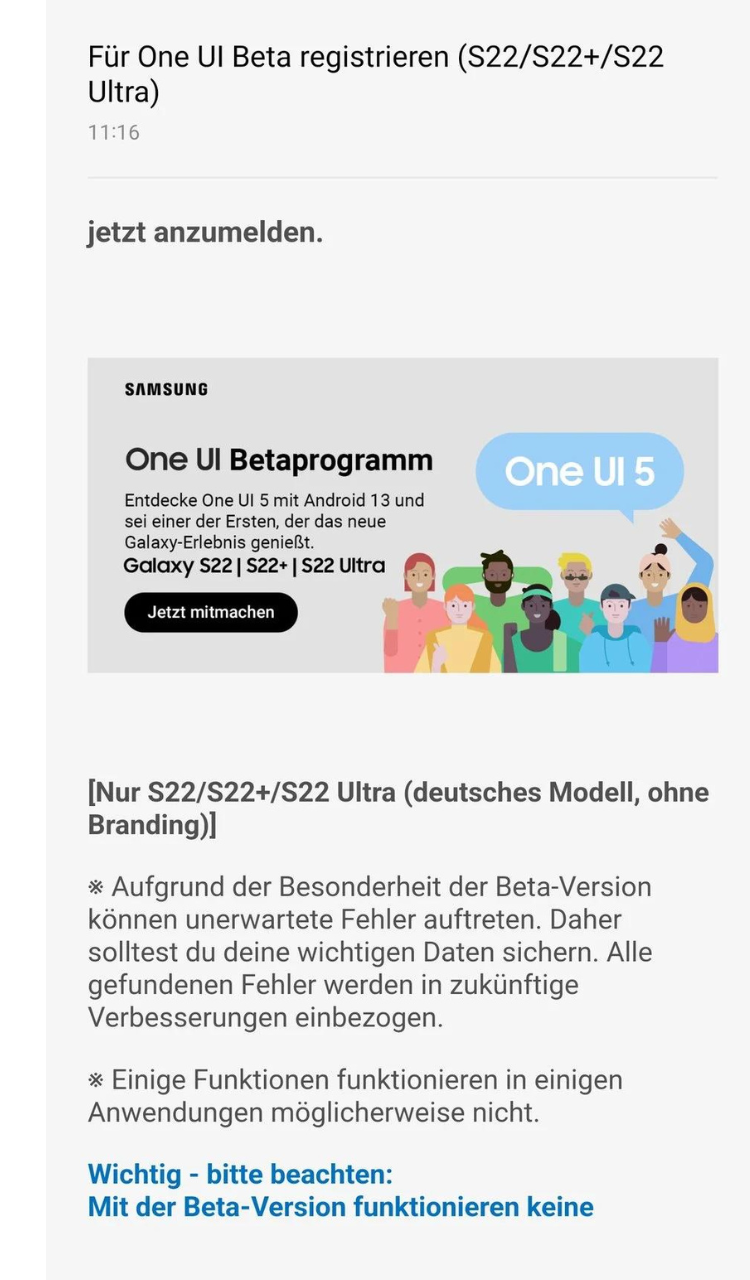
How to sign up for the One UI 5 beta
All you need is to download the Samsung Members app.
- Log into the app and click on the Notifications page.
- Select Registration for One UI Beta Program.
- You can also do this by clicking on the home banner of the app.
- Accept Samsung’s Terms and Conditions to be part of the program.
How to download the One UI 5 Beta
You can easily participate while opening the Settings by swiping down from the top of your device twice and selecting the gear icon.
- You can also swipe up to open the App Drawer and scroll down to the Settings app.
- The App Drawer is in alphabetical order, and the Setting app will have a gear icon.
- Select Download and install.