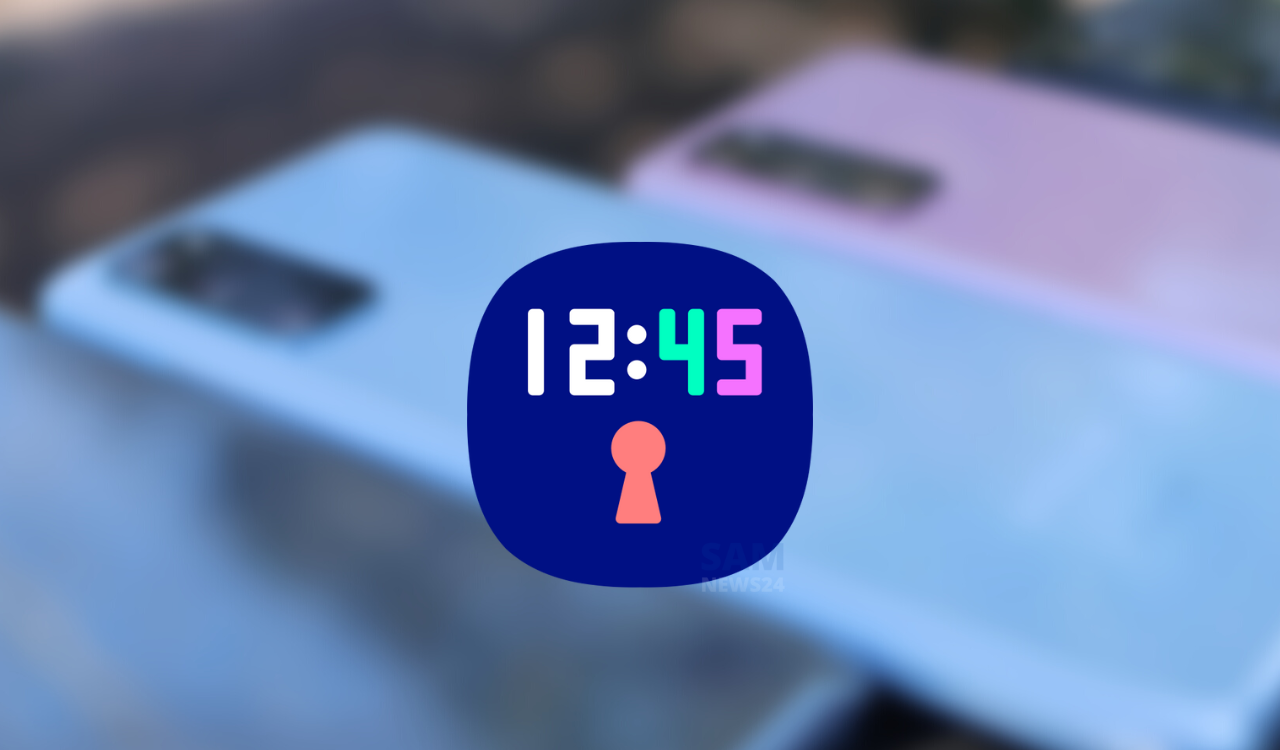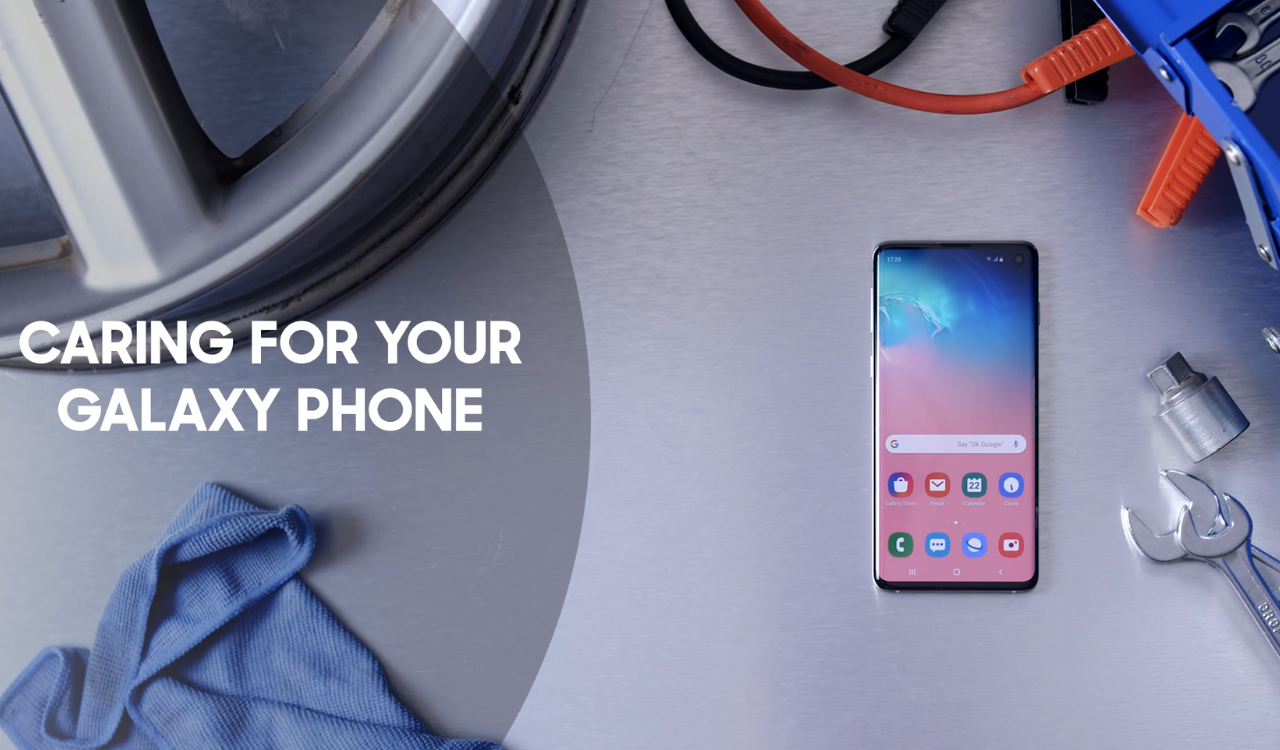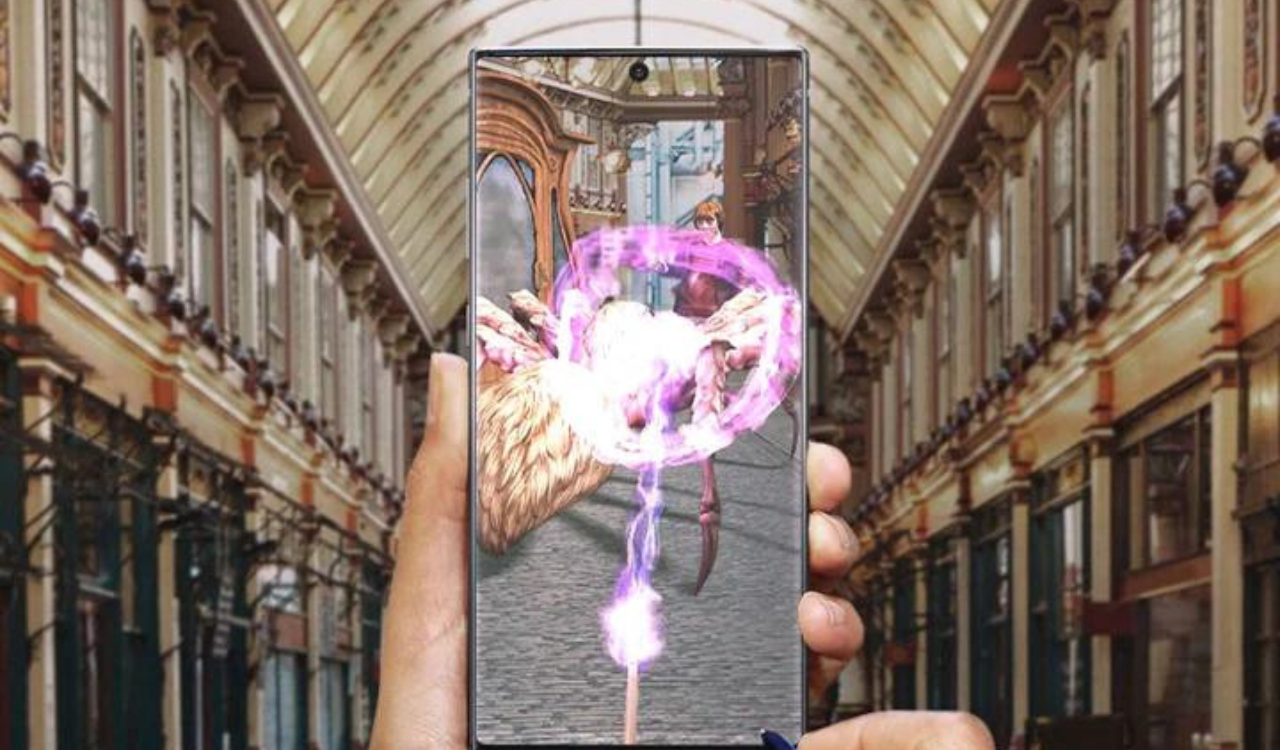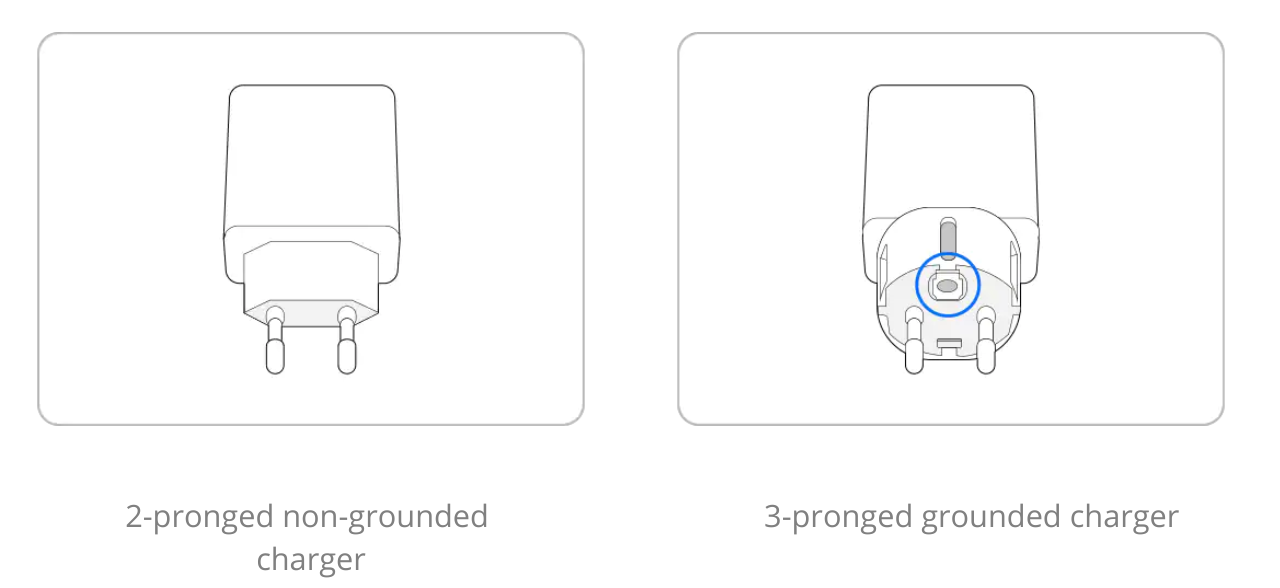In this article, we bring troubleshooting tips for Power related issues, as this is one of the major concerns among users. So to address this issue, we try to sort the Power related problem of Samsung smartphones as simplest as possible through this post.
Now the tips are covered below under the following heads:
- Steps to prevent micro-vibrations.
- Steps to perform if your Galaxy phone won’t power on properly.
Steps to prevent micro-vibrations
In general, micro-vibrations occur when using an adapter that has not been grounded. The same phenomenon may occur in old buildings that were not grounded when constructed. Micro-vibrations are harmless but the use of a grounded charger is recommended if you experience any discomfort.
Before you try the recommendations below, be sure to check if your device’s software and related apps are updated to the latest version. To update your mobile device’s software, follow these steps:
Step 1. Go to Settings > Software update.
Step 2. Tap on Download and install.
Step 3. Follow the on-screen instructions.
Check the AC adapter you are using
Grounding refers to the protective measure of changing the direction of the electrical current to ensure consumer safety. As seen in the image below, a grounded adapter has a grounding pin on the top and bottom of the electrical outlet. If you are using an electrical outlet that does not have a grounding pin, you may experience micro-vibrations, depending on your environmental factors.
Try using a grounded charger
By using a grounded charger, you can easily block micro-vibrations. As seen in the image below, a grounded charger and a non-grounded charger is physically different. Check the type of charger that you are using, and if necessary, try using a grounded charger. You can purchase a grounded charger at your nearest service center.
Note:
- For consumer and product safety, metal components are insulated with an oxide coating. Micro-vibrations that may feel like a flow of electrical current may occur in products with an oxide coating, especially while charging. This is not a defect and is a common phenomenon that occurs in products with metal components.
- Device screenshots and menus may vary depending on the device model and software version.
Quick Single: Samsung Application Tips and Tricks
Steps to perform if your Galaxy phone won’t power on properly
If your Galaxy phone won’t turn on, there are a few things to check. In most cases, the phone is not charging properly, or the device may be damaged. Check the guide below for more information.
Before you try the recommendations below, be sure to check if your device’s software and related apps are updated to the latest version. To update your mobile device’s software, follow these steps:
Step 1. Go to Settings > Software update.
Step 2. Tap on Download and install.
Step 3. Follow the on-screen instructions.
Charge the battery sufficiently before turning on the phone
You need to charge the battery first before turning on your phone. If the battery is completely discharged, the device cannot be turned on immediately even when the charger is connected. So, to turn it on, you need to charge the battery for at least a few minutes. After charging the battery, try to turn the phone on again.
Note:
- The required charging time to turn on the device may differ by device and model.
- The USB connection on a PC may not provide enough power to charge and use the phone or tablet at the same time because it will require significantly more time to charge. Power it off for a faster charge.
Make sure that you are using a compatible charger
If the voltage, amperage and plug type of the charger is not compatible with your phone, the device may be seriously damaged. It is recommended to use a genuine charger certified by Samsung.
Verify that your devices are not damaged
Check your phone, charger, and USB cable for physical or liquid damage. If there is damage, it may be interfering with proper charging. After checking the following items, if any parts are damaged, replace them or contact the nearest Samsung service centre for help.
- Check the phone charging port and cables for corrosion, foreign objects, and bent pins.
- Make sure your phone is not submerged, overheated, swelled or damaged.
- The charging cable must be firmly attached to the charging port without shaking.
Also check: Samsung Multimedia: Tips and Tricks – SamNews 24
Attempt a forced restart of the phone
Press and hold the Side key and the Volume Down key simultaneously for more than 7 seconds to restart the device.
When the phone enters Maintenance Boot Mode instead of restarting, use the volume up and down keys to select Normal Boot and press the side key to select it. Your phone will restart normally again.
Note: If performed correctly, a forced restart will not erase any information from the phone.
Join SAMNews 24 On Telegram For Instant Samsung Updates.