Samsung has been a pioneer name when it comes to meaningful innovations, and they always try to cater to the ever-evolving needs of the consumers.
And talking about user experience than they are way ahead as they always come up with innovations that make life better at its best. With Samsung Galaxy Tips, Tricks, Apps, and Hacks, you can open a whole new world on your mobile.
Expand your mobile Experience
There is so much more to your Samsung Galaxy device than you thought. Its Android operating system is filled with possibilities, and with the right knowledge, you can make sure you get the most out of it. With the right apps, you can also turn your phone or tablet into the ultimate entertainment device. You can go even deeper by hacking your device and turning it exactly into the device you want and need.
Well, today here in this article, We going to discuss particularly such Samsung apps and services which play a vital role in day-to-day activities would it be personal or professional stuff. And to make things crisp and clear we’ve rounded up useful apps that you may or may not know of. These apps are unique in their way and offer something that we believe could simplify or enhance your day-to-day life. Now let’s get to it.
One UI-Enjoy App’s & Services all across Galaxy
As their name implies, are made to make life just a little bit easier and more convenient. Nowadays, there’s an app for almost anything you can think of. So finding apps that are life hacks can be like finding a diamond in the rough.
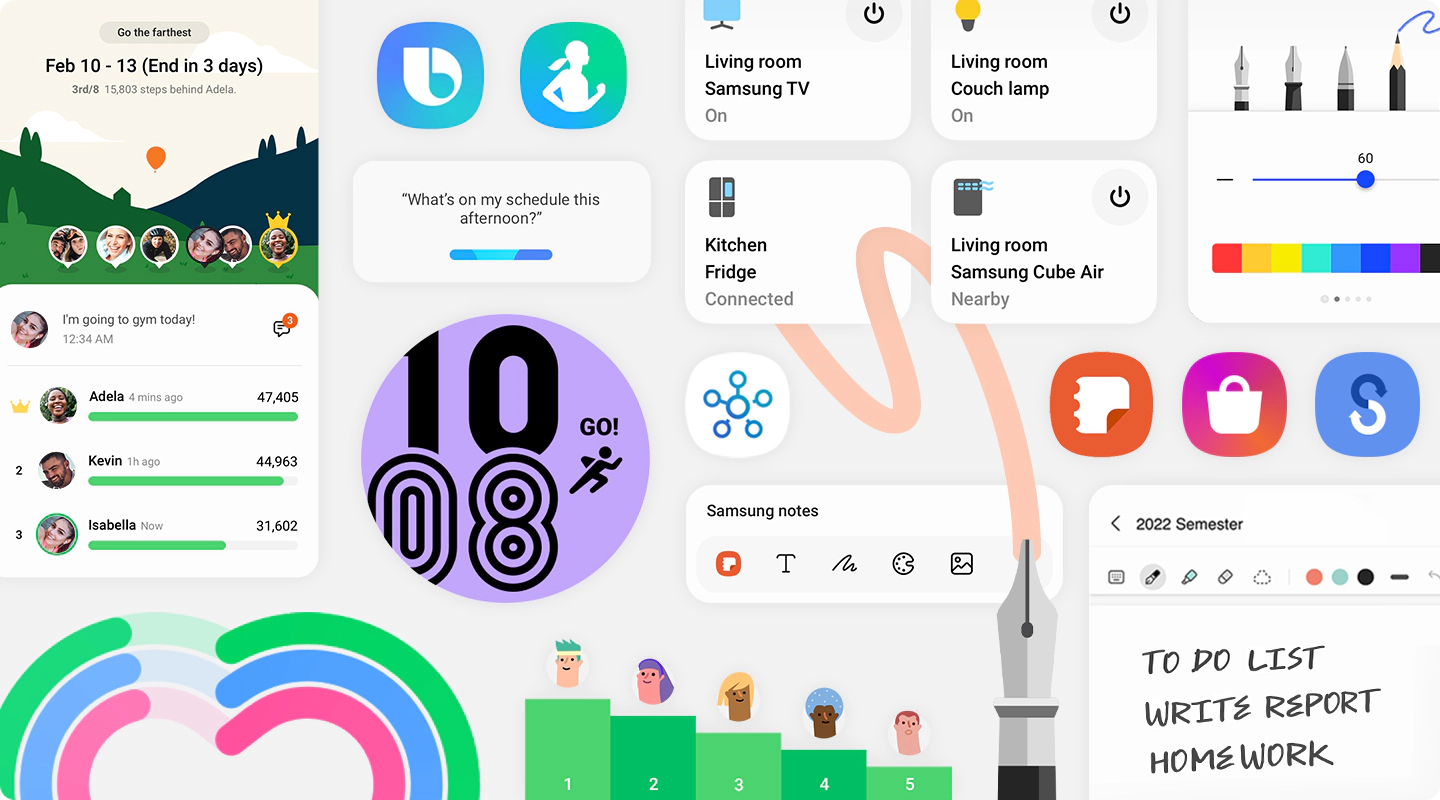
Apps included in this section are:
- Bixby
- Bixby Vision
- Smart Health
- Samsung Kids
- SmartThings
- Samsung Dex
- Samsung Pay
- SamsungNotes
- Samsung Internet
- Smart Switch
Bixby is Samsung’s very own AI-driven personal assistant, Precisely in the mould of Apple’s Siri, Amazon’s Alexa, and Google’s Assistant.
Bixby lets you perform many of the normal tasks you’d carry out on your smart device using vocal and text inputs. While it’s available on a wide range of Samsung devices, including its TVs and fridges, its primary home is on Samsung smartphones, which is what we’ll primarily be discussing here.
Freedom to do more with Bixby (Galaxy Control)
Bixby gives you the independence to focus on what like the most. It learns what you like to do and works with your favorite apps and services to help you get more things done.
With Bixby gets things done flawlessly
Hasslefree control all of your Galaxy devices such as Phones, Tab, Watch, Buds, Book, and many more with Bixby.
Enjoy connected life with Bixby and get the most out of it (IoT Device Control)
Bixby manages smart devices with just your voice. And if it is connected to SmartThings, it is all set to listen to you and carry out your requests. Would be it changing TV channels to switching off all the lights at night, just leave it to Bixby.
What Is Bixby Good For?
Bixby can able to perform numerous tasks which makes your daily routine very smooth and flawless.
You can use your Samsung Galaxy voice assistant to complete several tasks like voice searches, set alarms, manage your schedule, play music, translate foreign languages, pick up calls, send messages, and much more.
Make life simpler with Bixby (Quick commands)
With Bixby, you can carry out multiple tasks effectively hearing upon the present trigger.
How Do I Activate Bixby?
You can easily activate Bixby on a Samsung Galaxy by using the Bixby button or the Bixby Voice Wake-Up feature.
To activate Bixby through Bixby Home, then:
- Go to your home screen.
- Open Bixby Home.
- Next, tap the Settings icon (look for the gear).
- Finally, tap the slider to use the Bixby key to open Bixby Home.
To activate Bixby Voice Wake-Up, follow these simple steps:
- Go to Bixby Home.
- Select more options.
- Choose settings.
- Turn on the voice wake-up feature by tapping the slider.
- Set up a wake-up command by recording your voice.
After following these steps, you’ll be able to use Bixby by simply saying “Hi Bixby!”
Bixby Home?
Bixby Home is a voice assistant that works with your favorite apps and services to help you get more done.
Bixby Home is essentially a list of information that Bixby can interact with. It allows you to access gadgets, like the weather and your fitness activity. In order to use Bixby Home, swipe left-to-right on the home screen or press the Bixby button.
Save time and effort (Bixby Routines)
With the Bixby routine, You no longer have to spend time by repeating the same tasks and chores as they learn the pattern of your routine and suggest an automated routine of tasks.
To use Bixby Routines, enable the feature on Galaxy settings under Advanced Features.
Bixby Vision is built into the camera of your Samsung Galaxy that enhances the camera app with artificial intelligence.
Bixby Vision allows you to learn more about what you’re seeing through your Samsung Galaxy camera. You can scan QR codes, get more information about historical monuments, and find nutritional information about the food you’re about to eat.
To use Bixby Vision, then:
- Open Bixby Home.
- Tap the Bixby Vision icon at the top of the screen.
Bixby Vision: Smarter Searching
With Bixby Vision, you don’t need to struggle in remembering the keywords, you simply need to point the camera at the things in which you’re interested that’s it, Bixby Vision will bring the information you need. Would be it the name of a famous landmark you visiting or image search results, and much more.
Bixby Vision for everyone
It can do a lot more than anyone can imagine, Other fascinating features are as follows:
Scene describer
It offers accessibility options that aid the visually impaired, and describes what it sees, helping users to make sense of the world around them.
Quick Single: Samsung One UI 5 (Android 13): Tweaked notification design, New Icons
Object identifier
It tells you what is right in front of you.
Text reader
Recognizes and reads out text in real-time.
Colour detector
Detects and reads out colors in real-time.
Magically extract texts
Easy Real-time translation and much more.
If you want to get in shape or have a healthy lifestyle, Samsung Health is a great tool because you can check your activity so you’ll always know how to improve or what goals you have to reach to meet your objective.
The main feature of Samsung Health is to keep track of the number of steps you take on each day, the distance and how many calories you burn as well as the path you’ve followed, riding your bike or with any other type of exercise. This will help you know the activity you’ve completed during your day as well as its caloric equivalent.
Enhance your life with Samsung Health
The overall quality of your sleep is just as important as the sleeping hours. Monitor your sleep throughout the night and get valuable insights into how you’re actually sleeping. Samsung Health can provide daily goals and coaching programs to help you achieve a healthy sleeping habit.
Now with Samsung health, you can easily optimize your health by focusing on factors like Sleep Score, Blood oxygen during sleep, and snore detection.
Sleep score
With Samsung health discover your Sleep score based on how much you sleep, your time in each sleep stage, and how much you move through the night. Compare your final score to those in your same age and gender group to see how you measure up.
Blood oxygen during sleep
Evaluate your wellbeing by continuously monitoring your blood oxygen levels while you sleep.
Snore detection
Snore Detection records and takes note of the sounds you make while sleeping. Find out if you’ve been snoring and that too for how long, and how often throughout the night.
Sleep coaching
Sleep Coaching tracks your sleep and analyzes your sleep patterns. Follow the daily goals provided by the sleep and coaching program for a healthy sleeping habit.
Let SmartThings share insights on your connected devices, help with your house chores, and enhance your experiences, both in and outside your home. All this with a single app.
SmartThings is centralized control and automation platform for a range of first- and third-party devices, not only just Samsung’s. A single app both for Android and iOS users to manage the things like lights, locks, speakers, cameras, thermostats, and garage door openers, all made by different manufacturers.
Connected life with SmartThings.
With this amazing thing, you schedule all of your home in just a small piece of time, and that too is on your fingertip.
At a minimum, you need a Galaxy phone and 2.4GHz Wi-Fi. The second is in any modern router. While 5GHz is faster, it can also be power-hungry with a shorter range. If you have a large home, you may need to buy a Wi-Fi 6 mesh router to ensure complete coverage, even with 2.4GHz.
Samsung Kids is an app with a mode for your Samsung smartphone that’s designed just for kids by which kids only have access to content suitable for their age.
With Samsung Kids Mode, kids can access a totally intuitive and customized interface where they can start learning about various Android features. Thanks to this app, they’ll have easy access to a selection of apps created to entertain them.
Benefits of using Kids mode
Samsung Kids Mode includes several highly visual games, apps for modifying your voice, and other apps with animated videos for kids. There’s also an interesting option where you can limit screen time.
The app has a range of fun features and over 2500 unique education and recreational apps all within a safe space.
Samsung Kids Mode is a must-have app for your Samsung smartphone if kids use it. It’s an excellent option for adapting your Android smartphone to kids, keeping them both entertained and safe.
What controls are available?
The app parental controls area allows parents to do a number of things to ensure their children are safe while on a Samsung smartphone or tablet including; setting usage time limits, downloading specific apps to Kids Mode, and having the area protected by a secure PIN code set by parents.
What device is it compatible with?
The app can be used on devices with an OS Android 8.0 and lower and can be downloaded from the Galaxy Store. Those with a newer OS can use Kids Home accessible from the Quick Panel Preload.
It brings a new experience to the user who wants to access their mobile phone by having a desktop-like feel which is wider, clear, and on the big screen,
How to connect/tether
The first and foremost thing is that you’ll need a monitor or TV with the Miracast feature. It’s similar to Google’s Chrome-based casting feature
The earliest versions of Samsung Dex required a docking station — either the Dex Station or Dex Pad — to power the software and peripherals. However, Samsung has slimmed down the equipment required, moving to an HDMI adapter and a simple USB-C cable. Samsung even added wireless Dex support with the Galaxy Note 20 series launch, though it carries its own set of requirements.
Expand the boundaries of your Galaxy with Samsung Dex
With Samsung Dex you make your device do more for you, it stretches the limit of your device and makes you feel more connected to it, The perfect tool for multitasking is now available with a wireless connection.
Your device is more capable than you know.
Text your friends, watch a movie on the big screen,
And get ready for your big presentation – all with a Galaxy device assisted by DeX.
Supported device
Since its introduction in 2017, Samsung Dex has been a mainstay on almost all of the company’s flagship devices. It arrived with the Galaxy S8 family and has since featured on all of the following:
- Galaxy S9, S10, S20, S21, and S22 series
- Galaxy Note 8, Note 9, Note 10, Note 20 series
- Galaxy Tab S4, S6, S7, S8
- Galaxy Tab Active Pro and Active 3
- Galaxy Z Fold, Fold 2, Fold 3
You can also not use Samsung Dex with devices from other OEMs, including Apple iPhones and Google Pixel devices.
Smart Switch organizes all the information stored on the device’s memory into three big categories: Personal information, with contacts, messages, and your calendar; Multimedia files, with music, pictures, and videos; and Apps you installed along with other documents.
So if you are a loyal customer of the Samsung Galaxy series and you’ve bought the latest model, or if you have simply renewed your device, now you can transfer all your old information to your new device without any cables, all thanks to Samsung Smart Switch Mobile.
Transfer files using Smart Switch
To transfer the files, you need to install this app on both devices and select the Receive/Send option on each one.
Samsung Smart Switch Mobile works with WiFi, and besides having this app on both devices, you’ll also need them to be connected to the same network. The process can last a couple of minutes, depending on the size of the files you are moving, but everything will be saved to your new device with exactly the same settings that the previous one had.
Transferring Using Smart Switch – Android
There are three primary simple methods to transfer your data: Using a USB Data cable, using a PC or Mac, or via Wi-FI. You can use Smart Switch on your smartphone by heading to Settings. Now open the Cloud and Accounts tab, here you will find the Smart Switch.
- Make sure that you have Smart Switch installed on both devices, on new devices you will find it in the Settings app in the Cloud and Accounts section as Smart Switch. On older devices, you can easily download it from the Google Play Store.
- Connect your devices, if you are using Wi-Fi make sure that both the devices are close to each other with a stable connection. If you are using USB then connect the two devices together using the compatible USB cable.
- Open the Smart Switch on the new device and tap on the Start button. Follow the on-screen instructions to transfer all the data.
Transferring Using Smart Switch – PC or Mac
The steps are as follows:
- Installed the Smart Switch application on your PC or Mac.
- Connect the old device to your PC or Mac and then select the Backup option on the Smart Switch program. Click on the Allow option on your phone to start the transfer process.
- Once the backup is complete, select OK and disconnect the phone.
- Connect your new device to your PC or Mac device and then select the Restore option on the Smart Switch program on the computer, select a different backup option, and then select Samsung device data.
- Deselect any data that you do not want to copy and then select the ok option and then Select Restore Now, and Allow on your smartphone. Your data will now begin transferring and you will be able to track the progress.
Smart Switch at Glance
Smart Switch can transfer data from many different devices, making the upgrade to Galaxy a seamless process for everyone.
Switch from Android to Galaxy.
Conveniently send Watch data to your new phone.
Switch from iPhone/iPad to Galaxy.
Transfer your WhatsApp history to your new Samsung Galaxy.
More ways to move your data.
Samsung Internet provides the best web browsing experience for you with Video Assistant, Dark Mode, Customize menu, Extensions such as Translator, and by protecting your privacy with Secret mode, Smart Anti-Tracking, and Smart Protection.
Samsung Internet for Android is a simple, fast, and reliable web browser for your phone and tablet.
Features of Samsung Internet
More secure web browsing
- Enjoy a safer browsing experience with Secret Mode, Biometric Web Login, and Ad Blocker.
- Privacy and Security report how well you’re being protected in real-time.
Higher performance
- Experience the new features of Samsung Internet with Galaxy.
- Extended battery life via Galaxy hardware optimization.
- Increased Usability with Samsung DeX and Bixby.
Efficient way to browse
- Bring more convenience to browsing with handy features like the Video assistant, Customize menu, and Quick access.