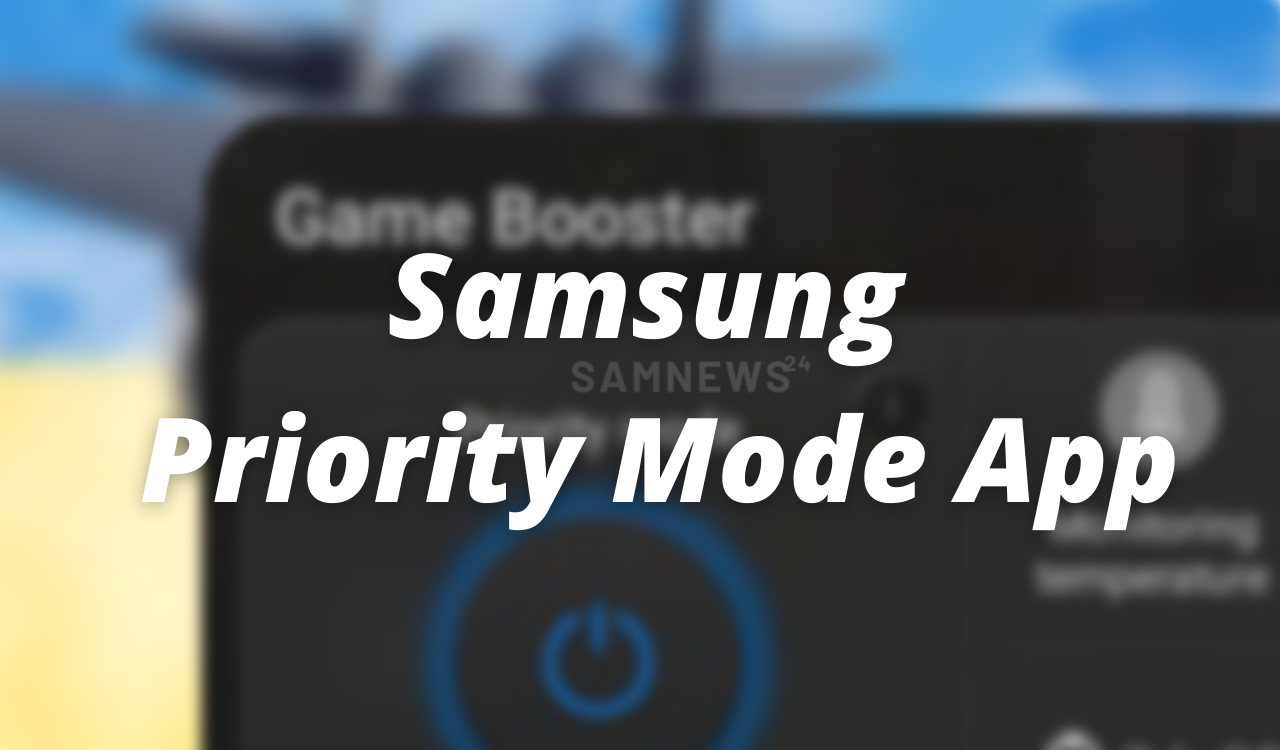Samsung “Priority mode” works on the call blocking and all notifications, except alarms, to keep you totally focused on your gaming experience. It also accelerates game performance by closing other apps to dedicate more power to whichever gaming app you are currently using.
Priority mode only works when the game is running. When the game is paused or stopped, priority mode is automatically paused or stops as well.
For a better gaming experience, you can set up a variety of options for each game such as Frame Booster and background app cleanup by installing the game priority mode plugin.
How to use Priority mode in the Game Booster app
To use “Priority mode” in the Game Booster app, open the Game Booster main screen and then select the “Priority mode” power icon button.
During the game, a notification saying “Do not disturb turned on” is displayed in the notification panelClick to Collapse
The Game Booster uses some of the “do not disturb” features which are made by Android™. It is Android’s basic policy that the notification is displayed. If you are uncomfortable with this notification, we recommend turning off “Priority mode”.
When I turned on Priority mode, the game restartedClick to Collapse
Some games may restart when Priority mode is enabled for the first time. However, you don’t have to worry because the game won’t restart again in the future.
Download the latest Samsung Priority Mode App APK:
- Samsung Priority Mode 2.0.01 APK – APK Mirror [July 08, 2022]